The EPIC Build Screen
Clicking the Next button in the EPIC Images screen (see The EPIC Images Screen) opens the Build screen, which is where you can view and download the JSON file and build the application.
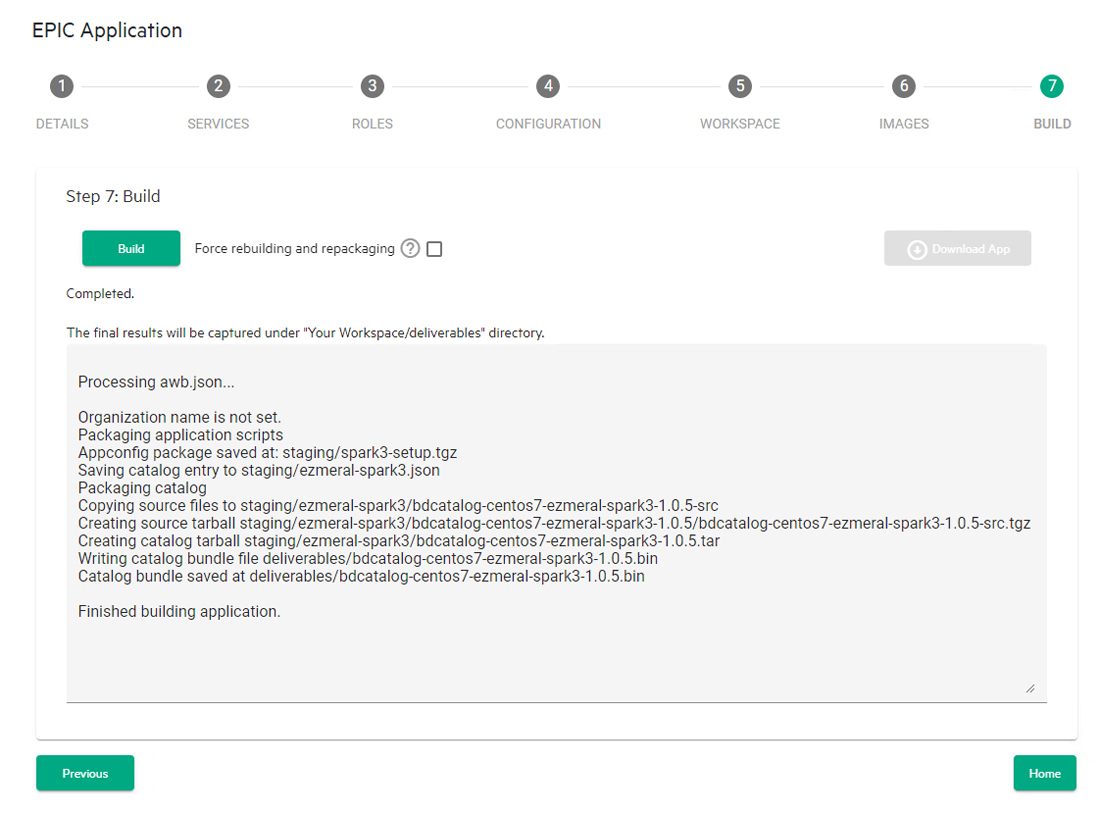
To build your application:
- If you want to force the build process to rebuild and repackage the application even if the image or package already exists, then check the Fore rebuilding and repacking checkbox.
- Click the Build button. Clicking this button starts the build process.
The text area in the center of this screen displays the application build
logs. Once the application completes successfully, the .bin file will be
located in the
<workspace>/deliverables/directory. For example:
[sampleuser@prod21 AWB5.1]# ls appconfig awb20210206.log awb.json bdwb deliverables documentation.md image logo.png staging status.json [sampleuser@prod21 AWB5.1]# cd deliverables/ bdcatalog-centos7-ezmeral-spark3-1.o.5.bin [sampleuser@prod21 AWB5.1]#
You may now:
- Download the application by clicking the Download App button.
- Manually add this application to HPE Ezmeral Runtime Enterprise. The new application appears in the App Store screen.
Once the build process has completed, you may click Home to return to the the Application Status screen. See The Application Status Screen.