License Tab
The License tab enables the Platform Administrator to manage HPE Ezmeral Runtime Enterprise licenses.
The License tab of the System Settings screen (see The System Settings Screen) allows the Platform Administrator to view license information and upload a new license file (such as to change the number of allowed instances or to extend the license).
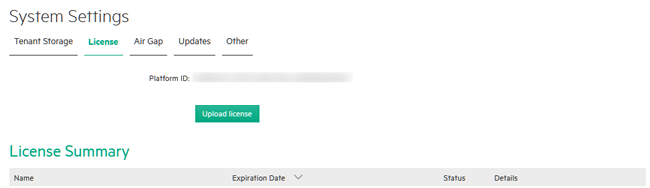
The following actions are available:
-
To add a license, click Upload license. The File Upload dialog box opens. Navigate to and select a license file to upload.
Licenses are cumulative.
For example, if you have two licenses of the same type where one license allows 50 CPU cores and the other allows 30 CPU cores, then you will be able to use up to 80 CPU cores under that type of license.
- To delete an individual license, in the License(s) table, navigate to the license you want to delete and click the Delete icon (trash can) for that license.
- To delete multiple licenses, select the licenses you want to delete, and then click the Delete button above the License(s) table.
The License Summary table contains the following summarized license information:
- Name: Name of each available license type.
- Expiration: Expiration date for each license type:
- Latest Expiration: Date on which the last license of this type will expire.
- Next Expiration: Date on which the next license of this type will expire.
- Status: Status of each license type.
- Details: Total licensed and used CPU cores for each
license type:
- Used Capacity: How many CPU cores are being used by each license type.
- Total Capacity: How many CPU cores have been licensed for each license type.
The License(s) table contains the following detailed information about each license file stored in this deployment of HPE Ezmeral Runtime Enterprise:
- Name: Name of the license file.
- Expiration Date: Date on which this license file expires.
- License Key: Unique key for the license file.
- Details: Contains the following information about the
license:
- Start: Date the license became valid.
- Capacity: Number of CPU cores that can be used under this license.
- Feature: Type of license. The entry in this column matches one of the types listed in the Name column of the License Summary table.
- Evaluation: If true, indicates that this license is a temporary license granted for product evaluation.
- Device ID: Unique device ID of the Controller host.
- Delete: Clicking the Delete icon (trash can) for a license deletes that license file and, if the license has not expired, reduces the total number of licensed CPU cores for that license type.