Integrating the HPE GitHub and Maven Repositories
This topic provides instructions for cloning the GitHub and Maven repositories for a HPE Ezmeral Data Fabric open source project into your Eclipse IDE.
Integrating Git
Procedure
- Open the Git Repository perspective by selecting Window>Open Perspective>Other... then choosing Git Repository Exploring.
-
From the Git Repository perspective, click the
 button to display the Clone Git Repository dialog.
button to display the Clone Git Repository dialog. 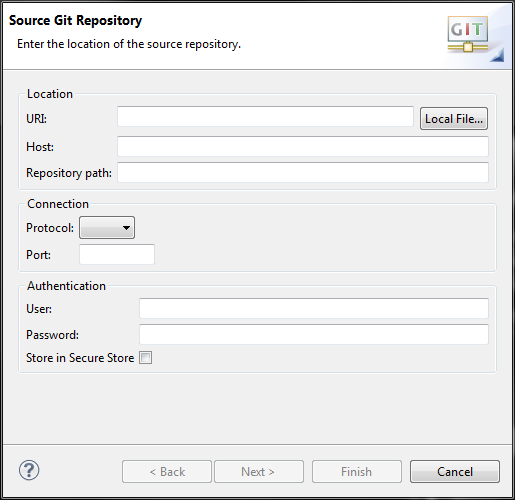
- From a web browser, navigate to the HPE repository, then select the project you want to clone.
-
Copy the git URI from the project page to your clipboard by clicking the
 button.
button.
- In the Clone Git Repository dialog, paste the git URI into the URI: field, then click Next. Eclipse will connect to github and download the repository metadata, then display a list of branches.
- Select the branches you wish to clone, then click Next.
- Configure the destination directory, then click Finish. Eclipse downloads the project from github and adds it to your view.
Integrating Maven
Procedure
- Start a new Maven project, or convert your current project into a Maven project if necessary.
- Select Window>Show View>Package Explorer to show your current Maven project.
-
Add the following lines to your project's
pom.xmlfile:<repositories> <repository> <id>mapr-releases</id> <url>https://repository.mapr.com/maven/</url> <snapshots><enabled>false</enabled></snapshots> <releases><enabled>true</enabled></releases> </repository> </repositories> - In a browser, navigate to the HPE Maven Repository and search for the Maven artifact your project depends on. You can also browse the repository.
-
In the Package Explorer, right-click your project and select Maven>Add
Dependency.
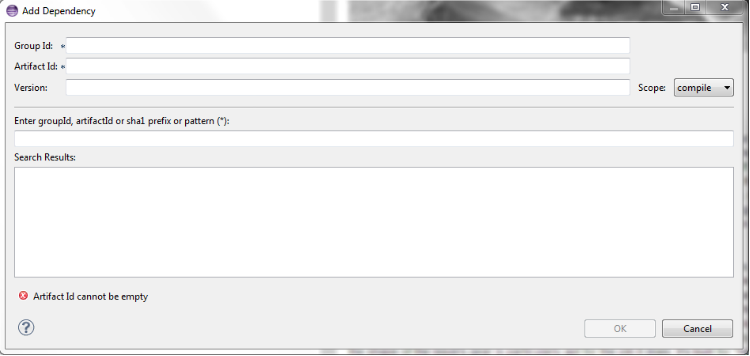
-
Enter the
groupId,artifactId, andversionvalues for the dependency, then click OK. - Refresh the workspace by pressing F5. Your Maven dependencies download automatically.