Viewing and Assigning Kubernetes Tenant Users
This topic describes associating users with roles in Kubernetes tenants in HPE Ezmeral Runtime Enterprise.
Selecting Users in the main menu opens the Users screen, which displays the users who are assigned to the current Kubernetes tenant.

The top of the screen includes the Assign button. Clicking this button opens the Users Assignment screen, which allows you to assign users to the current Kubernetes tenant. See Assigning User Roles, below.
This screen displays the following information for each user who has a role in the current Kubernetes tenant:
- Login Name: Username of the user.
- Full Name: Full name of the user.
- Role: Role of the user within the current Kubernetes tenant. This will be either Member or Admin. See Users and Roles.
- Actions: Clicking the Revoke button for a user revokes their role from the current Kubernetes tenant. This does not affect any other roles the user may have in HPE Ezmeral Runtime Enterprise.
Assigning User Roles
Clicking the Assign button in the Users screen opens the Users Assignments screen, which allows you to assign roles in the current Kubernetes tenant to users.
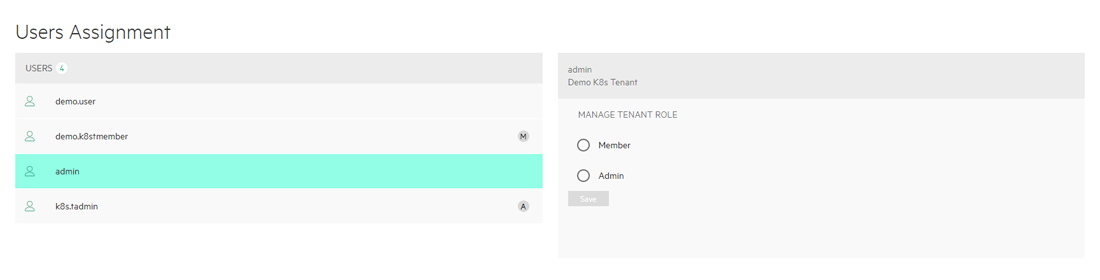
To assign a role to a user:
- Select the user to whom you want to assign a role in the USERS column.
- Check the appropriate MANAGE TENANT ROLE radio button to assign the
desired role.
- Checking the Member radio button makes the selected user a Member of the current tenant.
- Checking the Admin radio button makes the selected user a Tenant Administrator of the current Kubernetes tenant.
- Click Save.
You may repeat this process for each additional user you want to assign.
