Using Service Verification
The service verification feature provides an easy way to verify that services on all nodes in the cluster are running and functional.
IMPORTANT
Service verification is not currently implemented for all services.
Support for additional services will be added in subsequent releases.Before Using Service Verification
Before you can use the service verification feature:
- The cluster must be installed, and you must have installed it by using the Installer or Installer Stanzas.
- Ensure that the Installer is up to date. Service verification is supported only on Installer versions 1.15.0.0 and later.
- Service verification can only be performed from the Installer node. The Installer node is the node where you run the Installer.
- Running service verification requires
root-user access (or sudoer access toroot) for remote authentication. (When you perform service verification, the Installer node must ssh into each of the cluster nodes.)
Performing Service Verification Using the Installer User Interface
To perform service verification from the Installer user interface:
- On the Installer node, use a browser to navigate to the Installer home page, and log
on as the cluster
admin:
https://<Installer Node hostname/IPaddress>:9443 - Scroll down until you see the following links:

- Click the Show service verification info link to display the list of services and nodes.
- Click Run Service Verification to start the verification. The
Installer prompts for the
rootuser password: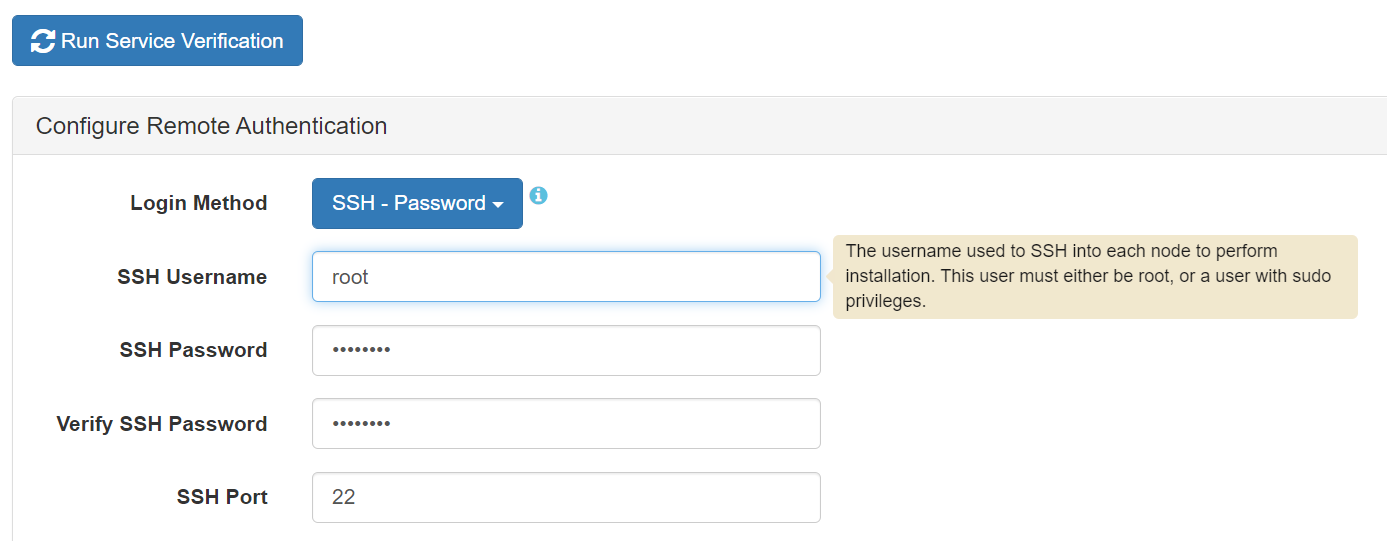
- Enter the
rootuser credentials, and click Run Service Verification. Verification can take anywhere from a few seconds to several minutes, depending on the size of the cluster, the network, and other attributes that affect performance. When the verification activity is complete, the Installer shows a list of services with the verification output for each service. For example: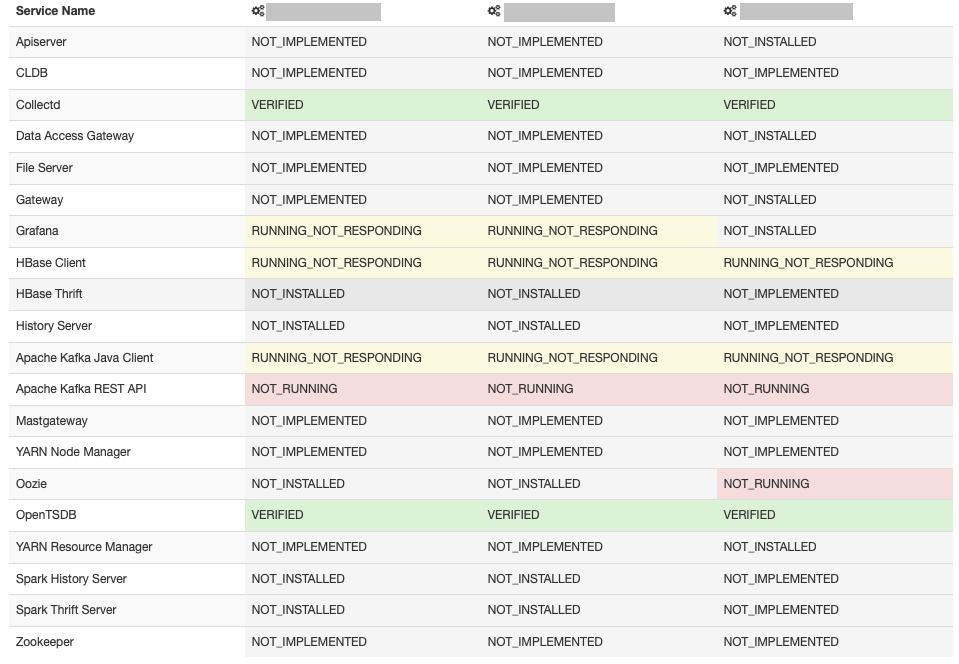 Possible values are:
Possible values are:- FAILED_TO_EXECUTE
- NOT_IMPLEMENTED
- NOT_INSTALLED
- NOT_RUNNING
- NOT_STARTED
- RUNNING_NOT_RESPONDING
- VERIFIED
- To rerun service verification – for example, after running it once and discovering some services are not responding – click Run Service Verification again.
Service Verification Logs
On each node where a service is installed, logged output from the service verification
feature is saved
to:
$MAPR_HOME/<service>/<service>-<version>/var/log/<service>/verify_service.<date>
# pwd
/opt/mapr/opentsdb/opentsdb-2.4.0/var/log/opentsdb
# ls
metrics_tmp ot_purgeData.log-20210414.gz
opentsdb_daemon.log ot_purgeData.log-20210415.gz
opentsdb.err ot_purgeData.log-20210416.gz
opentsdb_install.log ot_purgeData.log-20210417.gz
opentsdb.out ot_purgeData.log-20210418.gz
opentsdb_scandaemon.log ot_purgeData.log-20210419.gz
opentsdb_scandaemon_query.log ot_purgeData.log-20210420.gz
opentsdb_startup.log ot_purgeData.log-20210421.gz
opentsdb_startup.log.1 ot_purgeData.log-20210422.gz
opentsdb_startup.log.2 ot_purgeData.log-20210423.gz
opentsdb_startup.log.3 ot_purgeData.log-20210424.gz
opentsdb_startup.log.4 ot_purgeData.log-20210425.gz
ot_purgeData.log ot_purgeData.log-20210426.gz
ot_purgeData.log-20210404.gz ot_purgeData.log-20210427.gz
ot_purgeData.log-20210405.gz ot_purgeData.log-20210428.gz
ot_purgeData.log-20210406.gz ot_purgeData.log-20210429.gz
ot_purgeData.log-20210407.gz ot_purgeData.log-20210430.gz
ot_purgeData.log-20210408.gz ot_purgeData.log-20210501.gz
ot_purgeData.log-20210409.gz ot_purgeData.log-20210502.gz
ot_purgeData.log-20210410.gz ot_purgeData.log-20210503
ot_purgeData.log-20210411.gz queries.log
ot_purgeData.log-20210412.gz verify_service.20210503_101756
ot_purgeData.log-20210413.gzThe following is an example of the log output for the Open TSDB
service:
# more verify_service.20210503_101756
Starting verifier at Mon May 3 10:17:59 PDT 2021
checking to see if pid 664447 is alive
pid 664447 is alive
checking to see if opentsdb pid 664447 is responsive
opentsdb responded - rc=0, output = [{"metric":"cpu.percent","tags":{"clustername":"markmapr62.mip.storage.hpecorp.net","clusterid":"6923574301854689047"},"a
ggregateTags":["fqdn","cpu_class","cpu_core"],"dps":{"1620062220":7999.999988058591,"1620062220":7999.999968097525,"1620062221":7999.999950431058,"1620062223
":7999.999897014358,"1620062226":7999.999865572759,"1620062227":7999.999838931619,"1620062230":7999.999799699798,"1620062230":7999.999990135091,"1620062231":
7999.999993930984,"1620062233":8000.000005408324,"1620062236":8000.0000165668525,"1620062237":8000.00002602172,"1620062240":8000.000039944967,"1620062240":80
00.000010000002,"1620062241":8000.000013042937,"1620062243":8000.000022243668,"1620062246":8000.000031188815,"1620062247":8000.000038768231,"1620062250":8000
.000049929692,"1620062250":7999.999869915985,"1620062251":7999.999874489055,"1620062253":7999.9998883162625,"1620062256":7999.999901759388,"1620062257":7999.
999913150034,"1620062260":7999.999929923924,"1620062260":8000.000010010003,"1620062261":8000.000009999326,"1620062263":8000.000009967044,"1620062266":6806.88
2651460229,"1620062267":5932.870612714869,"1620062270":4333.55159683651,"1620062270":3833.0523301108274,"1620062271":2733.737487114993,"1620062273":1134.2988
4221571,"1620062276":719.1767068273092}}]Possible return codes for the log output are:
- 0 – running and responding to a simple interaction test
- 1 – not running
- 2 – running but not responding to a simple interaction test
- 3 – not started*
Performing Service Verification Using the mapr-installer-cli
To perform service verification for all nodes from the command line:
- On the Installer node, navigate to the
installerdirectory:cd /opt/mapr/installer - Run the following
command:
For example:./bin/mapr-installer-cli verify_services -n -o config.ssh_id=root -o config.ssh_password=<password>./bin/mapr-installer-cli verify_services -n -o config.ssh_id=root -o config.ssh_password=<password> MapR Installer SDK Logging in to localhost Verifying Services... 100% [ ==================================================================================================== ]