Viewing Node Metrics
Explains how to view node metrics using the Control System.
About this task
Monitoring Node Metrics Using the Control System
Procedure
By default, the page displays charts that show metrics for the last 24 hours. You can select a preset or specify a custom time range.
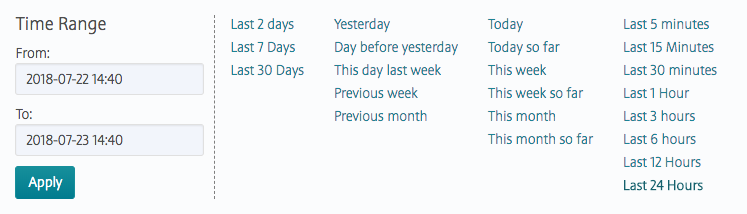
You can also zoom in (by clicking and dragging the cursor in the pane) for a more granular view. Click Zoom Out to expand time window or click:
 to shift time window forwards.
to shift time window forwards. to shift time window backwards.
to shift time window backwards.
Click ![]() associated with the chart to view information about the graph. Click
associated with the chart to view information about the graph. Click
 to
display the Customize Active Charts window. You
can select charts to display and remove from the
Available and Selected
lists in the Customize Active Charts window. You
can view up to 6 charts at a time in the page.
to
display the Customize Active Charts window. You
can select charts to display and remove from the
Available and Selected
lists in the Customize Active Charts window. You
can view up to 6 charts at a time in the page.
| Metric | Charts |
|---|---|
| CPU Usage |
|
| Memory Usage |
|
| SWAP Space |
|
| Node IOs |
|
| System Disk Throughput |
|
| System Disk Latency |
|
| MFS Throughput |
|
* This metric is diplayed in the default chart view for a node.
** This metric is diplayed in the default chart view for a node and in the default list view for a table.
*** This metric is diplayed in the default list view for a table.
For information on viewing metrics for:- All table activities on a node, see Viewing Per Node Metrics for Table Activities.
- All stream activities on a node, see Monitoring Streams Operations Using the Control System.