Connecting to Livy from a KubeDirector Notebook Application with Spark Magic
This topic describes how to initiate a Spark session from a Livy endpoint and how to
use the %setLivy magic to connect to a different Livy session.
Using the %%spark Magic to Start Spark Sessions
If you are using a PySpark kernel in a KubeDirector Notebook application, you can use
%%spark magic to set the Livy endpoints. Executing the magic generates a
request for the user password. If the Livy session needs authentication, enter the
password.
%%spark Magic to Start a Spark Session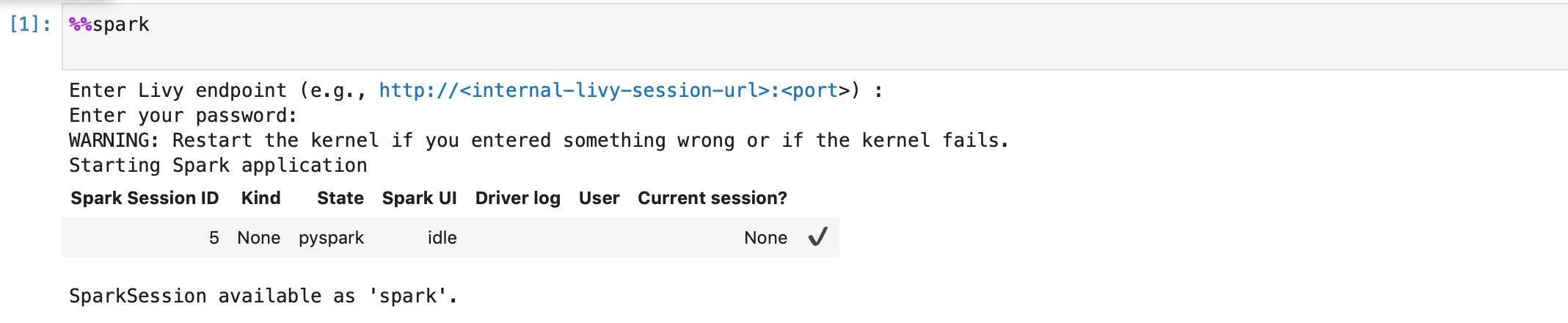
Using the %setLivy Magic to Connect to Livy Sessions
%setLivy magic to connect to a different Livy
session.%setLivy --url <livy-endpoint>%setLivy --url http://<endpoint-details>:<port-number>To connect to a remote Livy session in a different cluster or in a different system, use
%setLivy magic. Provide the --url argument followed by
the Livy endpoint to which you want to connect. Executing the magic generates a request for
the user password. If the Livy session needs authentication, enter the password.
You can then import a Spark session and proceed to work in Spark.
Using the %%configure Magic to Configure Livy Sessions
%%configure magic command on HPE Ezmeral ML Ops to override
the default Livy configuration and custom configure each Livy
session.%%configure -f
{"driverCores": 1,
"executorCores": 1,
"driverMemory": "1000M",
"executorMemory": "1000M",
"conf": {"spark.kubernetes.container.image": "gcr.io/mapr-252711/<livy-image-for-PySpark>",
"spark.kubernetes.driver.limit.cores": "1",
"spark.kubernetes.executor.limit.cores":"1"}}