Downloading Installation Logs
This section describes how to download a zip archive of the installation logs for a specified fabric by using the Data Fabric UI.
You can use the Data Fabric UI Download logs button only on fabrics created using the seed node installer or the Create fabric button. The Download logs button is not available on fabrics installed manually.
Steps for Downloading the Log Archive
To download all the logs for a fabric:
- Log on to the Data Fabric UI.
- Select the Fabric manager option.
- Click Global namespace, and check the table view.
- For any fabric listed in the table view, click the ellipsis (
 ) under the
Action column, and select Download logs.
The Download logs dialog shows the status of the download:
) under the
Action column, and select Download logs.
The Download logs dialog shows the status of the download: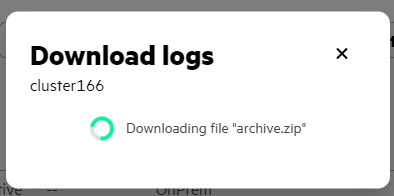
The download operation copies a zip archive to the Downloads folder on your workstation. For example, in the Chrome browser, you can view the contents of the Downloads folder by clicking the Downloads icon in the upper right corner of the browser: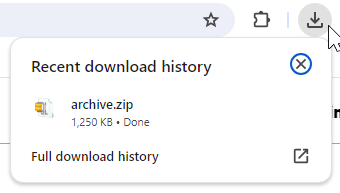
- To view the logs, un-zip the archive to a directory of your choosing.
Contents of Log Archive
The log archive includes
\data and \log directories that
contain the following files:| Archive Directory | Log Files | Number of Files |
|---|---|---|
\data |
installer.mv.db |
1 per fabric |
properties.json |
1 per fabric | |
\logs |
create-ssl-keys.log |
1 per fabric |
installer.json[.x] |
1 per node | |
installer.log |
1 per fabric | |
installer_cli.log |
1 per fabric | |
installer_cli_root.log |
1 per fabric | |
installer-process.log |
1 per fabric | |
<FQDN>.log |
1 per node | |
<FQDN>_cfg_r_<timestamp>.log |
1 per node | |
mapr-installer.log[.x] |
1 per node |
Related maprcli Commands
To implement the features described on this page, the Data Fabric UI relies on the following
maprcli
command. A link to this command is provided for general reference. For more information, see
maprcli Commands in This Guide.