Upgrading an Existing Image
This article describes how to update an existing application .bin
file. This example upgrades an existing CDH 5.7 image to CDH 5.9. This upgrade process
does not cover any additional modifications to the image, such as adding services or
modifying startscripts. To upgrade an existing image:
- Create a new directory to house the image you are going to create, such as
/source/<image name>, where/source/<image name>is the name of the new image you are going to create. This example uses/source/cdh59. - Copy the
.binfor the existing image to the directory that you created in Step 1. - Navigate to the
/opt/bluedata/catalog/bundlesdirectory. This directory contains two subdirectories:/download/install.
- If the image you want to modify has already been installed in your App Store,
then go to the
/installdirectory. If the image is available in your App Store but has not been installed, then go to the/downloaddirectory.[root@yav-100 ~]# cd opt/bluedata/catalog/bundles [root@yav-100 bundles]# ls download install [root@yav-100 bundles] [root@yav-100 downloads]# ls bdcatalog-centos-bluedata-cdh551-1.6.bin bdcatalog-centos-bluedata-hdp25-ambari-2.0.bin bdcatalog-centos-bluedata-cdh551-edge-1.3.bin bdcatalog-centos-bluedata-hdp-edge25-2.3.bin bdcatalog-centos-bluedata-cdh57-2.1.bin bdcatalog-centos-bluedata-mapr510-2.3.bin bdcatalog-centos-bluedata-cdh57-edge-1.1.bin bdcatalog-centos-bluedata-spark15-2.1.bin bdcatalog-centos-bluedata-hdp23-ambari-1.4.bin bdcatalog-centos-bluedata-spark16-1.8.bin bdcatalog-centos-bluedata-hdp24-edge-1.0.bin bdcatalog-centos-bluedata-spark201-1.2.bin bdcatalog-centos-bluedata-hdp24-ambari-1.7.bin bdcatalog-centos-bluedata-spark201-edge-2.3.bin - Identify the
.binfile for your image, and then copy it to the parentsourcedirectory that you created in Step 1. This may take several minutes if the image was not installed in your App Store, depending on the file size and transfer speed. - Make the
.binfile executable by executing the commandchmod +x <bin_name>, where<bin_name>is the name of the.binfile, such aschmod +x bdcatalog-centos-bluedata-cdh57-2.1.bin. - Unpack the
.binfile by executing the command./<bin-name> --payload. This generates two files in thesourcedirectory:payload.tardecompress.sh.
[root@yav-100 source]# ./bdcatalog-centos-bluedata-cdh57-2.1.bin --payload [root@yav-100 source]# ls bdcatalog-centos-bluedata-cdh57-2.1.bin cdh59 decompress.sh payload.tar - Untar the
payload.tarfile by executing the commandtar xvf payload.tar. This creates a new directory, such asbdcatalog-centos-bluedata-cdh57-2.1.[root@yav-100 source]# tar xvf payload.tar bdcatalog-centos-bluedata-cdh57-2.1/ bdcatalog-centos-bluedata-cdh57-2.1/bdcatalog-centos-bluedata-cdh57-2.1-src.tgz bdcatalog-centos-bluedata-cdh57-2.1/bluedata-cdh57-centos-2.0.tar.gz bdcatalog-centos-bluedata-cdh57-2.1/cdh5-cm-setup.tgz bdcatalog-centos-bluedata-cdh57-2.1/cdh57CM-centos.json [root@yav-100 source]# ls bdcatalog-centos-bluedata-cdh57-2.1 bdcatalog-centos-bluedata-cdh57-2.1.bin cdh59 decompress.sh payload.tar - Navigate to the new directory, and untar the
<bin name>-src.tgzfile by executing the commandtar xvzf bdcatalog-centos-bluedata-cdh57-2.1-src.tgzto access the source directory of the.binfile.[root@yav-100 source]# cd bdcatalog-centos-bluedata-cdh57-2.1 [root@yav-100 bdcatalog-centos-bluedata-cdh57-2.1]# ls bdcatalog-centos-bluedata-cdh57-2.1-src bdcatalog-centos-bluedata-cdh57-2.1-src.tgz bdcatalog-cdh57-centos-2.0.tar.gz cdh57CM-centos.json cdh5-cm-setup.tgz [root@yav-100 bdcatalog-centos-bluedata-cdh57-2.1]# cd bdcatalog-centos-bluedata-cdh57-2.1-src [root@yav-100 bdcatalog-centos-bluedata-cdh57-2.1-src]# ls cdh57CM-centos.json cdh57cm.wb cdh5-cm-setup image Logo_Cloudera.png - Copy the contents of the source directory to the new image directory that you
created in Step 1. The directory should appear as shown below after the copy is
complete:
[root@yav-100 source]# cd cdh59 [root@yav-100 cdh59]# ls cdh57CM-centos.json cdh57cm.wb cdh5-cm-setup image Logo_Cloudera.png - If desired, you may clean up your source directory by removing the following items
so that only the image directory remains:
payload.tardecompress.sh- The
original
.binfile, such asbdcatalog-centos-bluedata-cdh57-2.1.bin. - The unpacked
.binfile, such asbdcatalog-centos-bluedata-cdh57-2.1.
- Change the JSON and
.wbfile names to reflect the new image version. You do not need to change thelogo.pngfile, nor the image-setup directory (such asversion.cdh5-cm-setup) in order to upgrade the image.[root@yav-100 cdh59]# ls cdh59CM-centos.json cdh59cm.wb cdh5-cm-setup image Logo_Cloudera.png - Modify the
.wbfile,as needed. This example requires changing the following three items:- The
catalog load --filepathneeds to be updated to reflect the JSON file of the new image, such as changingcdh57CM-centos.jsontocdh59CM-centos.json. - In the CentOS catalog bundle section,
the
imgversionneeds to be updated. This example demonstrates building a new CDH 5.9 image, so the image version will be1.0. - In the CentOS catalog bundle section,
update the
catalog save --filepathto also reflect the JSON file of the new image.
- The
-
Verify that the lines in the
RHEL catalog bundlesection are commented out, because this example is for a CentOS image.The following image shows the changes made to the Dockerfile (changes appear in red text).# # YOUR_ORGANIZATION_NAME must be replaced with a valid organization name. Please # refer to 'help builder organization' for details. # builder organization --name BlueData catalog load --filepath cdh59CM-centos.json appconfig package --dir cdh5-cm-setup logo file --filepath Logo_Cloudera.png #@# Centos catalog bundle image build --basedir image/centos --imgversion 1.0 --os centos catalog save --filepath staging/cdh59CM-centos.json --force sources package --additional cdh5-cm-setup catalogpackage --os=centos ##RHEL catalog bundle #imagebuild --basedir image/rhel --imgversion 2.0 --os rhel #catalogsave --filepath staging/cdh57CM-rhel.json --force #sources package --additional cdh5-cm-setup #catalog package --os=rhel workbench clean ~ ~ "cdh59cm.wb" 24L, 769C - Navigate to the
image/<os>directory (such ascentos), which contains thecloudera-manager.repoand Dockerfile. Dockerfile contents will vary by application and configuration. See Sample Docker Files for two sample Dockerfiles. - Open the
cloudera-manager.repofile, and then verify that the base URL path is valid for your desired image before you update therepofile. In this example, update thebaseurlpath to5.9.0.baseurl=http://archive.coudera.com/cm5/redhat/6/x86_64/cm/5.9.0 gpgkey = http://archive.cloudera.com/cm5/redhat/6/x86_64/cm/RPM-GPG-KEY-cloudera - Navigate to the
image/<os>directory, and then open the Dockerfile. The contents of this file will vary depending on the application and its unique configurations. In this example, a total of 15 changes are required. Most of these changes involve simply changing5.7.0to5.9.0). It is recommended that you verify the parcel and rpm names with the distribution (Hadoop, Spark, Cloudera) in order to confirm that all changes required for this upgrade have been made. The following text shows a sample Dockerfile before and after making these changes, where:- The before example uses a gray background.
- The after example uses a black background. Changes are shown in red text.
# CDH 5.7.0 docker image FROM bluedata/centos6:latest #LABEL Description="This is an image for CDH5.7.0" Vendor="BlueData, Inc" # remove openjdk we installed in base image RUN yum -y erase java-1.7.0-openjdk ENV JAVA_HOME '' # Install cloudera manager and parcels ADD cloudera-manager.repo /etc/yum.repos.d/ RUN yum -y install oracle-j2sdk1.7.x86_64 cloudera-manager-server-db-2-5.7.0 \ cloudera-manager-server-5.7.0 cloudera-manager-daemons-5.7.0\ cloudera-manager-agent-5.7.0 krb5*\ #Clean up the yum repository RUN yum clean all; rm -rf /tmp/* /var/tmp/* /var/cache/jum/* # Install python php and install cm-api through pip RUN wget https://bootstrap.pypa.io/get-pip.py -P /tmp RUN python /tmp/get-pip.py RUN pip install cm-api==12.0.0 # download parcels for CDH RUN wget http://archive.cloudera.com/cdhg5/parcels/5.7.0/CDH-5.7.0-1.cdh5.7.0.p0.45-e16.parcel -P /opt/cloudera/parcel-repo RUN wget http://archive.cloudera.com/cdhg5/parcels/5.7.0/CDH-5.7.0-1.cdh5.7.0.p0.45-e16.parcel.sha1 -P /opt/cloudera/parcel-repo RUN mv /opt/cloudera/parcel-repo/CDH-5.7.0-1.cdh5.7.0.p0.45-e16.parcel.sha1 /opt/cloudera/parcel-repo/CDH-5.7.0-1.cdh5.7.0.p0.45-e16.parcel.sha RUN chown cloudera-scm:cloudera-scm /opt/cloudera/parcel-repo/* ## Download Unlimited JCE policy zip file and copy to the parent directory of ## this Dockerfile before uncommenting this section #Add UnlimitedJCEPolicyJDK7.zip . #RUN wzip UnlimtedJCEPolicyJDK7.zip && rm UnlimtedJCEPolicyJDK7.zip #RUN mv UnlimtedJCEPolicy/US_export_Policy.jar /usr/java/jdk1.7.*-cloudera/jre/lib/security/local_policy.jar #RUN rm -rf UnlimtedJCEPolicy*# CDH 5.9.0 docker image FROM bluedata/centos6:latest #LABEL Description="This is an image for CDH5.9.0" Vendor="BlueData, Inc" # remove openjdk we installed in base image RUN yum -y erase java-1.7.0-openjdk ENV JAVA_HOME '' # Install cloudera manager and parcels ADD cloudera-manager.repo /etc/yum.repos.d/ RUN yum -y install oracle-j2sdk1.7.x86_64 cloudera-manager-server-db-2-5.9.0 \ cloudera-manager-server-5.9.0 cloudera-manager-daemons-5.9.0\ cloudera-manager-agent-5.9.0 krb5*\ #Clean up the yum repository RUN yum clean all; rm -rf /tmp/* /var/tmp/* /var/cache/jum/* # Install python php and install cm-api through pip RUN wget https://bootstrap.pypa.io/get-pip.py -P /tmp RUN python /tmp/get-pip.py RUN pip install cm-api==12.0.0 # download parcels for CDH RUN wget http://archive.cloudera.com/cdhg5/parcels/5.9.0/CDH-5.9.0-1.cdh5.9.0.p0.23-e16.parcel -P /opt/cloudera/parcel-repo RUN wget http://archive.cloudera.com/cdhg5/parcels/5.9.0/CDH-5.9.0-1.cdh5.9.0.p0.23-e16.parcel.sha1 -P /opt/cloudera/parcel-repo RUN mv /opt/cloudera/parcel-repo/CDH-5.9.0-1.cdh5.9.0.p0.23-e16.parcel.sha1 /opt/cloudera/parcel-repo/CDH-5.9.0-1.cdh5.9.0.p0.23-e16.parcel.sha RUN chown cloudera-scm:cloudera-scm /opt/cloudera/parcel-repo/* ## Download Unlimited JCE policy zip file and copy to the parent directory of ## this Dockerfile before uncommenting this section #Add UnlimitedJCEPolicyJDK7.zip . #RUN wzip UnlimtedJCEPolicyJDK7.zip && rm UnlimtedJCEPolicyJDK7.zip #RUN mv UnlimtedJCEPolicy/US_export_Policy.jar /usr/java/jdk1.7.*-cloudera/jre/lib/security/local_policy.jar #RUN rm -rf UnlimtedJCEPolicy* - Update the JSON file. To upgrade an image, you will need to make changes to various
parameters, as appropriate to the application. This example requires the following
changes (In the following examples, the before examples
use a gray background, and the after examples
use a black background with changes shown in red text):
cdh_parcel_repocdh_full_versioncdh_parcel_versionsource_file- label name
- label description
distro_idversion
"catalog_api_version": 2, "config": { "config_meta": { "streaming_jar": "/opt/cloudera/parcels/CDH/lib/hadoop-mapreduce/hadoop-streaming.jar", "cdh_major_version": "CDH5", "cdh_parcel_repo": "http://archive.cloudera.com/cdh5/parcels/5.7.0", "cdh_full_version": "5.7.0", "cdh_parcel_version": "5.7.0-1.cdh5.7.0.p0.45", "impala_jar_version": "0.1-SNAPSHOT""catalog_api_version": 2, "config": { "config_meta": { "streaming_jar": "/opt/cloudera/parcels/CDH/lib/hadoop-mapreduce/hadoop-streaming.jar", "cdh_major_version": "CDH5", "cdh_parcel_repo": "http://archive.cloudera.com/cdh5/parcels/5.9.1", "cdh_full_version": "5.9.1", "cdh_parcel_version": "5.9.1-1.cdh5.7.1.p0.4", "impala_jar_version": "0.1-SNAPSHOT"}, "image": { "checksum": "31bb8c37ecb491b8a42660a06428eace", "source_file": "bluedata-cdh57-centos-1.0.tar.gz" }, "label": { "name": "CDH 5.7.0 with Cloudera Manager", "description": "CDH 5.7.0 with MRv1/YARN and HBase support. Includes Pig, Hive, Hue and Spark." }, "distro_id": "bluedata/cdh57", "version": "2.1", "services": [ {}, "image": { "checksum": "31bb8c37ecb491b8a42660a06428eace", "source_file": "bluedata-cdh59-centos-1.0.tar.gz" }, "label": { "name": "CDH 5.9.1 with Cloudera Manager", "description": "CDH 5.9.1 with MRv1/YARN and HBase support. Includes Pig, Hive, Hue and Spark." }, "distro_id": "bluedata/cdh59", "version": "1.0", "services": [ { - Execute the
.wbby executing the command./<wb name>.wb, such as./cdh59cm.wb. Image creation can take several minutes depending on the size and complexity of your image. You will be alerted if there are any errors. You will also be alerted once the build is successful. - Once the bin build process is completed, copy your new image
.binfrom the/deliverablesdirectory that is generated during the build.Successfully built bluedata/cdhg59-centos:1.0. Saving bluedata/cd59-centos:1.0 as /root/source/cdh59/staging/bluedata-cdh-59-centos-1.0.tar.gz Packaging the entry for centos. Catalog bundle is saved at /root/source/cdh59/deliverables/bdcatalog-centos-bluedata-cdh-59-2.1.bin - Copy the new
.binto </srv/bluedata/catalog, and then make it executable by executing the commandchmod +x <bin name>. -
Log into the HPE Ezmeral Runtime Enterprise web interface as a Platform Administrator, navigate to the App Store screen, and then click Refresh.
The new image will appear in the App Store with a red New banner across the tile.
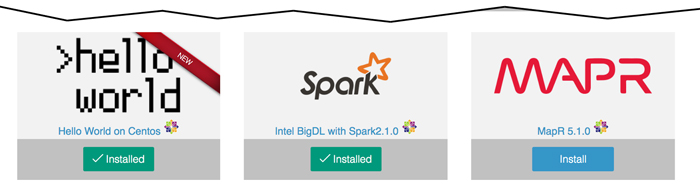
- Click the Install button to install the image, and then create a test cluster as a final validation step.
