The KubeDirector Application Details Screen
In the Application Status screen (see The Application Status Screen):
- Clicking the Create KubeDirector App button opens a blank KubeDirector Application Details screen, which allows you to begin creating a new KubeDirector application. If you are creating an EPIC application, then please see The EPIC Application Details Screen.
- Clicking the Edit KubeDirector App buttons opens the KubeDirector Application Details screen, which allows you to edit the current application.
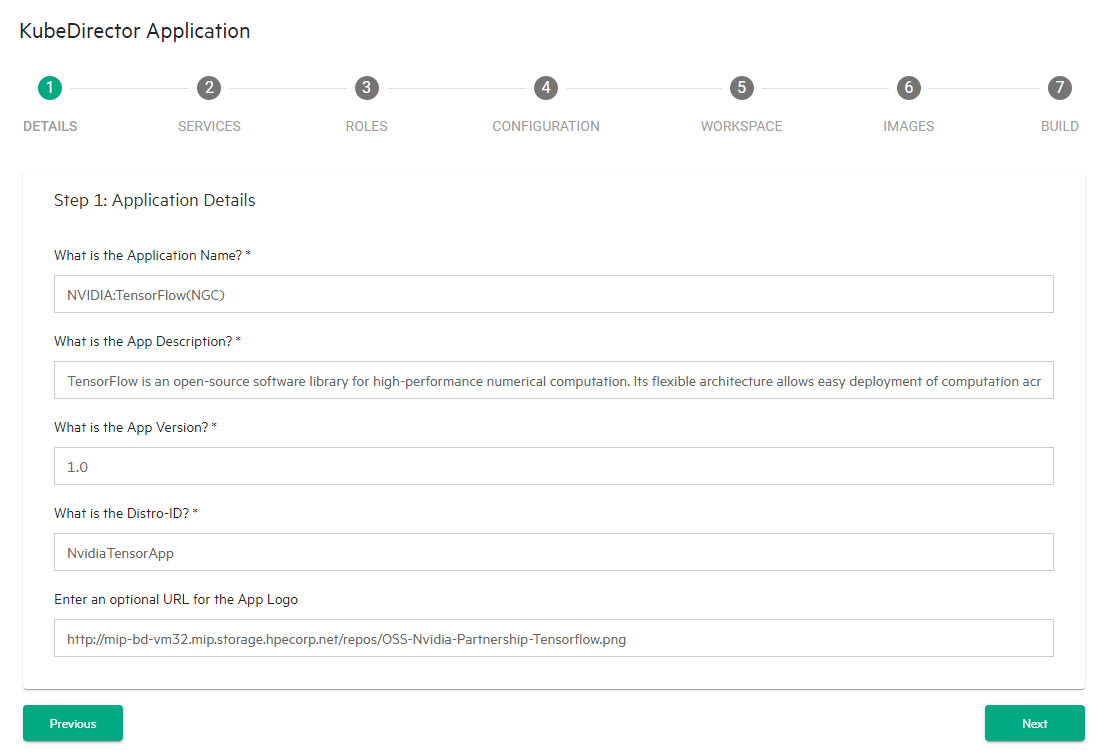
To provide application detail information:
- Enter the name of the application that will appear in the HPE Ezmeral Runtime Enterprise App Store screens in the What is the Application Name? field.
- Provide a short description of the application that will appear in the HPE Ezmeral Runtime Enterprise App Store screens in the What is the App Description? field.
- Provide a unique version number for this application version in the What is the App Version? field.
- If desired, provide the full path to a logo file (.jpg or .png) that will appear in the HPE Ezmeral Runtime Enterprise App Store screens in the Enter an optional URL for the App Logo field.
- Verify this information, and then click Next to proceed to the KubeDIrector Services screen. See The KubeDIrector Services Screen.
