The KubeDirector Configuration Screen
Clicking the Next button in the KubeDirector Roles screen (see The KubeDirector Roles Screen) opens the KubeDirector Configuration screen, which is where you define key/value pairs that are used during application startup.
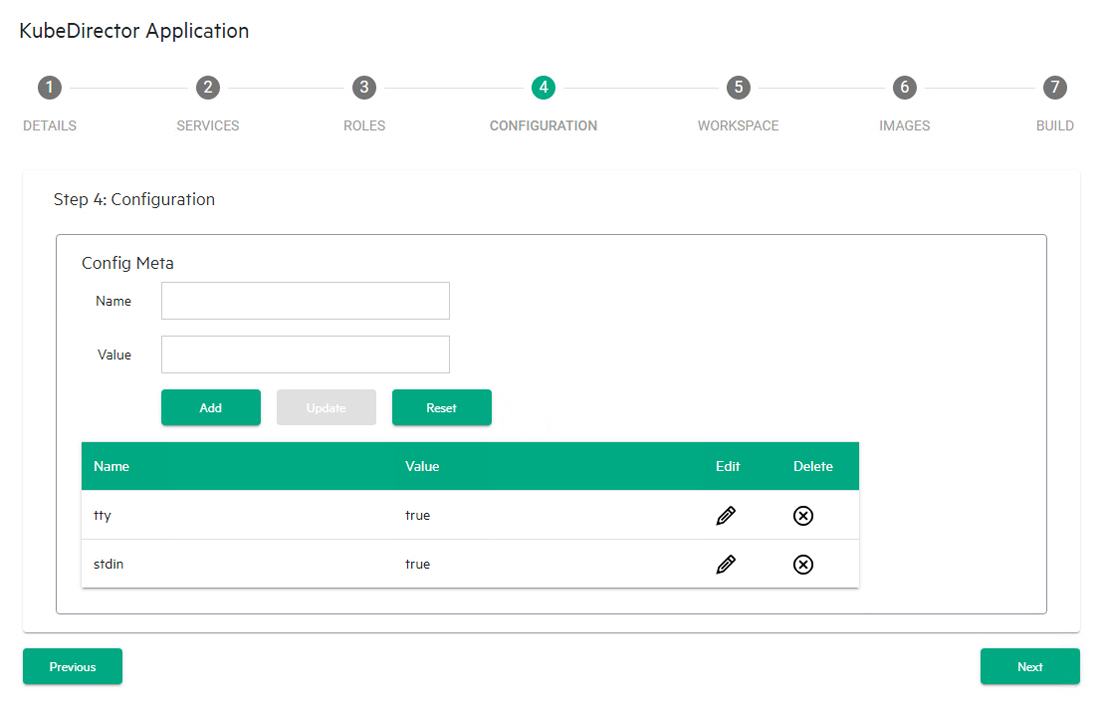
This screen allows you to:
- Add a key/value pair: See Adding a New Key.
- View key/value pairs: See Viewing Keys.
- Edit an existing key/value pair: See Editing an Existing Key.
- Remove a key/value pair: See Removing a Key.
When you have finished defining keys and values for your application, click Next to proceed to the KubeDIrector Workspace screen. See The KubeDIrector Workspace Screen.
Adding a New Key
To add a new key/value pair:
- Enter the name of the key in the Name field.
- Enter the value to assign to the key in the Value field.
- Click the Add button to add the new key/value pair.
You may now:
- View the key/value pair, as described in Viewing Keys.
- Edit the key/value pair, as described in Editing an Existing Key.
- Remove the key/value pair, as described in Removing a Key.
Viewing Keys
The table at the bottom of the Configuration screen appears when you have defined at least one key/value pair for this application. This table displays the following information for each key/value pair:
- Name: Name of the key.
- Value: Value assigned to the key.
- Edit: Clicking the Edit icon (pencil) for a service allows you to edit that key/value pair. See Editing an Existing Key.
- Delete: Clicking the Delete icon (X) for a service removes that key/value pair. See Removing a Key.
Editing an Existing Key
To edit an existing key/value pair:
-
In the table at the bottom of the Configuration screen, click the Edit icon (pencil) for the key/value pair you want to edit.
The top of this section populates with the current information for the selected key/value pair.
- Make your desired changes. See Adding a New Key for information on what to place in the fields.
- Either:
- Click Add to save your changes as a new key/value pair.
- Click Update to save your changes to the existing key/value pair.
- Click Reset to cancel your changes without modifying the key/value pair.
Removing a Key
To remove a key/value pair, click the Delete icon (X) for the key/value pair you want to remove in the table at the bottom of the Configuration screen.
