Adding and Removing Users Programmatically
Describes how to add and remove users through the Kubernetes API using the EzUserQuery and EzUserConfig custom resources.
The user management operator in HPE Ezmeral Unified Analytics Software responds to the EzUserQuery and EzUserConfig custom resources when they are created by a client with the required Kubernetes API permissions.
Use the administrative kubectl config that you get when you create the
HPE Ezmeral Unified Analytics Software cluster to onboard and manage users programmatically
through the Kubernetes API.
- Use the EzUserQuery custom resource to search for the user in the internal or external AD/LDAP directory. The EzUserQuery returns a list of attributes for a user, including the Keycloak ID. The Keycloak ID is required to onboard a user.
- Use the EzUserConfig custom resource to onboard the user.
The following sections describe the custom resources:
EzUserQuery
Use the EzUserQuery custom resource to query the user AD/LDAP directory.
The EzUserQuery properties map directly to the query types of the Keycloak user API. Providing values for the email, firstName, lastName, and/or username properties sets criteria that must match the returned users. The search property value is typically the most useful and can match against the email or username.
Keycloak returns the query response and the status updates. The query results are bounded and a query only returns up to five results. Narrow your search criteria to reduce the number of results returned. Results show you attributes for the user, for example if they are enabled (true/false), id (keycloak user ID), and role (admin or not).
EzUserQuery resources self-delete after they expire.
- Using the EzUserQuery Custom Resource
-
- In a YAML file, add the following properties, specifying your own
values:
apiVersion: ezconfig.hpe.ezaf.com/v1alpha1 kind: EzUserQuery metadata: name: my-query-1 spec: search: joel - To create and get the query, run the following commands, specifying your YAML
file name:
kubectl create -f query.yaml kubectl get ezuserqueryA ready status indicates that there are query results. This is the
status.statusproperty. - To query the AD/LDAP directory, run the following command, specifying your query
name:
kubectl get ezuserquery my-query-1 -o yamlThe command returns results similar to those shown in the following image: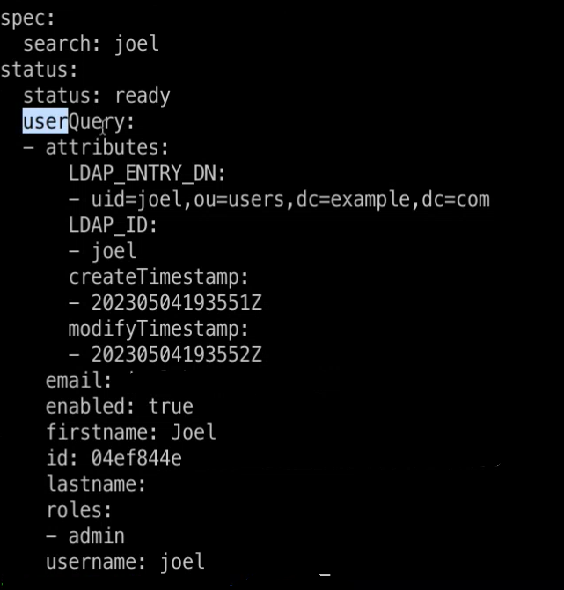
TheuserQueryproperty displays the user attributes.
- In a YAML file, add the following properties, specifying your own
values:
EzUserConfig
Use the EzUserConfig custom resource to enable/disable users and manage user roles.
EzUserConfig identifies the user (via keycloak ID) and indicates the roles that a user should have when onboarded.
| AD/LDAP Server Type | Description |
|---|---|
| Internal | EzUserConfig creates and enables a user. Deleting an EzUserConfig disables and deletes the user. |
| External | EzUserConfig enables a user. EzUserConfig identifies the user (via Keycloak ID) and sets the user role. Deleting an EzUserConfig disables the user. |
ezuserconfig resource,
run:kubectl get ezuserconfigYou can view the NAMESPACE column when running the kubectl get
ezuserconfig command. Note that the namespace name does not match the user's
username. The namespace name is derived by combining the prefix from the username and adding
the suffix. For example, if the AD username is Arun1.Gowda and Unified Analytics username is arun1.gowda, the Unified Analytics namespace name will be
arun1-gowda-2ccc059b.
- The user management operator actually onboards the user.
- Enabled is not a role that you can assign to a user.
- The following resources include the label
hpe-ezua/username=<ua-username>:- ezuserconfig
- user namespace
- profile
- To find the namespace name for your username,
run:
kubectl get ns -l hpe-ezua/username=<ua-username>
- Using the EzUserConfig Custom Resource
-
- In a YAML file, add the following properties, specifying your own
values:
Note that the ID is the Keycloak ID that you can get using the EzUserQuery custom resource.apiVersion: ezconfig.hpe.ezaf.com/v1alpha1 kind: EzUserConfig metadata: name: my-admin-user-1 spec: id: 04ef844e roles: - admin - To see a list of all the attributes for a user, run the following command,
specifying the name of the user you want to see attributes
for:
The command returns results similar to those shown in the following image:get ezuserconfig joel -o yaml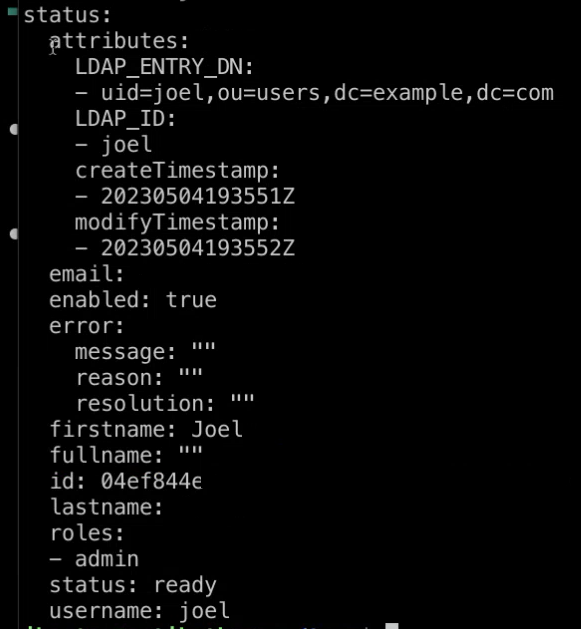
- In a YAML file, add the following properties, specifying your own
values: