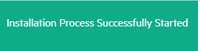Platform Controller Setup
The next step of the installation process uses a Web browser to access the web interface. To do this:
-
Open a Web browser and navigate to the URL provided at the end of the command line installation process (see Using the Pre-Check Config File or Standard Installation, as appropriate).
The HPE Ezmeral Runtime Enterprise Controller - Setup screen appears.
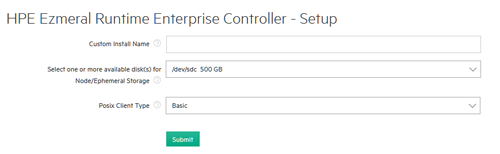
- If desired, enter a custom installation name in the Custom Install Name field. This name will appear in the Toolbar to help you identify this deployment, which can be useful if you are administering multiple deployments. You may add, edit, or remove this name at any time using the Other tab of the Settings screen. See Other Tab.
-
Select one or more disks to use for ephemeral storage from the Select one or more available disk(s) for Node/Ephemeral Storage menu.
Ephemeral storage does not persist after the pods cease to exist.
Press either [CONTROL] (Windows/Linux) or [COMMAND] (MacOS) while clicking to select multiple disks. If you make a mistake, then either [CONTROL]-click or [COMMAND]-click the selected disks that you want to remove.
- Use the Posix Client Type pull-down menu to select the type of Posix client to use (Basic or Platinum). Click here for more information (link opens in a new browser tab/window).
-
Click Submit to finish the installation on the Controller host.
A popup appears indicating that the installation process has started successfully.
This popup is subsequently replaced by a status summary as the installation completes.
-
If you like, you may click the Details button to open a popup that displays additional information about the installation. Please allow about 20 minutes for this process to complete (actual time will vary depending on various factors).
- The Setup completed successfully dialog appears when the installation process completes. Click the Close! button to exit to the web interface Login screen.
Proceed to installing a Gateway host and, if desired, enable platform high availability and Using the Air Gap Utility (if applicable) you validate the installation or add Kubernetes hosts to the deployment.