Kubernetes Data Fabric Node Installation Overview
NOTE
This article describes adding Data Fabric nodes for storage.
- If you visited this article intending to add Kubernetes hosts for compute workloads, then please see Kubernetes Worker Installation Overview.
Before adding one or more Kubernetes Data Fabric nodes, be sure that the nodes conform to the requirements described in Host Requirements and Kubernetes Host Requirements. For best results, it is recommended that all Data Fabric nodes share the same configuration (CPU, RAM, storage, OS, etc.) as other Data Fabric nodes.
CAUTION Installing HPE Ezmeral Runtime Enterprise on any node that
does not meet all applicable requirements may lead to unpredictable behavior and/or data
loss.
CAUTION Numerous configuration changes occur to the node during installation
that are required in order for the platform to function. These changes are not
completely reversible and may impact any other applications and processes that are
currently running on the node. It is strongly recommended that you install HPE Ezmeral Runtime Enterprise on a node that is not being used for any other
purpose in order to avoid possible disruptions to your business processes.
NOTE
Please see Gateway
Installation Tab for instructions on installing Gateway
hosts.
Adding one or more Data Fabric nodes uses the following basic process:
- In the Kubernetes Hosts Installation screen, be sure to select the
Datafabrictag and then set the value to eitheryes,YES,true, orTRUEusing the Tags pull-down menus, as described in The Kubernetes Hosts Installation Screen.- Do this for all Worker nodes.
Do not set the
Datafabrictag for the Master nodes that you will use in a Data Fabric cluster.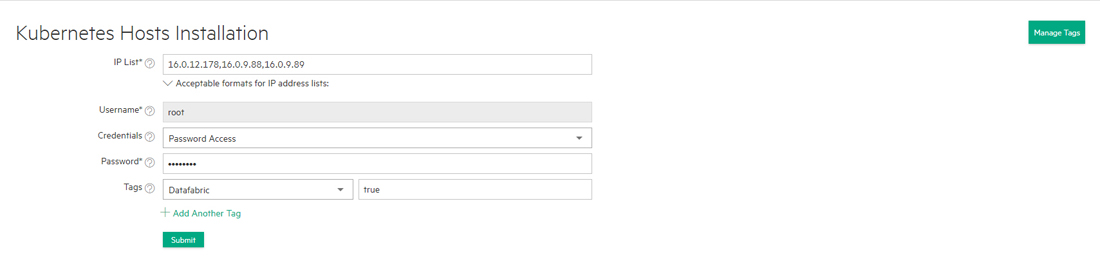
- Install HPE Ezmeral Runtime Enterprise on the nodes.
- If your environment is running the SSHD service (see Configuration Requirements), then skip to Kubernetes Host Step 1: Add the Public SSH Key.
- If your environment does not allow key-based SSH login, then proceed to Agent-Based Kubernetes Host Installation.
- In the web interface, select the nodes to add as Kubernetes Workers. See Kubernetes Host Step 2: Select the Host(s).
- Add the Worker nodes. See Kubernetes Host Step 3: Adding the Host(s).
- Select the hard drives on the Worker nodes. See Kubernetes Host Step 4: Select Hard Drives.
- Place HPE Ezmeral Runtime Enterprise into Lockdown mode, as described in Kubernetes Host Step 5: Enter Lockdown Mode.
- Install the nodes as Kubernetes Workers. See Kubernetes Host Step 6: Add the Host(s) as Worker(s). HPE Ezmeral Runtime Enterprise will validate that the number of CPU cores in the nodes do not exceed the licensed maximum before proceeding with the installation (and displaying the green Installing bar for the new nodes).
- Exit Lockdown mode, and then validate that the new Kubernetes Worker has been correctly added and is functioning properly. See Kubernetes Host Step 7: Validate the Worker Installation.
