Kubernetes Host: Select the Hosts
Prerequisites
You will arrive at this step after one of the following:
-
Installing the agent on the Kubernetes Worker hosts as described in Agent-Based Kubernetes Host Installation.
-
Adding the public SSH key as described in Kubernetes Host: Add the Public SSH Key.
About this task
The next step in adding one or more Kubernetes Worker hosts is to select the hosts using the top portion of the Kubernetes Hosts Installation screen (see The Kubernetes Hosts Installation Screen).
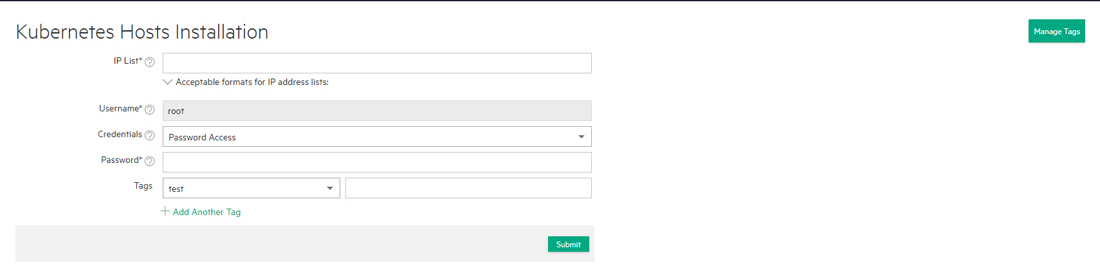
Procedure
- If needed, add one or more tags by clicking the Manage Tags button and then adding the tags as described in Adding a New Tag.
-
Enter the IP addresses of the Kubernetes Worker hosts that you are adding in
the Worker IP box. You may select one or more hosts as
follows:
- Single IP address: To add a single host, enter a
properly formatted IP address, such as
10.10.1.1. - Multiple IP addresses: Enter the first three
octets of the IP addresses, and then separate each digit of the fourth
octet with a comma, such as
10.10.1.1,2,5,8. The preceding example adds four Kubernetes Worker hosts with IP addresses of 10.10.1.1, 10.10.1.2, 10.10.1.5, and 10.10.1.8. - Multiple IP addresses: Enter multiple IP
addresses separated by commas, such as
10.10.1.1,10.10.1.2,10.10.1.5,10.10.1.8. The preceding example adds four Kubernetes Worker hosts. - IP address range: Enter an IP address range, such
as
10.10.1.1-8. The preceding example adds eight Kubernetes Worker hosts with IP addresses from 10.10.1.1 to 10.10.1.8. - Combination: Use a combination of the preceding
methods, such as
10.10.1.1,10.10.1.2,5,8, 10.10.1.9-12.
NOTEYou may only perform one set of Kubernetes host additions at a time. To save time, consider adding all the Kubernetes Worker hosts at once by entering multiple IP addresses as described previously. - Single IP address: To add a single host, enter a
properly formatted IP address, such as
- If needed, assign one or more tags to the hosts you are adding, as described in Assigning Tags to a Host.
-
Select how to access the Kubernetes Worker hosts. Your available options are
the following:
-
Agent: If you installed the agent on the Kubernetes Worker hosts as described in Agent-Based Kubernetes Host Installation, then you will not see any credential or key options and should proceed directly to Kubernetes Host: Add the Hosts.
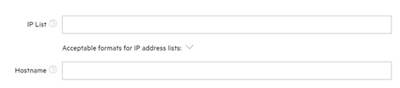
- Password access: Select the Password Access radio button and then enter the password for the Kubernetes Worker hosts you are adding in the Password boxes. The password must be valid for the user name in the User name box.
- SSH Key: If the Kubernetes Worker hosts already have a public key installed to enable password-free access (see Kubernetes Host: Add the Public SSH Key), then you may select the SSH Key based Access radio button. Upload the private key by clicking the Browse button to open a standard File Upload dialog that enables you to browse for and select the key file. If the key requires a passphrase, enter that phrase in the Passphrase box. The uploaded private key will only be used for initial host access and will not be permanently stored.
-
- Proceed to Kubernetes Host: Add the Hosts.
