Assigning Tags to a Host
Describes adding host tags when adding a host to HPE Ezmeral Runtime Enterprise.
About this task
This procedure describes assigning one or more tags to one or more hosts while you are adding the hosts.
To assign tags to an existing host, see Updating Tags for a Host.
This article uses the term host to denote Kubernetes hosts and Data Fabric cluster nodes, except if noted.
Procedure
-
When selecting the hosts to add, on the host
Installation screen, click the Add
Tag link underneath the IP list field.
If the IP list contains multiple IP addresses, the tags you add are applied to all the hosts in the list.
A row appears with a pull-down menu and a text field. The pull-down menu lists one of the tags that you added in Adding a New Tag or one of the default host tags.
If you selected this option by mistake, you may click the Delete icon (trash can) to remove the row.
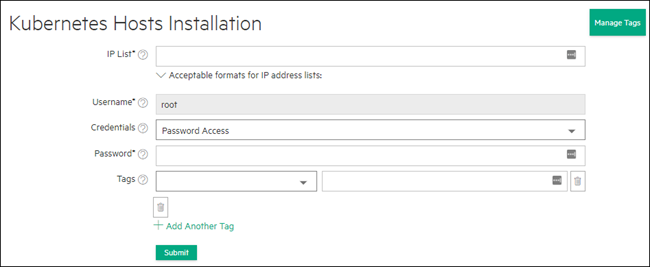
-
Use the pull-down menu to select the desired tag, and then enter a value for
the tag in the empty text field.
The tag name must exist in the configuration. The tag value for tags you value can be any value you like, however you should decide on a uniform set of values (such as
yesorno, a specific CPU type, etc.) for consistency. Default system tags might have rules for values or or a defined set of values.NOTEYou may only assign one value per tag per host. For example, you cannot assign the valuesyesandnoto the tagsample_tag. -
To assign an additional tag to the hosts in the IP list, click the
Add Another Tag link and repeat Step 2 for the new
row that appears.
To add a new tag to the configuration, click Manage Tags.
