The Tags Screen
The Tags screen enables you to see the tags that are available for labeling hosts in this deployment. You can add or delete tags from the Tags screen.
This article uses the term host to denote Kubernetes hosts and Data Fabric cluster nodes, except if noted.
In either the Kubernetes Hosts Installation screen or the Hosts for High Availability screen, clicking the Manage Tags button opens the Tags screen.
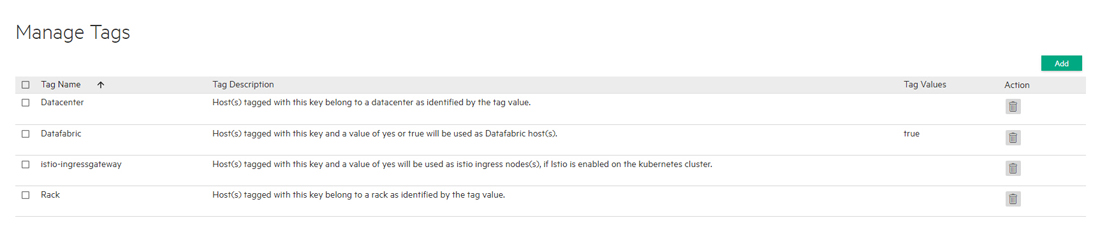
The top of this screen contains the following buttons:
- Add
-
Clicking this button opens the Create Tag dialog. See Adding a New Tag.
- Delete
-
Selecting one or more tags and then clicking this button deletes the selected tags. See Deleting a Tag.
The table on this screen contains the following information and functions:
- Tag Name
-
The name of the tag.
- Description
-
The description that was provided when the tag was created.
- Tag Values
-
All of the values that have been assigned to this tag.
Only one value can be applied per tag per host. For example, if you create a tag called
sample_tag, then you cannot assign bothyesandnovalues to a single host. - Delete
-
Clicking the Delete icon (trash can) in the Action column deletes the selected tag.
CAUTION You cannot undelete a tag.
For information about the default host tags included in HPE Ezmeral Runtime Enterprise, see Default Host Tags.
