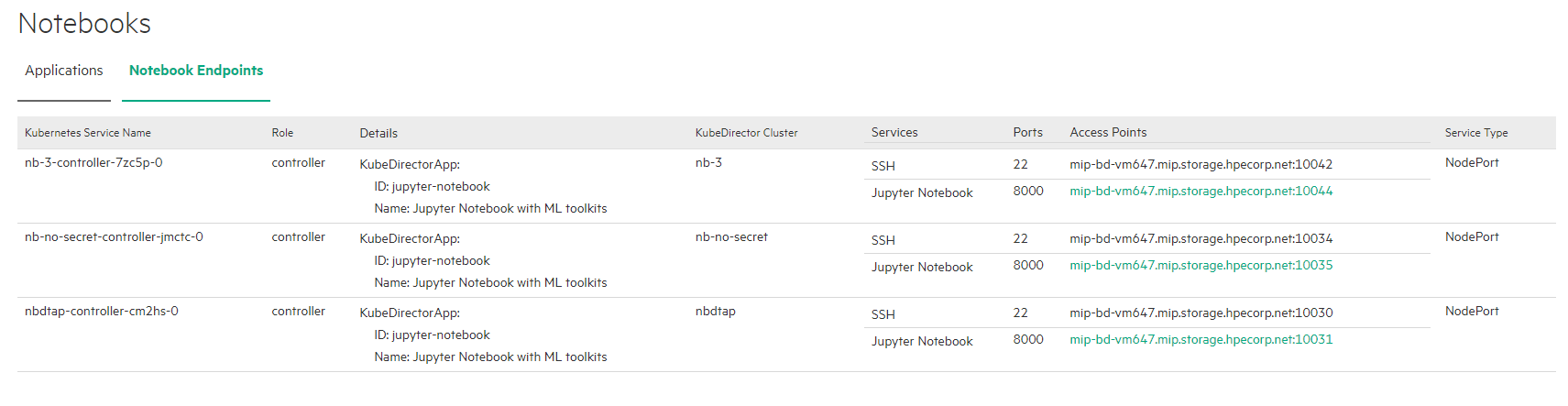Creating Notebook Servers
This topic describes creating notebook servers in HPE Ezmeral Runtime Enterprise deployments that implement HPE Ezmeral ML Ops.
Prerequisites
Required access rights: Project Administrator or Project Member
Procedure
- Navigate to the project in the new UI, as described in HPE Ezmeral Runtime Enterprise new UI.
- se
-
Select View All on the Notebook
Servers panel. The Notebook Servers
screen opens.
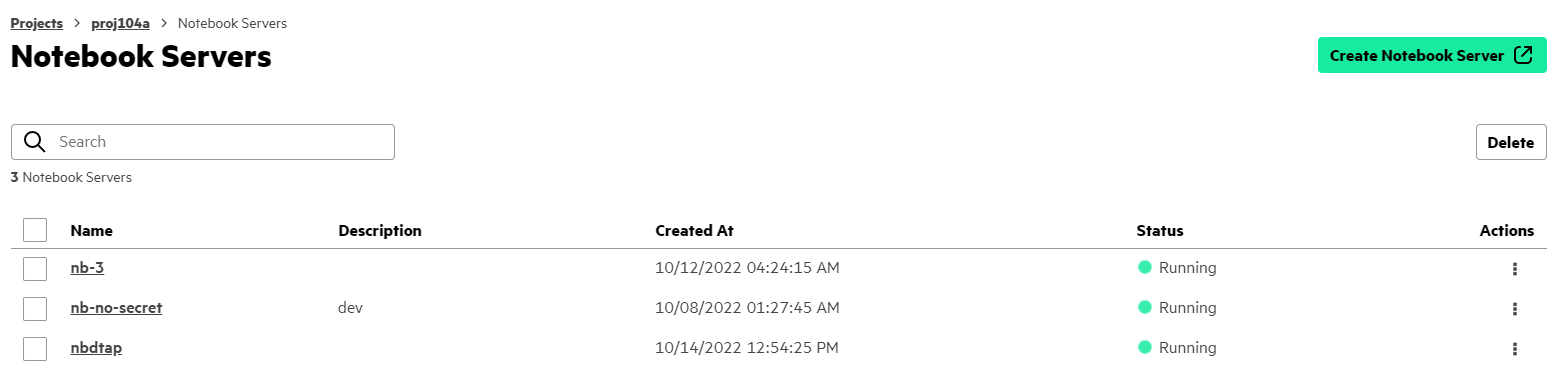
-
Select Create Notebook Server. The Create
Notebook screen opens.
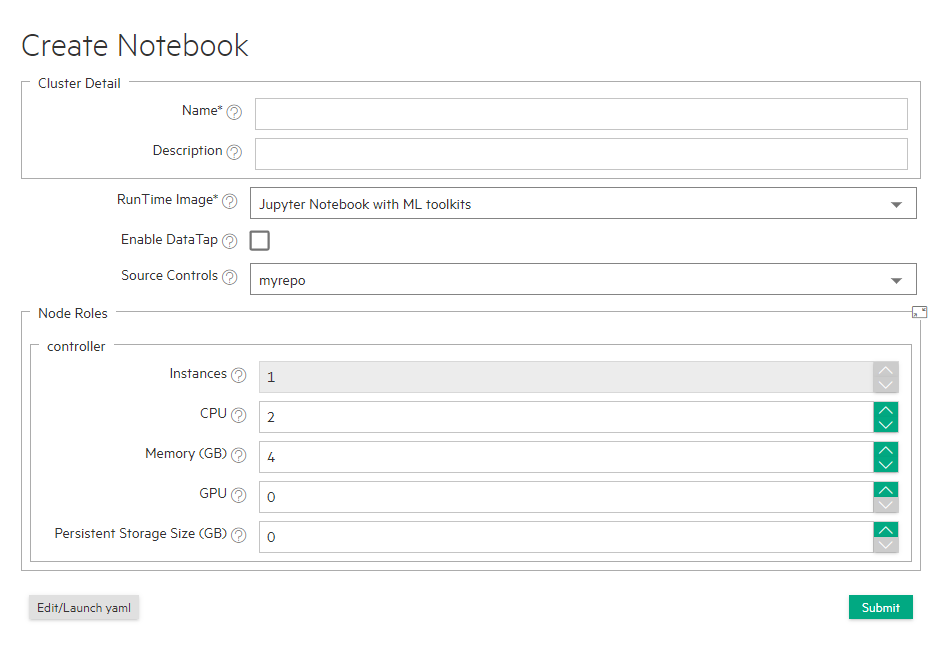
-
Enter your information into the form.
-
Select Enable DataTap to enable DataTap for this notebook. For information about DataTap, see About DataTaps.
- Optionally, select or more source controls. Use commas to separate the source controls.
-
You can expand or collapse the information in
Node Rolesby clicking the icon in the upper right corner of the box.-
The correct role name and number of instances are entered by default, so there is usually no need to display or alter these values.
Default values for resources are provided, but you can change these values.
-
To request MIG resources, you must edit the YAML file manually. Complete the rest of the entries in the Create Notebook, and then click Edit/Launch yaml.
-
-
-
(Optional): If needed, open the YAML file for editing by clicking
Edit/Launch yaml.
-
You might need to edit the YAML file in the following circumstances:
- To request MIG resources: You must edit the YAML file manually
to change all
nvidia/gpu:entries to specify the MIG configuration. For example:nvidia.com/mig-3g.20gb:.For more information about requesting MIG resources, see Using GPUs in Kubernetes Pods.
- If you specify a nonzero value for GPU, the required
NVIDIA_DRIVER_CAPABILITIES environment variable setting is added
to the YAML file automatically. If you edit the YAML file
manually, ensure that the NVIDIA_DRIVER_CAPABILITIES environment
is set to
"compute,utility"as follows:
- If the notebook you are using to build
models uses the Model Management service, then you must include
the Model Management secret in the YAML file.
Ensure that Model Management secret (default:
model-mgmt-secret) appears undersecrets:. For example:apiVersion: "kubedirector.hpe.com/v1beta1" kind: "KubeDirectorCluster" metadata: name: "jupyter-notebook-instance" namespace: "aiml1" labels: description: "" spec: app: "jupyter-notebook" appCatalog: "local" connections: clusters: secrets: - hpecp-kc-secret-192e81d6d7054551422bb88bdf9f90a3 - hpecp-sc-secret-33630169f143ac582f69d43ofa3e3669 - hpecp-ext-auth-secret - model-mgmt-secret ...
- To request MIG resources: You must edit the YAML file manually
to change all
-
Results
HPE Ezmeral Runtime Enterprise returns you to the Notebooks screen. The new pod that you just created appears in the Running Applications table.
- Through the command line.
- From the Notebook Servers screen in the new HPE Ezmeral ML Ops UI. On the Notebook Servers screen, select the notebook name to access the service endpoint.
- From the Notebook Endpoints tab in the old
HPE Ezmeral ML Ops UI in the Access
Points column.