Enabling Metrics in the Ray Dashboard
Describes how to enable metrics in the Ray dashboard.
Prerequisites
- Ensure that Ray's head pod has enough resources to run the Grafana server.
-
By default, the Ray head node is adequately provisioned for Grafana. However, resource needs vary based on the intensity of Ray job submissions. Although the head node does not directly run jobs, large file submissions can strain object memory.
Therefore, the adequacy of resources depends on the specific case. You must monitor performance and adjust resources to find the optimal balance for your specific use case.
To find the minimum resource requirements for Grafana, see Grafana minimum system resources.
- To configure the Ray resources, see Configuring Resources in the UI.
-
About this task
To enable Metrics view in dashboard, you must install Grafana, configure the data source as centralized Prometheus, and start the Grafana server with the specific configuration file in Ray's head pod.
Procedure
-
By default, Ray’s metrics are scraped by centralized Prometheus, so specify
Prometheus’ service URL as the data source in
/tmp/ray/session_latest/metrics/grafana/provisioning/datasources/default.ymlfile.For example:apiVersion: 1 datasources: - name: Prometheus url: http://af-prometheus-kube-prometh-prometheus.prometheus.svc.cluster.local:9090 type: prometheus isDefault: true access: proxy -
Install Grafana in Ray's head pod and navigate to Grafana's home
directory.
To install Grafana in Ray’s head pod, follow these steps:
-
Forward Grafana's default port.
kubectl -n kuberay port-forward --address 0.0.0.0 <head_pod_name> 3000:3000 - Click the Tools & Frameworks icon on the left navigation bar. Navigate to the Ray tile under the Data Science tab and click Open.
Results
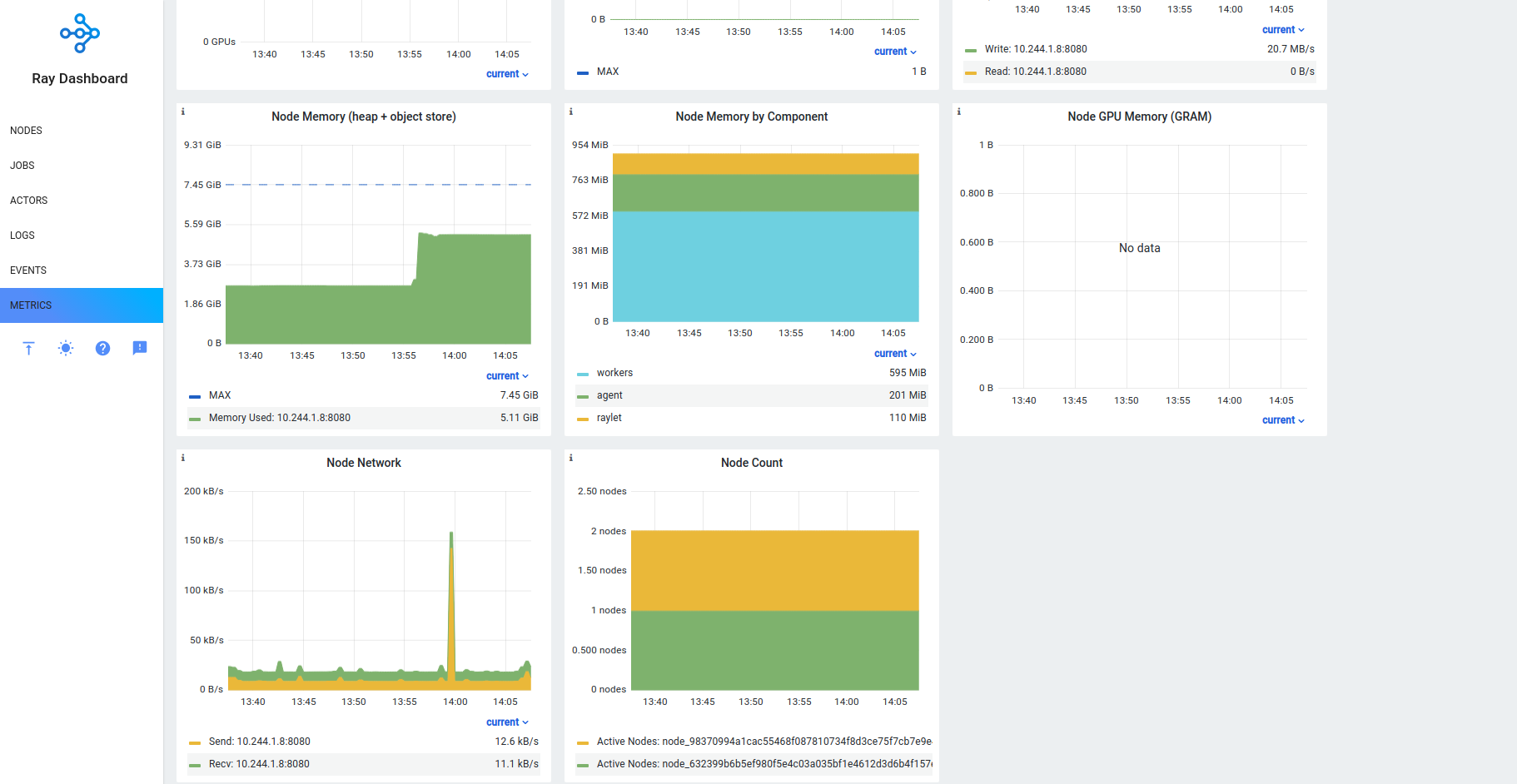
To learn more, see Ray Metrics.