Managing Interactive Sessions
Describes how to view and manage Spark interactive sessions in HPE Ezmeral Unified Analytics Software.
About this task
View and manage the status of all the Spark interactive sessions.
Procedure
-
To view and manage Spark interactive sessions, you can choose one of the
following options:
- Click the Analytics icon and click Spark Interactive Sessions on the left navigation bar of the HPE Ezmeral Unified Analytics Software screen.
- Click the Tools & Frameworks icon on the left navigation bar. Navigate to the Livy tile under the Analytics tab and click Open.
-
To view actions that you can perform on the Spark Interactive
Sessions screen, click the menu icon in
the Actions column.
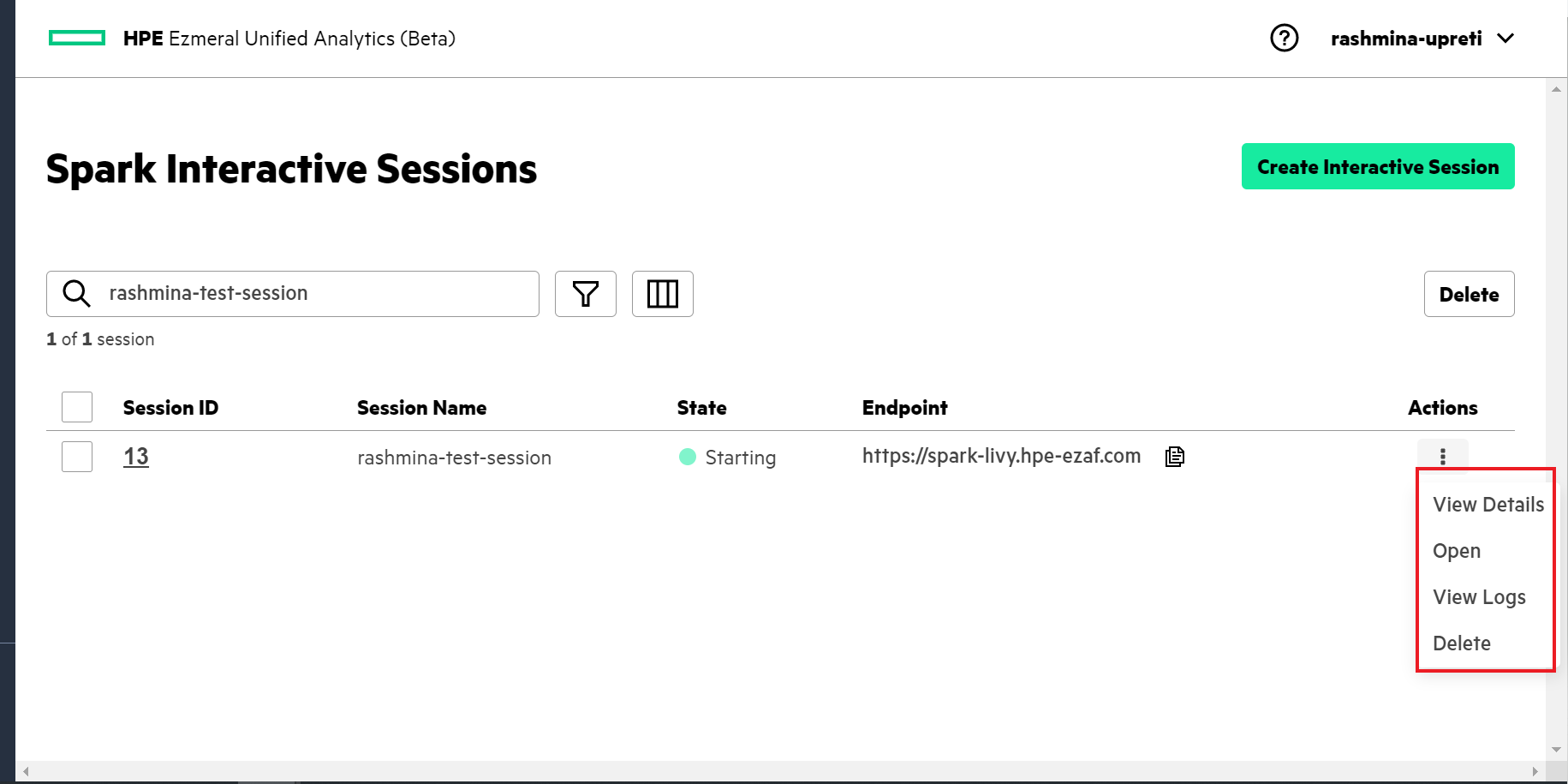
- View Details:
- To view the details of an application, and events and logs of the pods, select View Details.
- Open:
- To submit statements, select Open. See Submitting Statements.
- View Logs:
- To view the session logs provided by Livy server, select View Logs.
- Delete:
- To delete the Spark interactive session, select Delete.
-
Delete multiple sessions at once:
- To select multiple sessions, click the check box besides Session ID in the table.
- Click Delete on the top right pane of the table.
- To display the Spark interactive sessions according to the status, click the Filter icon.
- To select the columns to display on your applications table, click the Columns icon.