Managing Spark Applications
Describes how to view and manage Spark applications using HPE Ezmeral Unified Analytics Software.
About this task
View and manage the status of all the Spark applications and scheduled Spark applications.
Procedure
-
To view and manage Spark applications, you can choose one of the following
options:
- Click the Analytics icon and click Spark Applications on the left navigation bar of the HPE Ezmeral Unified Analytics Software screen.
- Click the Tools & Frameworks icon on the left navigation bar. Navigate to the Spark tile under the Analytics tab and click Open.
-
To view actions that you can perform on the Applications
and Scheduled Applications tab, click the menu
icon in the Actions column.
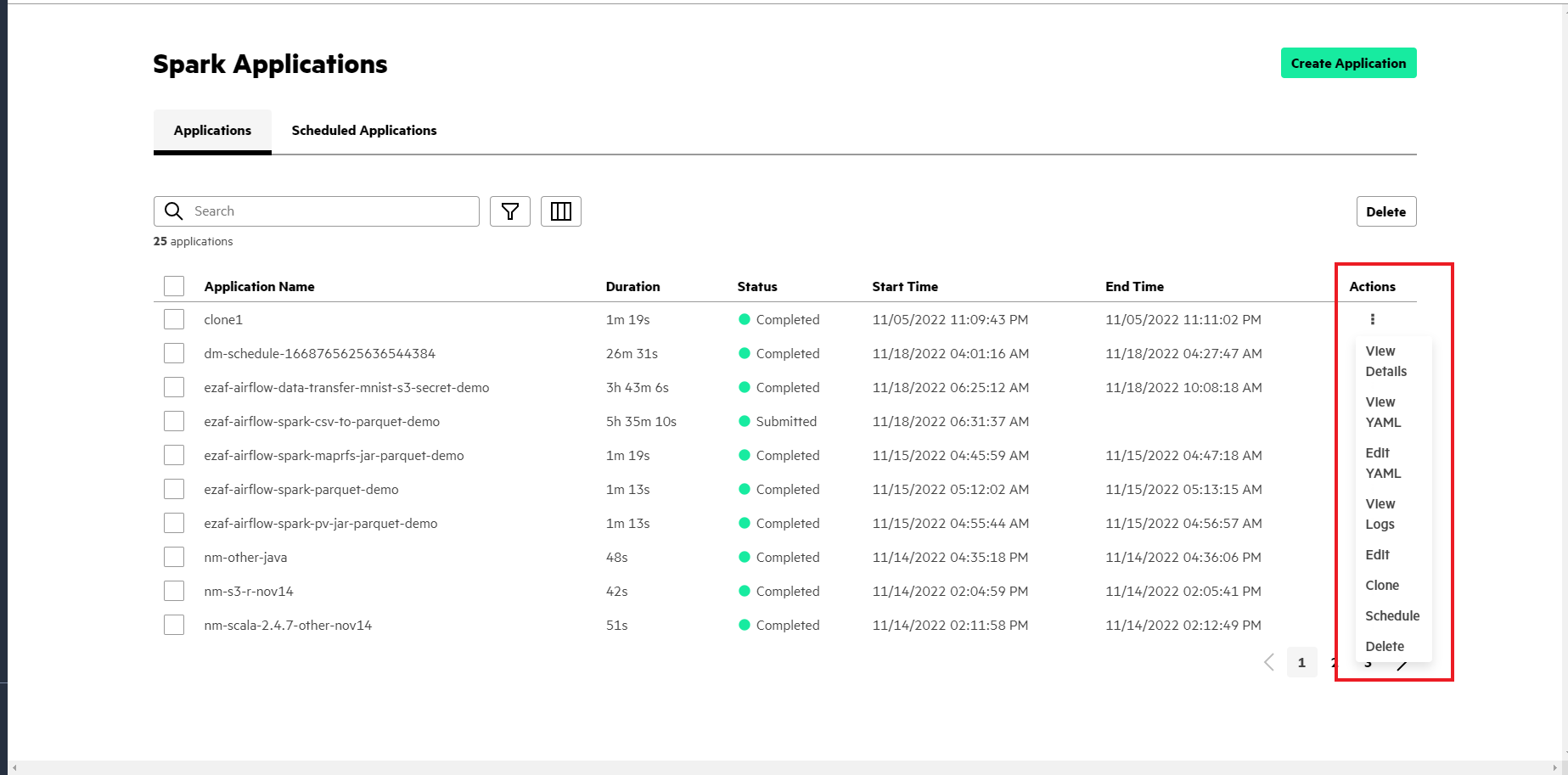
- View Details:
- To view the details of an application, and events and logs of the pods, select View Details.
- View YAML:
- To view the YAML file and see the configuration details, select View YAML.
- Edit YAML:
- To open an editor to change the application configuration using a YAML in the GUI, click Edit YAML. To apply the changes, click Update Application. To cancel the changes, click Discard Changes.
- View Logs:
- To view the Spark driver pod logs, select View Logs.
- Edit:
- To change application configurations and resubmit the application, select Edit.
- Clone:
- To create a new Spark application with the similar configuration as an existing Spark application, select Clone. You can update any application parameters and submit it as a new application.
- Schedule:
- To schedule the application, click Schedule. You can view this application in the Scheduled Applications tab. To learn more about the Schedule Application step, see Creating Spark Applications.
- Suspend:
- To stop the application from running at its scheduled time, select Suspend from the Actions menu in the Scheduled Applications tab.
- Resume:
- To restart the schedule of the suspended applications, select Resume from the Actions menu in Scheduled Applications tab.
- Delete:
- To delete the Spark application, select Delete.
-
Delete multiple Spark applications at once:
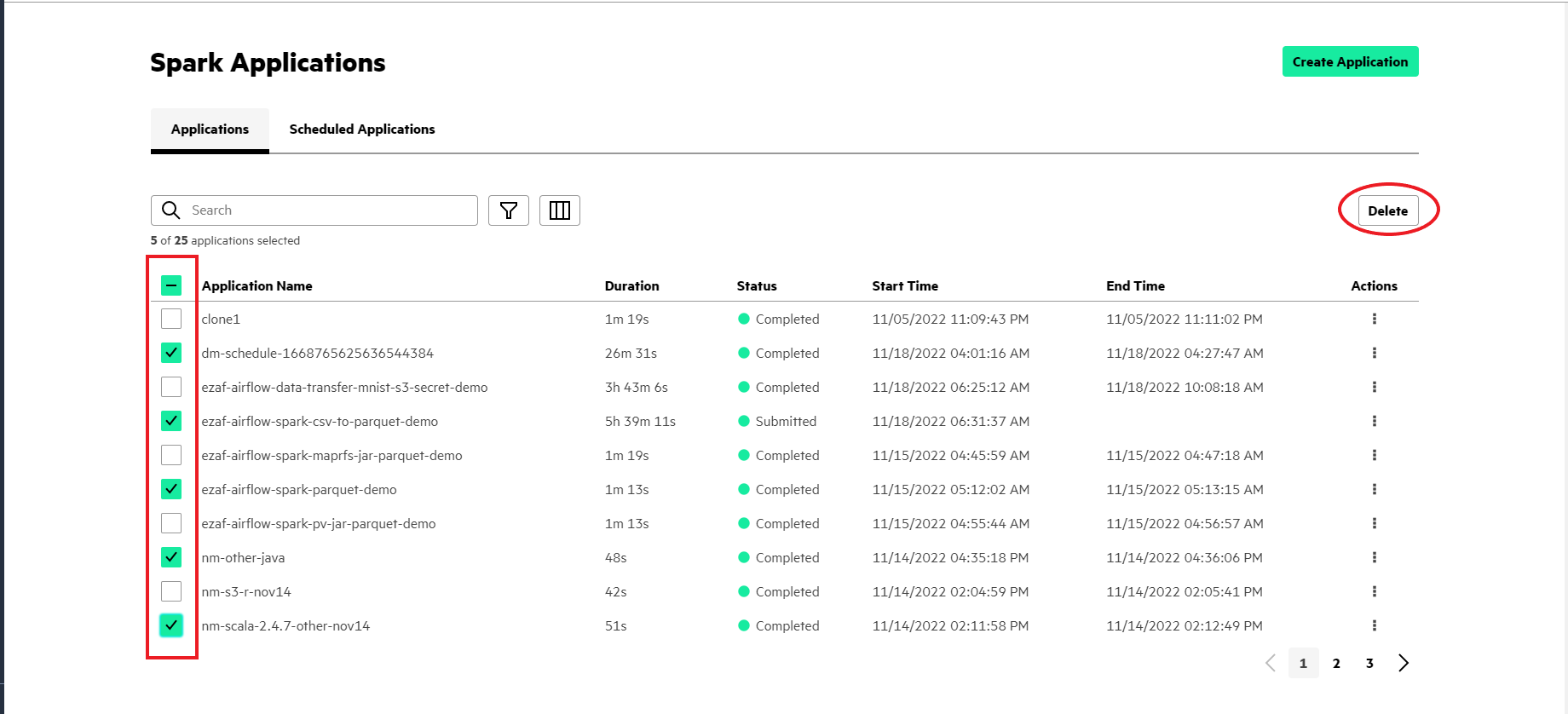
- To select multiple applications, click the check box besides Application Name in the table.
- Click Delete in the top right pane of the table.
- To display the Spark applications according to the status, click the Filter icon.
- To select the columns to display on your applications table, click the Columns icon.