Adding the Shadow Controller and Arbiter Hosts
This article describes adding hosts to be used as the Shadow Controller and Arbiter in deployments of HPE Ezmeral Runtime Enterprise. Hosts are assigned the roles of Shadow Controller and Arbiter when you enable Plaform High Availability.
Prerequisites
-
Required access rights: Platform Administrator
-
You have two hosts that conform to the requirements for controller hosts and to the high-availability requirements listed in Host Requirements.
Hewlett Packard Enterprise recommends that the Controller and Shadow Controller hosts share the same configuration (CPU, RAM, storage, OS, etc.).
CAUTIONInstalling HPE Ezmeral Runtime Enterprise on any host that does not meet all applicable requirements may lead to unpredictable behavior and/or data loss.
-
If you want the installer for HPE Ezmeral Runtime Enterprise to automatically configure firewall rules to open the required ports listed in Port Requirements, install the and enable the
firewalldservice before you add the host.
About this task
The following procedure describes how to add the hosts that will become the Shadow Controller and Arbiter hosts to HPE Ezmeral Runtime Enterprise.
These control plane hosts are not Kubernetes hosts. The hosts can not be used for any other purpose. You assign the hosts the Shadow Controller or Arbiter role in the procedure Enabling Platform High Availability.
HPE Ezmeral Runtime Enterprise performs numerous configuration changes to the host during installation that are required in order for the platform to function. These changes are not completely reversible and might impact any other applications and processes that are currently running on the host.
To avoid possible disruptions to your business process, Hewlett Packard Enterprise strongly recommends that you install HPE Ezmeral Runtime Enterprise on a host that is not being used for any other purpose.
Procedure
-
Install HPE Ezmeral Runtime Enterprise on the hosts.
- If your environment is running the SSHD service, add the public key. See Installing Hosts Using Passwordless SSH.
- If your environment does not allow key-based SSH login, see Agent-Based Host Installation.
-
In the High Availability section of the
Controllers & HA screen, click Shadow
Controller and Arbiter Hosts.
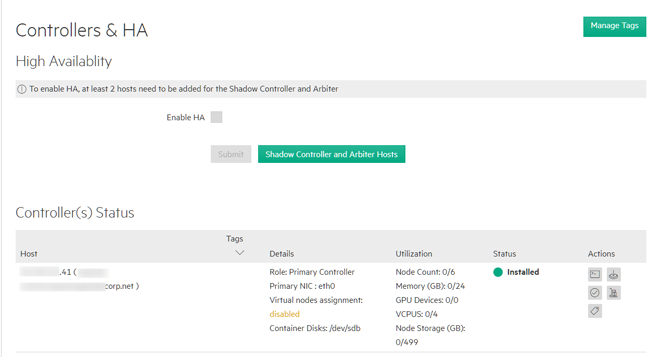
The Hosts for High Availability screen appears.
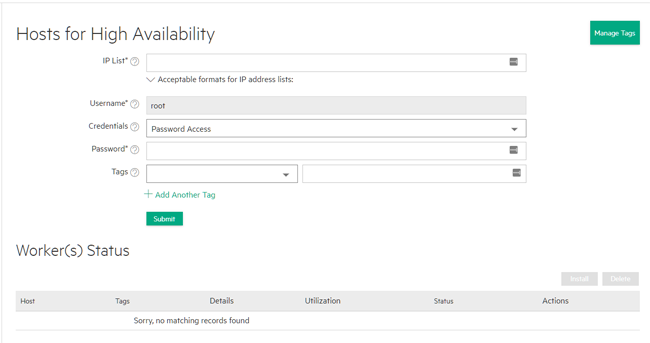
- Enter the IP addresses of the hosts that you are adding in the IP List field.
-
Select the credentials that will be used to access the host.
- Agent-based installation: If you installed the agent on the hosts as described in Agent-Based Host Installation, then you will not see any credential or key options. Proceed to the next step.
- Password access: In the Credentials menu, select Password Access. and then enter the password for the hosts you are adding in the Password fields. The password must be valid for the username in the User name field.
- SSH Key: If the hosts already have a public key installed to
allow password-free access (see Installing Hosts Using Passwordless SSH), upload the private
key:
- In the Credentials menu, select SSH Key Based Access
- Click the Browse button to open a standard File Upload dialog, then browse for and open the key file.
- If the key requires a pass phrase, enter that phrase in the Passphrase field.
The uploaded private key will be used for initial host access only, and the key will not be permanently stored.
-
(Optional) Apply host tags to the hosts.
For more information about host tags, see About Tags.
-
Click Submit.
The hosts that you are adding appear in the Worker(s) Status table.
When the Status for each host is Bundle completed, proceed to the next step.
-
Define the storage for each host.
Hosts that will become Shadow Controller or Arbiter hosts must have ephemeral storage (node storage) defined.
-
Enter lockdown mode.
See Lockdown Mode.
-
Install the hosts in the HPE Ezmeral Runtime Enterprise
deployment:
Results
While the installation proceeds, the Install Scheduled and then the Installing bar appear in the Worker(s) Status table for the selected hosts. This status changes to Installed when the installation is complete.
The hosts are now ready to be assigned to the Shadow Controller or Arbiter role. See Enabling Platform High Availability.
If host installation fails because of a security error, then check the local times on the Controller and the hosts you are adding. If these times are significantly different, then set the local time on the new host to match the local time on the Controller host, and then begin the installation process again.
