Hosts for High Availability Screen
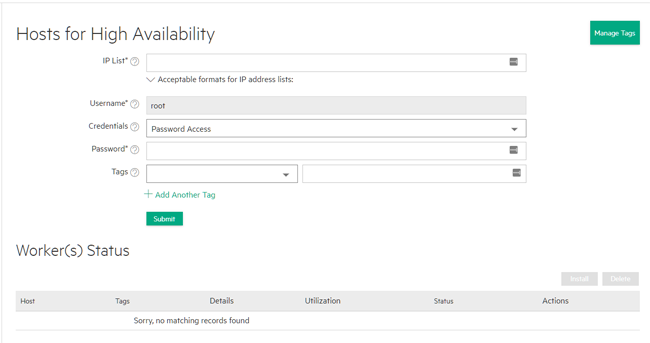
The upper portion of this screen contains the following functions:
- Manage Tags: Clicking this button opens the Tags screen, which allows you to view, add, and delete host tags that are available in this deployment of HPE Ezmeral Runtime Enterprise. See The Tags Screen.
- IP List: Enter the IP addresses of the hosts that will become
the Shadow Controller and Arbiter nodes. Enter multiple IP addresses separated by
commas, such as the following:
10.10.1.1, 10.10.1.2 - Tags: Click to select an existing host tag. For example, if
the hosts reside in different racks, you can use a tag called
rackto specify the host location, such asrack_a,rack_b, orrack_c.To select a tag, use the menu to select the tag to add, and then enter the desired value in the text field. If you add a tag by mistake, click the Delete icon (trash can) to remove the tag. You can also add one or more additional tags by clicking the Add Another Tag link and repeating this process for each tag you want to assign to the hosts. You may only assign one value per tag.
- Credentials: Enter the credentials to be used to access the host. Credentials are either a valid username and password or an SSH key.
- Submit Click to begin the process of adding the specified hosts to the deployment.
The lower portion of this screen contains the Install and Delete buttons, and the Worker(s) Status table.
- Install: Selecting one or more hosts in the following table and then clicking this button installs the selected hosts, if they have not already been installed.
- Delete: Selecting one or more hosts in the following table and then clicking
this button removes the selected hosts from the deployment. You may also delete an
individual host by clicking the Delete icon for that host.
If platform High Availability is enabled, then you cannot delete a Controller, Shadow Controller, or Arbiter host.
The Worker(s) Status table displays the following information and functions for the hosts that become the Shadow Controller and Arbiter host:
- Host: IP address and hostname of the host.
- Tags: Lists any tags assigned to the host and the value assigned to each tag.
- Details: This column displays the following information:
- Role: Role the host is playing in the deployment, such as Shadow Controller, or Arbiter.
- Memory (GB): Amount of RAM available to the host.
- GPUs: Number of GPU devices available to the host, if any.
- Cores: Number of CPU cores available to the host.
- Virtual nodes assignment: For Controller, Shadow Controller, and Arbiter hosts, virtual nodes assignment is always disabled.
- Storage status: Type and status of local shared-storage service on this host, if any.
- Utilization:
- Status: Status of the host.
- Connecting: HPE Ezmeral Runtime Enterprise is attempting to connect to the listed host.
- Running bundle: HPE Ezmeral Runtime Enterprise has successfully connected to the listed hosts and is preparing the host.
- Bundle completed: HPE Ezmeral Runtime Enterprise has completed preparing the listed host. f you added the hosts by mistake, you may remove them by clicking the Delete icon (trash can).
-
Unlicensed: If adding the hosts would cause the total number of CPU cores to exceed the amount of cores allowed by your HPE Ezmeral Runtime Enterprise license, then this status will appear in an orange bar, and you will not be able to continue installing the host. To resolve this issue, either add a new license that allows the increased number of CPU cores (see License Tab), or delete the hosts you are trying to add.
- Actions: The following functions are available:
- Update Tags: Clicking the Update Tags icon (tag) for a host opens the Update Tags dialog, which allows you to add, edit, and remove tags for that host. See Updating Tags for a Host.
- Delete: Deletes the host.
If platform High Availability is enabled, then you cannot delete a Controller, Shadow Controller, or Arbiter host.
