Adding a Policy for Centralized Policy Management
Describes how to add a policy for use with policy management.
Prerequisites
Required access rights: Platform Administrator or Cluster Administrator
About this task
This page describes how to add a policy for use with policy management. You must create the policy before you can add it. For more information, see Creating Policies for Centralized Policy Management.
Adding a policy using these steps does not immediately apply the policy to the cluster. You must register the policy before it is applied to the cluster.
Procedure
-
On the Policy Management tab, click Add
Policy. The Add Policy dialog box
appears:
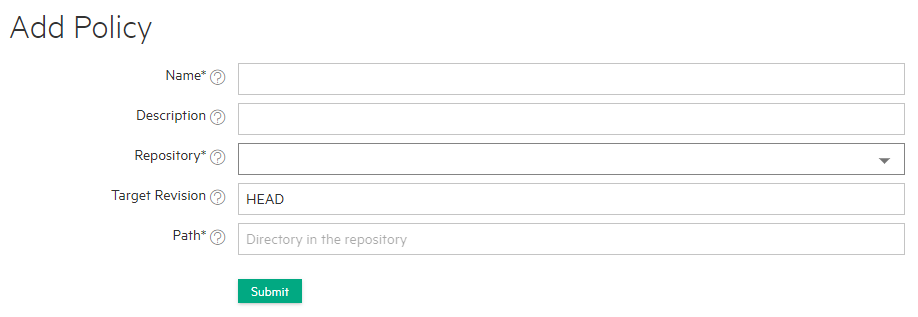
-
Specify the policy configuration information.
The following table describes each field. An asterisk (*) at the end of a field name indicates a required field:
Field Description Name* Enter a unique name for the policy. Description Enter details about the policy. Repository* Repository resource as source for this policy. Target Revision Git branch name, tag, commit sha tag or symbolic reference like HEAD to which the application will sync. Path* Specify a directory in the repository to sync to. - Click Submit. The policy is added to the policy list and can be registered with multiple clusters. See Registering Policies with Your Kubernetes Cluster.
