Editing an Existing Kubernetes Tenant or Project
In the Kubernetes Tenants screen, clicking the Edit icon (pencil) for a tenant opens the Edit K8s Tenant screen for that tenant.
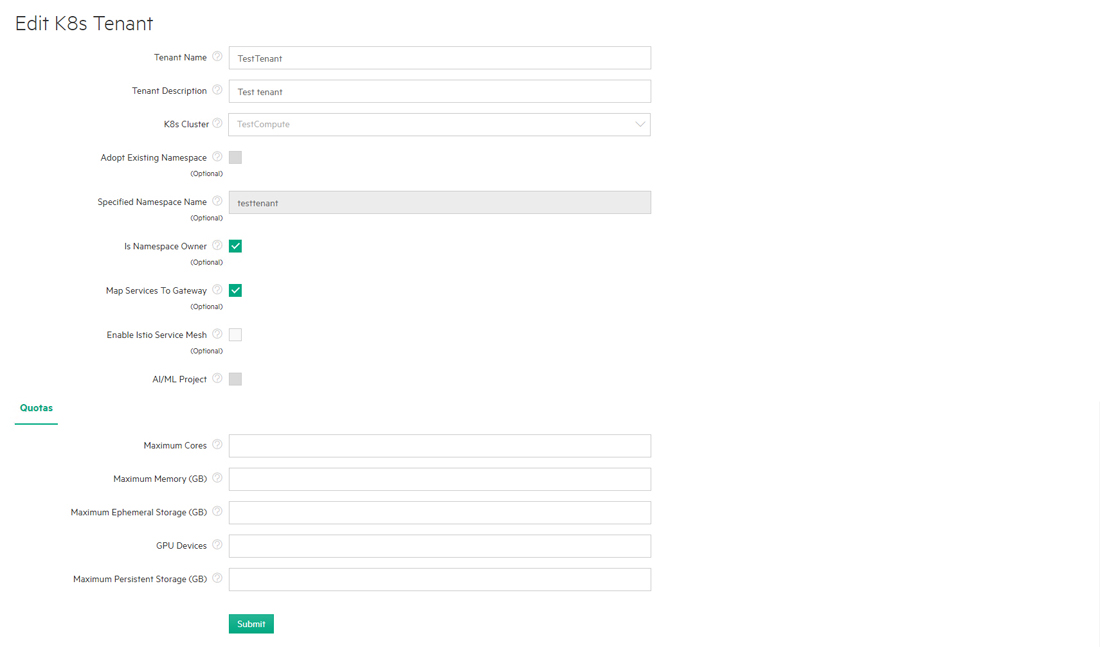
You may edit some or all of the following parameters:
- Tenant Name: Name of the tenant.
- Tenant Description: Brief description of the tenant.
- If you want to associate the tenant with an existing namespace, then check the Adopt Existing Namespace check box and use the Existing Namespaces pull-down menu to select the desired namespace. If not, then leave this check box blank and either enter a unique namespace name in the Specified Namespace Name field or leave this field blank to auto-generate a namespace name.
- If you want the namespace and all of its contents to be deleted when the tenant is deleted, then check the Is Namespace Owner check box. If not, then leave this check box blank.
- If you want to map the service endpoints that will exist in this tenant to Gateway host ports, then check the Map Services to Gateway check box. Leaving this check box blank will not map services to a Gateway host, and you will need to access service endpoints by SSHing directly into containers. See Gateway Hosts.
- If the cluster supports Istio (see Creating a New Kubernetes Cluster and Istio Service Mesh), then you may check the Enable
Istio Service Mesh check box and then use the Mutual TLS
Mode pull-down menu to select one of the following:
- disable: TLS encryption will not be used in the Istio service mesh.
- permissive (default): The Istio service mesh will support both encrypted and unencrypted traffic.
- strict: Only TLS-encrypted traffic will be accepted in the Istio Service mesh.
- Specify vCPU, RAM, GPU, and/or storage quotas using the Quotas tab. This step is optional for tenants. See Kubernetes Tenant/Project Quotas.
- If applicable, specify the tenant-independent settings or LDAP/AD groups that will be able to access this tenant using the External Authentication tab. See Kubernetes Tenant/Project External Authentication. This tab does not appear when the deployment is configured to use platform-wide local authentication.
When you have finished editing the tenant, click Submit to save your changes.
