Navigating the GUI
Describes the screen layout of the HPE Ezmeral Runtime Enterprise graphical user interface (GUI).
Graphical User Interface Orientation
The content of the Graphical User Interface (GUI)—also referred to as the web interface—varies according to factors such as the following:
- The product licenses that are active in the deployment
- The applications that are deployed
- The access rights and roles assigned to user that is signed into HPE Ezmeral Runtime Enterprise
The following image illustrates a typical layout of the interface for a user that is a Platform Administrator.
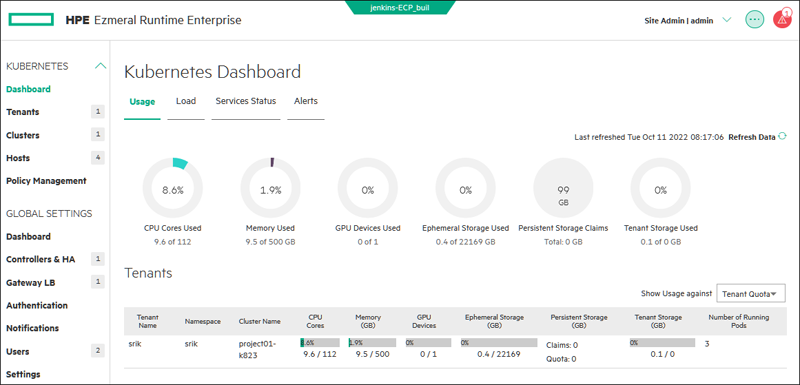
Toolbar
The toolbar is also called the application header.
- Title
- The application header displays the title: HPE Ezmeral Runtime Enterprise
- Custom installation name
-
If a custom installation name was provided during installation, the name is displayed between the title and the other menus.
- User menu
-
The user menu displays information about your user account:
- If you can access only one tenant or project, your role in the current project is displayed.
- If you can access multiple tenants or projects, both the current tenant or project name and your current role in that tenant or project is displayed.
From the user menu, you can select the following:
- Change Password
-
Opens the Change Password dialog, which allows you to modify your password. This option does not appear if an external LDAP/AD server is being used to authenticate you.
- Logout
-
To sign out of HPE Ezmeral Runtime Enterprise, select Logout.
 Quick Access menu
Quick Access menu -
Click
 to display the Quick Access menu. The
items in the menu vary according to the user role and type of tenant.
For a list of commonly included items, see Quick Access Menu - Common Items
to display the Quick Access menu. The
items in the menu vary according to the user role and type of tenant.
For a list of commonly included items, see Quick Access Menu - Common Items  Alerts Icon
Alerts Icon -
If one or more alert conditions exist, then the
 Alerts icon appears on the right side of the
Toolbar, along with the number of current
alerts. Clicking this icon opens the Alerts
dialog, which displays the current alerts.
Alerts icon appears on the right side of the
Toolbar, along with the number of current
alerts. Clicking this icon opens the Alerts
dialog, which displays the current alerts.For example:
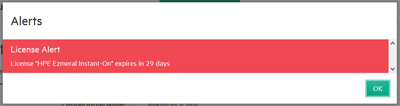
Work Area
This area is where the screens are displayed. Each screen has a title. Screens might have tabs or pages. Actions that apply to the screen or page appear in the upper right area of the screen. SeeUsing the Work Area.