HPE Ezmeral Runtime Enterprise new UI
Introduces the HPE Ezmeral Runtime Enterprise UI that is the primary interface used to access machine learning (ML Ops) projects, and tenants that use analytics applications, such as Spark.
Accessing the HPE Ezmeral Runtime Enterprise new UI
The HPE Ezmeral Runtime Enterprise new UI is the primary interface you use to access machine learning (ML Ops) projects, and tenants that use analytics applications such as Spark. The UI is distinct from the administrative UI that is displayed when you sign in.
From the administrative UI, you can access the HPE Ezmeral Runtime Enterprise new UI in one of the following ways:
- If you have signed into an ML Ops project, in the main menu, click ML Workbench. This link opens the HPE Ezmeral Runtime Enterprise new UI in a new browser tab or window. The HPE Ezmeral Runtime Enterprise new UI displays the Overview tab of Project Details screen of the project.
- If you have signed into either an ML Ops project or a Kubernetes tenant, open
the
 Quick Access menu and select Ezmeral Runtime
Enterprise New UI. This link opens the home page of the
HPE Ezmeral Runtime Enterprise new UI in a new browser tab or
window.
Quick Access menu and select Ezmeral Runtime
Enterprise New UI. This link opens the home page of the
HPE Ezmeral Runtime Enterprise new UI in a new browser tab or
window.
Orientation
The contents of the interface varies according to factors such as the following:
- The applications that are deployed
- The access rights and roles assigned to user that is signed into HPE Ezmeral Runtime Enterprise
The following image illustrates the typical home page of the HPE Ezmeral Runtime Enterprise new UI.
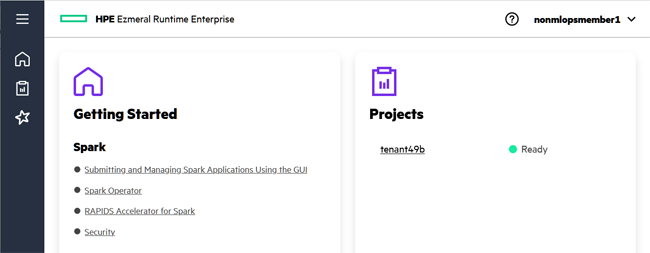
Application Header
The application header is also called the toolbar.
- Title
- The application header displays the title: HPE Ezmeral Runtime Enterprise
Help Icon
-
Opens this User and Administrator Guide.
- User menu
-
The user menu displays information about your user account.
From the user menu, you can select the following:
- Dark Mode
-
Changes the interface to use a dark background.
- Light Mode
-
Changes the interface to use a light background.
- Sign Out
-
Signs you out of HPE Ezmeral Runtime Enterprise.
Work Area
This area is where the screens are displayed. Each screen has a title. Screens might have tabs or tiles. See Using the Work Area.