Upgrading HPE Ezmeral Unified Analytics Software
Provides the steps to upgrade HPE Ezmeral Unified Analytics Software.
- To upgrade HPE Ezmeral Unified Analytics Software to version 1.5.0, contact HPE Support.
- To upgrade HPE Ezmeral Unified Analytics Software from version 1.5.0 to 1.5.2 or 1.5.3, follow the instructions outlined in this topic.
The upgrade process typically lasts up to 90 minutes. During the upgrade, the infrastructure services are upgraded first, followed by applications upgrade. You can monitor the upgrade as it progresses. While the upgrade is in progress, you cannot access the HPE Ezmeral Unified Analytics Software UI; however, the UI automatically loads and becomes accessible when the upgrade completes.
- Complete the prerequisites.
- Upgrade the HPE Ezmeral Coordinator cluster.
- Verify that the upgrade completed successfully for the HPE Ezmeral Coordinator cluster.
- Download the upgrade bundle for workload cluster.
- Trigger the upgrade for the workload cluster from the UI.
- Monitor the progress of the upgrade for the workload cluster.
- Verify that the upgrade completed successfully for the workload cluster.
Complete Prerequisites
- You have administrative access to the cluster running the current version of HPE Ezmeral Unified Analytics Software.
- Download the HPE Ezmeral Coordinator upgrade package
(
ezua-upgrade-package-to-<version-number>-commit-chksum.tgz) from MY HPE SOFTWARE CENTER customer portal. - To upgrade, you need the
kubeconfigfiles for the HPE Ezmeral Coordinator and workload clusters. You can get thekubeconfigfiles through the Download Kubeconfig button on the last UI installation screen from the previous installation.Alternatively, you can SSH into the HPE Ezmeral Coordinator and workload nodes to get the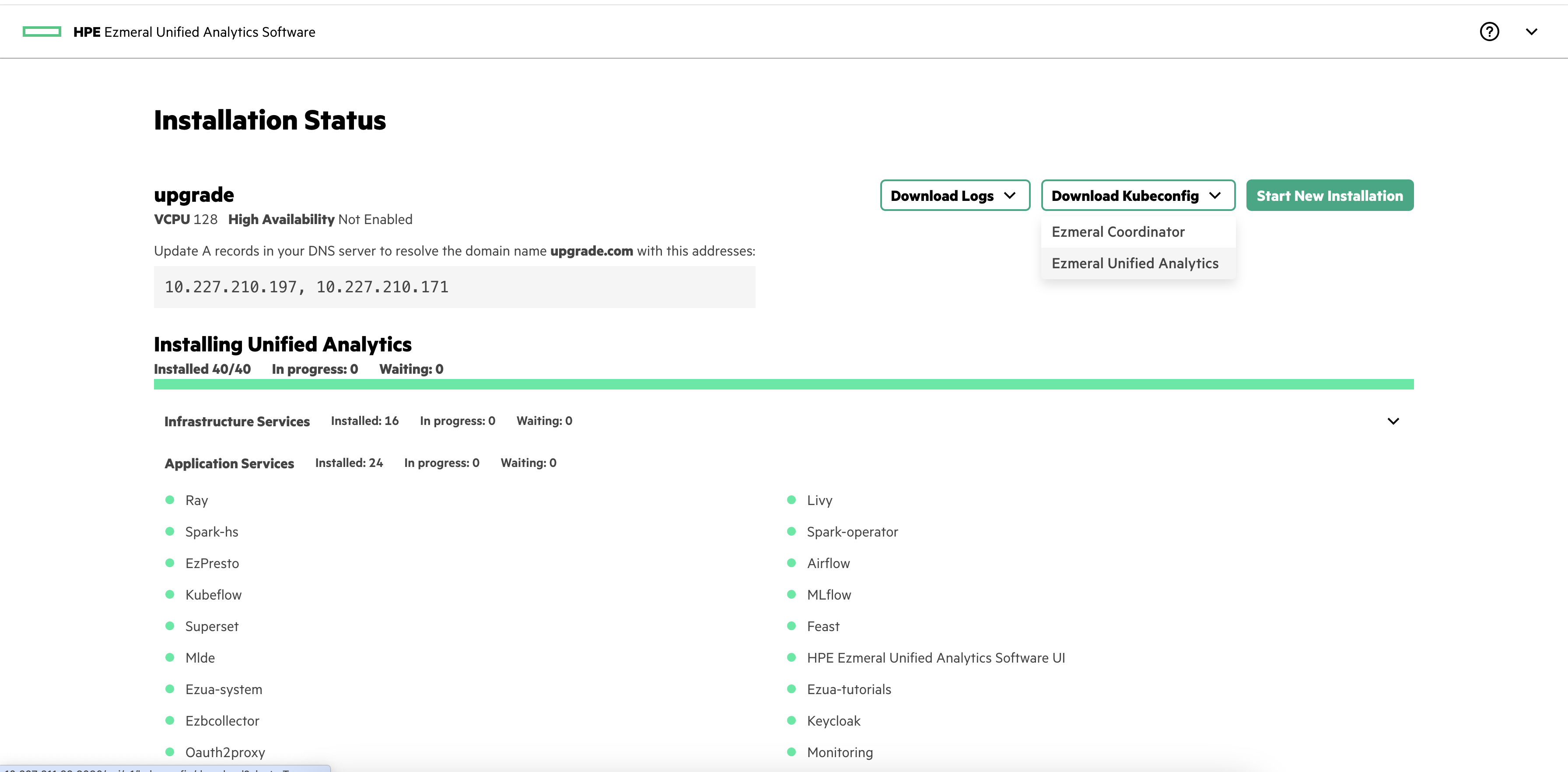
kubeconfigfiles.NOTEIf you need to identify the HPE Ezmeral Coordinator nodes, run the following command:kubectl get nodes --kubeconfig <ezmeral-coordinator-kubconfig-file> - Verify that pods are not in the Pending state. To check if the pods are in the
Pending state, run the following command on the workload
cluster:
kubectl get pod -A | grep Pending - Verify that the workload cluster has CPU and memory resources available, with
approximately 20 free CPU units in the cluster. You can check the CPU and memory
resources by running the following commands on the workload cluster:
Actions Commands Check the CPU and memory resources on a particular worker node. kubectl describe node ${NodeName}Check the CPU resources on all worker nodes. kubectl describe node -l node-role.kubernetes.io/worker | grep cpu | grep -v cpu-Check the CPU resources on a particular worker node. kubectl describe node ${NodeName} | grep cpu | grep -v cpu-Check the memory resources on all worker nodes. kubectl describe node -l node-role.kubernetes.io/worker | grep memory | grep -v MemoryPressureCheck the memory resources on a particular worker node. kubectl describe node ${NodeName} | grep memory | grep -v MemoryPressure - Verify that the existing ezaddon resources in the Unified Analytics cluster are in the Installed state. To check the
status of all the ezaddon resources, run the following command on the workload
cluster:
kubectl get ezad -A
If the verification for prerequisites fails, contact HPE support.
Upgrade HPE Ezmeral Coordinator Cluster
- Use
scpto manually copy the downloaded upgrade package (ezua-upgrade-package-to-<version-number>-commit-chksum.tgz) to the HPE Ezmeral Coordinator cluster control plane node. - Extract the upgrade package. For
example:
[ouxi@m2-lr1-dev-vm210015 ~]$ tar xvf ezua-upgrade-package-to-<version-number>-commit-chksum.tgz upgrade/ upgrade/IMAGES upgrade/ezfab-release.tgz upgrade/ezfabricctl_darwin_amd64 upgrade/ezfabricctl_linux_amd64 upgrade/ezua-system-<version>.tgz upgrade/ezfab-upgrade.sh upgrade/VERSION [ouxi@m2-lr1-dev-vm210015 ~]$ ls -al total 278660 drwx------. 4 ouxi ldap 182 Sep 26 22:40 . drwxr-xr-x. 4 root root 30 Sep 26 16:19 .. -rw-------. 1 ouxi ldap 18 Sep 26 16:10 .bash_logout -rw-------. 1 ouxi ldap 141 Sep 26 16:10 .bash_profile -rw-------. 1 ouxi ldap 376 Sep 26 16:10 .bashrc -rw-------. 1 ouxi ldap 285124183 Sep 26 22:40 ezua-upgrade-package-to-<version-number>-commit-chksum.tgz drwx------. 3 ouxi ldap 33 Sep 26 16:21 .kube -rw-------. 1 ouxi ldap 207894 Sep 26 16:21 mgmt-bootstrap.log.xtrace drwx------. 2 ouxi ldap 176 Sep 25 18:34 upgrade - The upgrade directory includes the
ezfab-upgrade.shscript, which is used to upgrade HPE Ezmeral Coordinator. To run theezfab-upgrade.shscript, prepare the kubeconfig file at$HOME/.kube/ezfab.config. For example:[ouxi@m2-lr1-dev-vm210015 ~]$ cd .kube/ [ouxi@m2-lr1-dev-vm210015 .kube]$ ls cache config [ouxi@m2-lr1-dev-vm210015 .kube]$ [ouxi@m2-lr1-dev-vm210015 .kube]$ [ouxi@m2-lr1-dev-vm210015 .kube]$ cp config ezfab.config [ouxi@m2-lr1-dev-vm210015 .kube]$ [ouxi@m2-lr1-dev-vm210015 .kube]$ [ouxi@m2-lr1-dev-vm210015 .kube]$ ls -al total 16 drwx------. 3 ouxi ldap 53 Sep 26 22:40 . drwx------. 4 ouxi ldap 182 Sep 26 22:40 .. drwx------. 4 ouxi ldap 35 Sep 26 16:21 cache -rw-------. 1 ouxi ldap 5671 Sep 26 16:21 config -rw-------. 1 ouxi ldap 5671 Sep 26 22:40 ezfab.config - Navigate to the upgrade directory and manually run the
ezfab-upgrade.shscript to trigger the HPE Ezmeral Coordinator upgrade. For example:
The output of the[ouxi@m2-lr1-dev-vm210015 .kube]$ cd [ouxi@m2-lr1-dev-vm210015 ~]$ ls ezua-upgrade-package-to-<version-number>-commit-chksum.tgz mgmt-bootstrap.log.xtrace upgrade [ouxi@m2-lr1-dev-vm210015 ~]$ cd upgrade/ [ouxi@m2-lr1-dev-vm210015 upgrade]$ ls ezfab-release.tgz ezfabricctl_darwin_amd64 ezfabricctl_linux_amd64 ezfab-upgrade.sh ezua-system-<version>.tgz IMAGES VERSION [ouxi@m2-lr1-dev-vm210015 upgrade]$ [ouxi@m2-lr1-dev-vm210015 upgrade]$ ./ezfab-upgrade.sh Check OS ... Running ezfabricctl orchestrator upgrade... No resources found INFO Upgrading Ezmeral coordinator cluster/components INFO ezfabricctl version: 1.3.0-1a6b8d0 INFO Build date: 2024-09-25T23:56:04Z INFO Release Package: ezfab-release.tgz INFO Deploy Target: INFO Deploy Env: INFO Running precheck INFO Upgrading Ezmeral coordinator cluster ... INFO upgrade addons: [longhorn] INFO Started monitoring the status of service addons (EzkfUpgrade) INFO Service Addons (EzkfUpgrade) are not upgraded yet. Waiting... INFO Service Addons (EzkfUpgrade) are not upgraded yet. Waiting... INFO Service Addons (EzkfUpgrade) are not upgraded yet. Waiting... INFO Service Addons (EzkfUpgrade) are not upgraded yet. Waiting... INFO Service Addons (EzkfUpgrade) are not upgraded yet. Waiting... INFO Upgraded service addons in Ezmeral coordinator cluster INFO Installing EzUA plugin CR: ezua-plugin-<version>-75f3ef1.yaml INFO Successfully upgraded Ezmeral coordinator cluster/componentsezfab-upgrade.shscript displays the upgrade progress. A successful upgrade is indicated by the message: "INFO Successfully upgraded Ezmeral coordinator cluster/components". Some pods may not enter the Running state immediately after the script finishes. - Wait and monitor all pods to verify they are all in the Running state. For
example:
[ouxi@m2-lr1-dev-vm210015 upgrade]$ kubectl get pod -A NAMESPACE NAME READY STATUS RESTARTS AGE capi-system capi-controller-manager-69b84d5d98-knns6 1/1 Running 5 (22m ago) 6h59m cert-manager cert-manager-5b99f586f8-rnw6t 1/1 Running 0 37m cert-manager cert-manager-cainjector-b8cdfd94f-cqjnw 1/1 Running 0 37m cert-manager cert-manager-webhook-58c8649c5c-vnm2n 1/1 Running 0 37m ezaddon-system ezaddon-controller-manager-7865c6f86b-ktcxx 1/1 Running 1 (22m ago) 39m ezkf-mgmt op-v2-upgrade-addonproc-ezkf-mgmt-f42q7 1/1 Running 0 3m13s ezkf-system ezfabric-controller-manager-6b95849759-nq67n 2/2 Running 3 (22m ago) 35m ezkf-system ezkf-bootstrap-controller-manager-687875bc97-tlt7k 2/2 Running 3 (22m ago) 6h59m ezkf-system ezkf-control-plane-controller-manager-7bd7f9f876-85bl7 2/2 Running 4 (22m ago) 6h58m ezkf-system ezkf-infrastructure-manager-57b6675545-82kc8 2/2 Running 4 (24m ago) 6h58m ezua-demo ezua-demo-controller-manager-76d8dc858f-nbmhh 2/2 Running 2 (5h4m ago) 6h28m ezua-demo op-clustercreate-ezua-demo 1/1 Running 0 6h29m ezua-demo op-plugin-upgrade-ezua-demo 0/1 ContainerCreating 0 27s ezua-demo w-op-workload-deploy-ezua-demo 1/1 Running 0 6h28m kube-system calico-kube-controllers-5696576df5-s99dl 1/1 Running 0 7h3m kube-system calico-master-dgq5n 1/1 Running 0 7h3m kube-system calico-typha-66c46875c4-5xktv 1/1 Running 0 7h3m kube-system coredns-d4544c989-5vlbq 1/1 Running 0 7h2m kube-system coredns-d4544c989-hr2zj 1/1 Running 0 7h2m longhorn-system csi-attacher-67578d8dc7-q9pqd 1/1 Running 0 19m longhorn-system csi-provisioner-59fd5dfcff-bwvgl 1/1 Running 0 18m longhorn-system csi-resizer-8686444cc9-66c4v 1/1 Running 0 17m longhorn-system csi-snapshotter-c49d97966-99txb 1/1 Running 1 (15m ago) 16m longhorn-system engine-image-ei-6435403c-sl8x6 1/1 Running 0 27m longhorn-system instance-manager-0ee8f243f69bf3a6841efc3b74cdcf05 1/1 Running 0 23m longhorn-system longhorn-csi-plugin-lsm7v 3/3 Running 0 15m longhorn-system longhorn-driver-deployer-56b8686647-v9nts 1/1 Running 0 28m longhorn-system longhorn-manager-95r5t 1/1 Running 0 27m longhorn-system longhorn-ui-7dbff4bb69-wwbkn 1/1 Running 0 28m mgmt-cluster-ops-system mgmt-cluster-ops-controller-manager-7596655d45-kfqml 2/2 Running 3 (22m ago) 33m [ouxi@m2-lr1-dev-vm210015 upgrade]$ - Verify that all ezaddons are in the installed state. For
example:
[ouxi@m2-lr1-dev-vm210015 ~]$ kubectl get ezad -A NAMESPACE NAME CLUSTER INSTALL STATE PHASE REASON PROGRESS ezaddon-system cert-manager in-cluster true installed ezaddon-system ezkf in-cluster true installed ezaddon-system in-cluster-csi-detector in-cluster true installed ezaddon-system longhorn in-cluster true installed [ouxi@m2-lr1-dev-vm210015 ~]$
Verify HPE Ezmeral Coordinator Cluster Upgrade Success
- Review the logs stored in the
./logdirectory to ensure there are no errors or warnings. - Verify that there are no errors or warnings in the console output during the upgrade process.
- Verify that the
ezkf-agentstatus is in the active (running) state. To verify, run:systemctl status ezkf-agent - Verify that the Kubernetes node status is in the Ready state. To verify,
run:
kubectl get nodes
If the upgrade fails, contact HPE Support.
Download the Workload Cluster Upgrade Bundle
Manually download the upgrade bundle required to upgrade the Unified Analytics workload cluster.
- Manual Download
-
Before you complete the following steps, use the Air Gap Utility to download all the images required for the Unified Analytics version you want to upgrade to and push those images into the air gap registry. To learn about how to use the Air Gap Utility, see Using the Air Gap Utility.
To download the upgrade bundle, complete the following steps:- In the left navigation bar, click Administration → Settings.
- Click Updates → Download Updates.
- Enter Image Name.
To find the the upgrade bundle images, see Upgrade Bundle Images.
An example of the image name for:- An air-gapped environment:
<RegistryURL>/ezua/ezua-system-bundle:<image-tag> - The connected environment:
marketplace.us1.greenlake-hpe.com/ezua/ezua/ezua-system-bundle:<image-tag>.
- An air-gapped environment:
- Click Download.
- View the downloaded image in the table. NOTETo remove an image, click Delete.
-
After successfully downloading a new image, wait for a few minutes (at most five minutes) to see the upgrade bundle on the Available Updates table as EZUA System.
- Once you see the EZUA System upgrade bundle, continue to the Trigger Workload Cluster Upgrade from UI section.
Trigger Workload Cluster Upgrade from UI
- Click Update Now in the Actions menu. This will open an Update Now dialog box and you can compare the current and new available versions of Unified Analytics for upgrade.
- Click Update Now to immediately start the Unified Analytics upgrade. Wait for the upgrade to be in the
In Progress status.NOTEYou cannot cancel the upgrade once it is in the In Progress status.
- To monitor the upgrade process, see Monitor Workload Cluster Upgrade Progress.
- Click Schedule Update in the Actions menu. This will open a Schedule Update dialog box and you can compare the current and new available versions of Unified Analytics for upgrade.
- Select a date and time to schedule the update. Wait for the upgrade to be in the Scheduled status.
- Once an upgrade is in the Scheduled status, you can
perform the following actions from the Actions menu.
- Cancel
-
You can cancel the scheduled upgrade any time before upgrade starts or if upgrade is not in the In Progress status yet.
- Reschedule
-
You can reschedule the scheduled upgrade any time before upgrade starts or if upgrade is not in the In Progress status yet.
- Update
-
You can upgrade Unified Analytics immediately even though it has been scheduled for a later date and time.
- To monitor the upgrade process, see Monitor Workload Cluster Upgrade Progress.
Monitor Workload Cluster Upgrade Progress
You can use the workload cluster to monitor the upgrade as it progresses. You can also use the HPE Ezmeral Coordinator cluster to debug errors and collect log files.
| Actions | Commands | Descriptions |
|---|---|---|
| View the upgrade CR. |
|
|
| List the ezaddon resources. |
|
|
| Monitor the current status of the ezaddon resources. |
|
|
| Monitor the status of the ezaddon resources in real-time. |
|
|
| Monitor the bootstrap pod. |
|
|
| Monitor the total time for the upgrade process. |
|
|
- To get a list of pods in the HPE Ezmeral Coordinator
cluster, run:
kubectl get pod -A - In the list of pods, locate the upgrade pod named
upgrade-ezua-upgrader-<a-b-c-wxyz-namespace>. - To get log files,
run:
kubectl logs -f upgrade-ezua-upgrader-<a-b-c-wxyz-namespace> -n <namespace>
Verify Workload Cluster Upgrade Success
If the upgrade is successful, the HPE Ezmeral Unified Analytics Software UI loads automatically. If it does not load automatically, manually reload and sign in.
-
Click the <username> dropdown at the top right. You will see that the Build Version for the Unified Analytics cluster has been updated to the new version.
-
View the upgrade details in the Update History table. You can click EZUA System to view the upgrade details. In the Details dialog box, you can see the name, description, and versions of Unified Analytics.
If you are unable to access the HPE Ezmeral Unified Analytics Software UI after 90 minutes, monitor the upgrade progress and check the logs from the HPE Ezmeral Coordinator cluster. For details, see Monitor Workload Cluster Upgrade Progress.
If the upgrade fails, contact HPE Support.