Deploying Models
This topic describes deploying models in HPE Ezmeral Runtime Enterprise deployments that implement HPE Ezmeral ML Ops.
Prerequisites
About this task
This task is part of the process to put a model into production. After the model has been developed and registered in the HPE Ezmeral Runtime Enterprise model registry, you deploy the model, which enables prediction calls to be sent to this model.
Procedure
- Navigate to the project in the new UI, as described in HPE Ezmeral Runtime Enterprise new UI.
-
Select one of the following:
- View All on the Model
Registry panel. The Model
Registry screen opens.
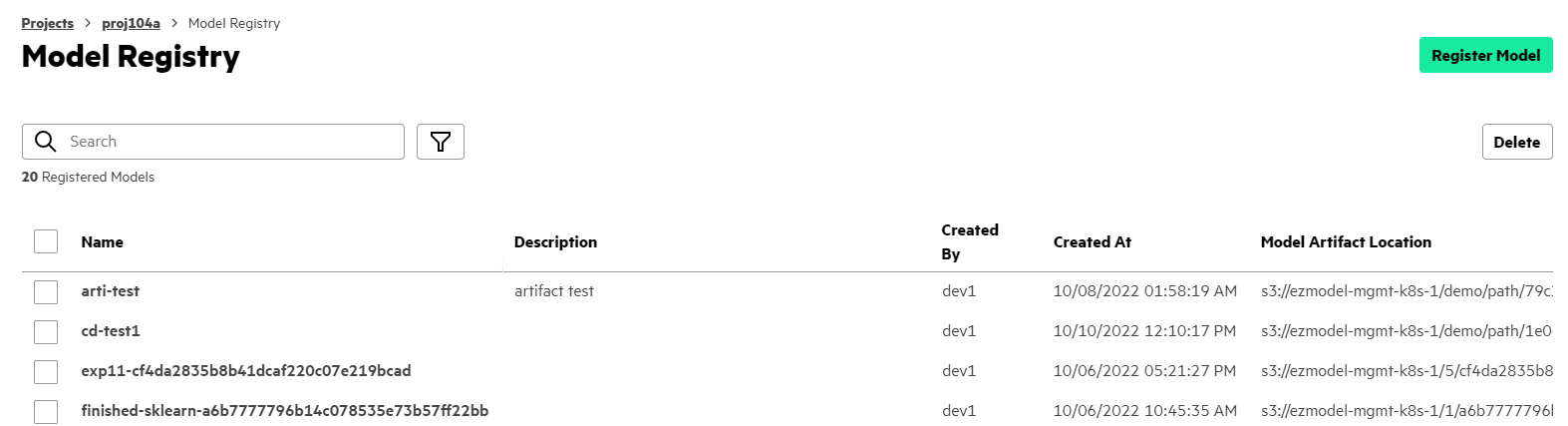
- View All on the Deployed Models panel. The Deployed Models screen opens.
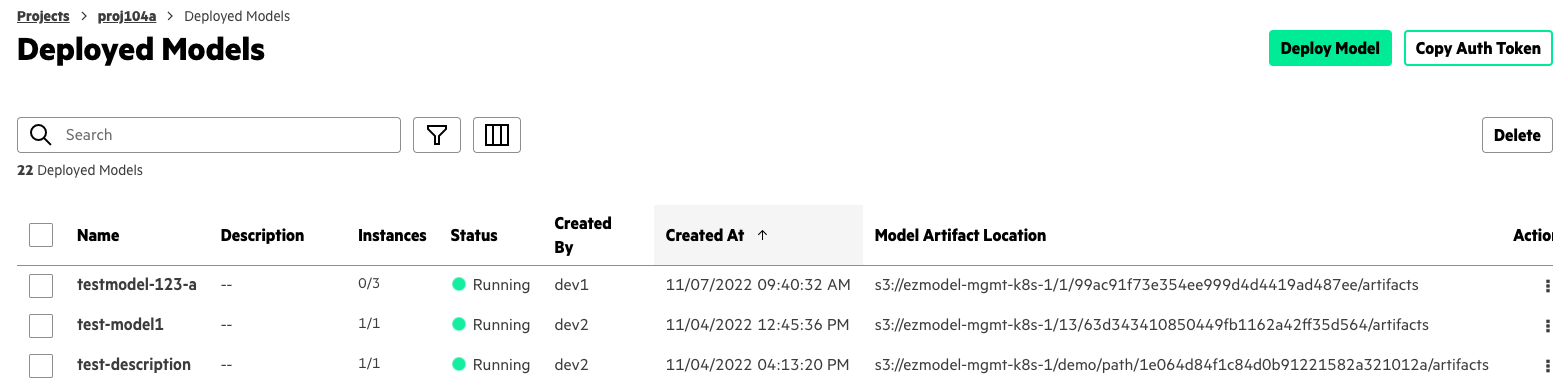
- View All on the Model
Registry panel. The Model
Registry screen opens.
-
Select the model to deploy:
- If you are deploying from the Model Registry screen, open the Actions menu next to the model you want to deploy, and select Deploy.
- If you are deploying from the Deployed Models screen, select the check box next to the registered models you want to deploy, and then select Deploy Model.
-
The Deploy Model side-drawer opens:
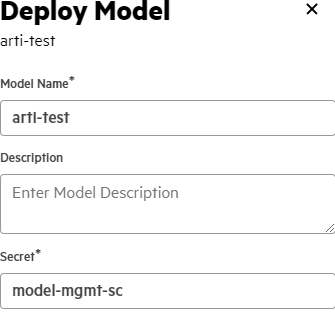
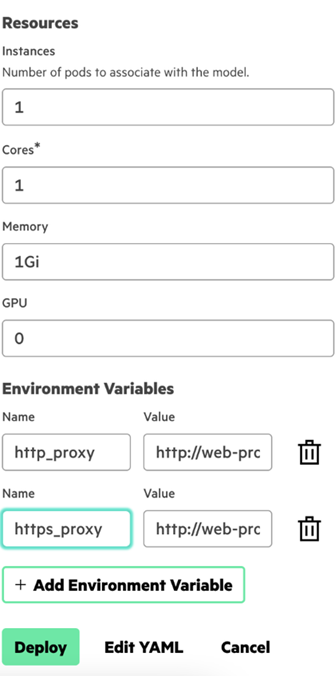
- Model Name: By default, HPE Ezmeral ML Ops selects the same name as the
registered model.
You can deploy the same model multiple times under different names.
- Description
- Secret: HPE Ezmeral Runtime Enterprise automatically fills the Secret field with the Model Management secret. If no Model Management secret is found, you must enter a secret.
- Resources: Depending on the expected traffic for
your model, you can create additional instances. Depending on the size
and complexity of your model, you can select more cores and memory.
- Instances
- Cores
- Memory
- GPU
- Environment Variables:
- Name
- Value
To add another environment variable, select Add Environmental Variable. To delete an environmental variable, select the Trash Can button next to the environmental variable you want to delete.
- Edit YAML: To change
additional values not shown in the HPE Ezmeral Runtime Enterprise UI, click the Edit YAML button. After you
close the Edit YAML window, the HPE Ezmeral Runtime Enterprise UI updates to reflect changes made to
the YAML file.
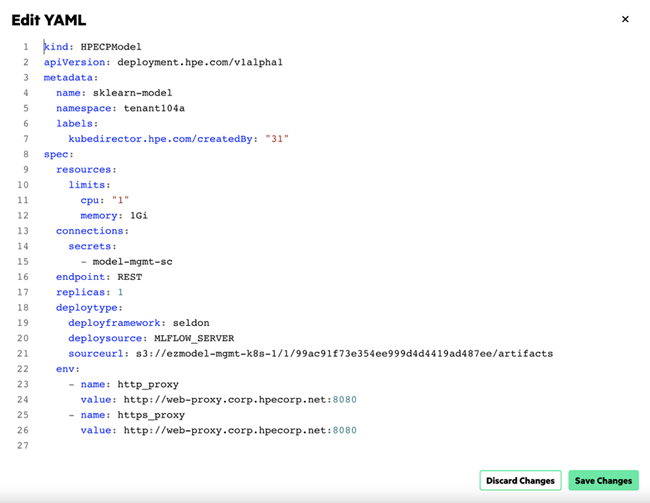
- Model Name: By default, HPE Ezmeral ML Ops selects the same name as the
registered model.
- Select Deploy to deploy the model. The model now appears on the Deployed Models screen.
