Viewing Model Information
This topic describes viewing model information in HPE Ezmeral ML Ops, including model details, logs, events, and deployment events.
Prerequisites
Required access rights: Project Administrator or Project Member
Procedure
- Navigate to the project in the new UI, as described in HPE Ezmeral Runtime Enterprise new UI.
-
Select View All on the Deployed
Models panel. The Deployed Models screen
opens.
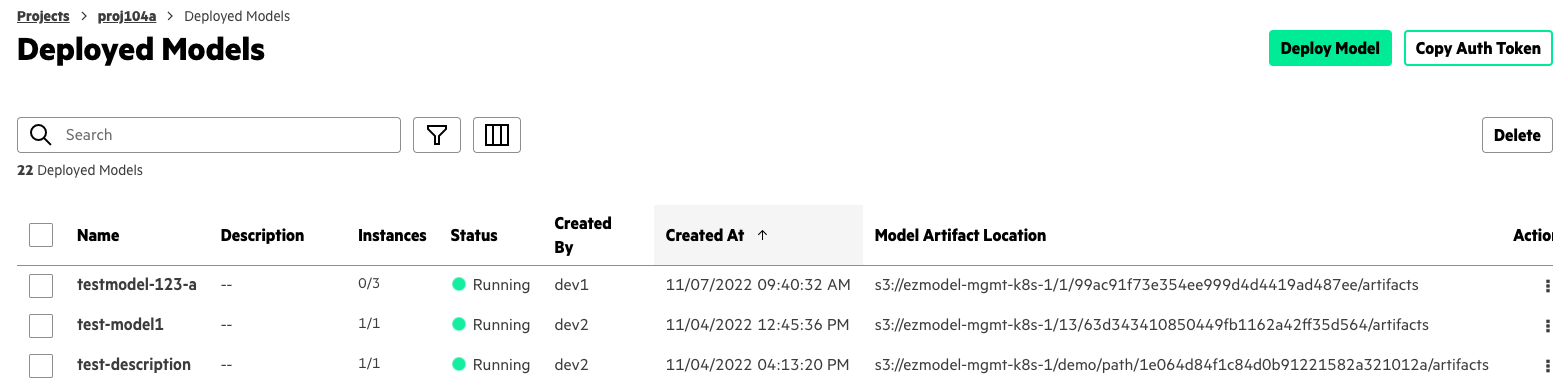
-
From the Deployed Models screen, the following
information is available.
- To filter models based on their deployment status and the user who
created the model, select the Status column. The
Filters side drawer opens:
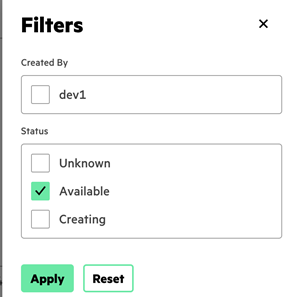
- The Model Details side drawer displays all
instances of a model and their container statuses.
To open the Model Details side drawer:
- Open the action items dropdown menu, and
select View Details.
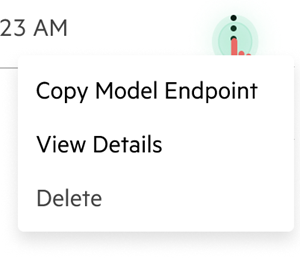
- The Model Details side drawer
opens.
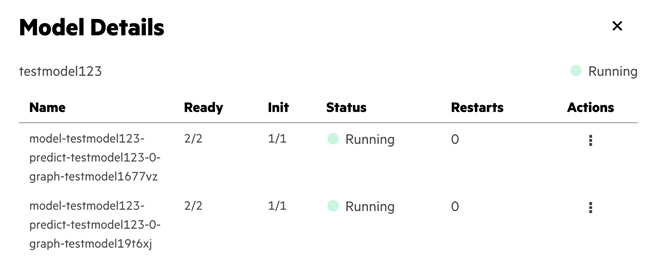
- To display detailed information about a deployed model
pod, hover your pointing device over the pod
listing:
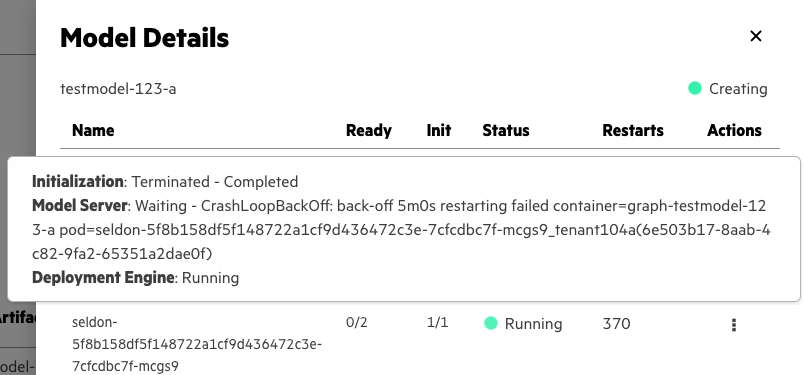
- To view detailed restart information for a pod, hover
your pointing device over the
Restarts column on a pod
listing:
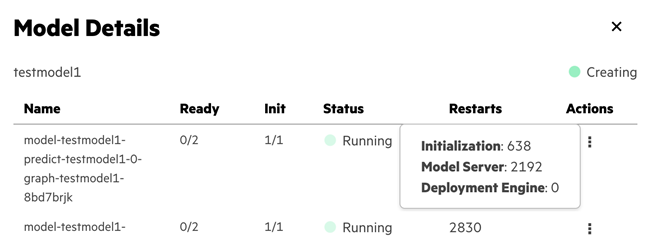
- To display detailed information about a deployed model
pod, hover your pointing device over the pod
listing:
- From the Model Details side drawer, you
can open the action items dropdown to
access the following information:
- The View Logs side drawer
displays logs for a model.
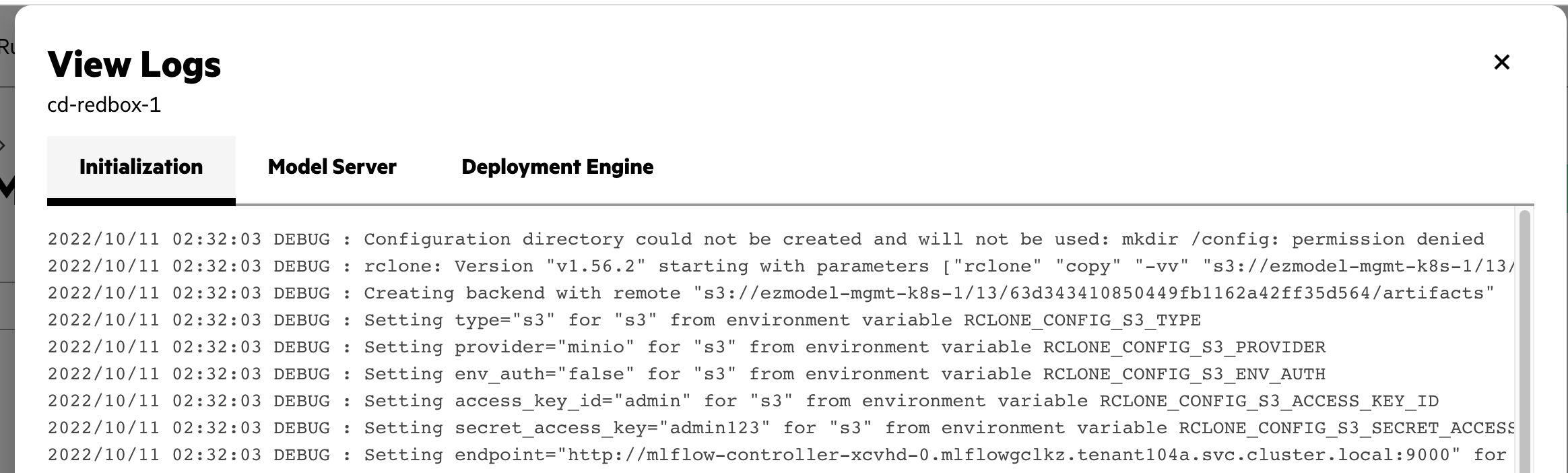
- The View Events window displays a
log of events for a model.
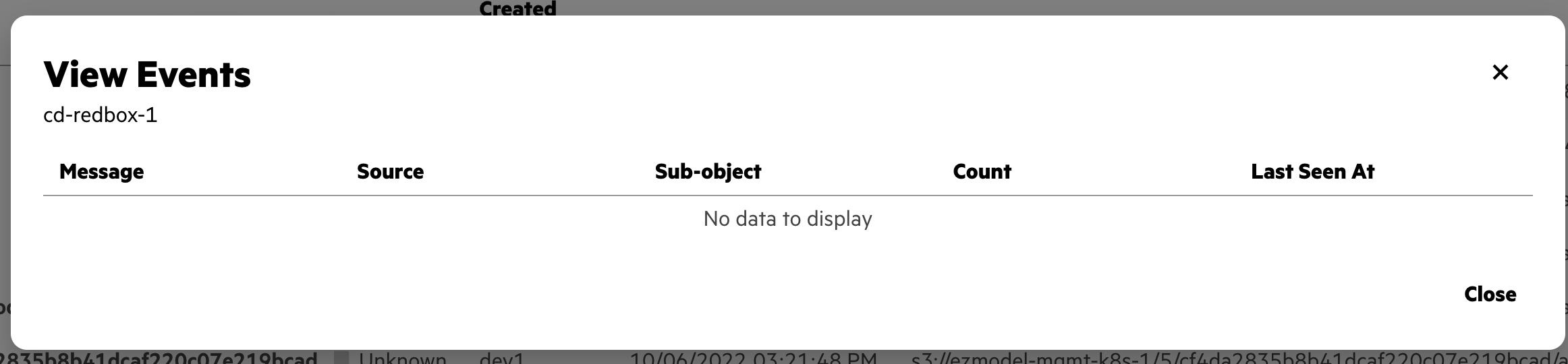
- The View Conditions window
displays a list of conditions of the deployed pods of a
model.
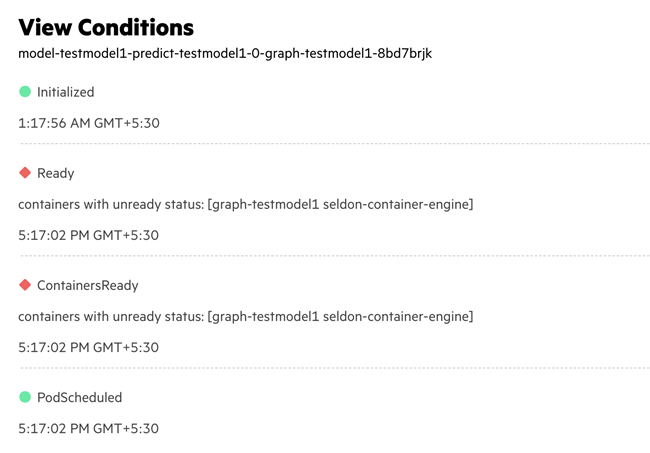
- If a model does not start because of resource issues,
you can view a table of deployment events for a
model.
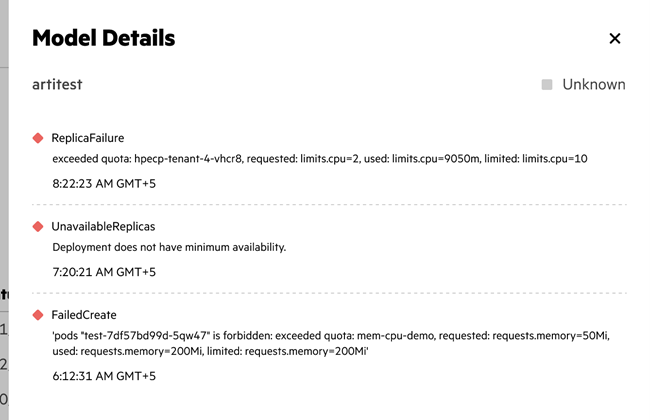
- The View Logs side drawer
displays logs for a model.
- Open the action items dropdown menu, and
select View Details.
- To filter models based on their deployment status and the user who
created the model, select the Status column. The
Filters side drawer opens:
