Validating the Installation
The first post-installation step is to perform some basic tests to validate the installation. If these tests pass, then the deployment can be considered ready for use. Proceed to the following topics as appropriate for your installation:
- Big Data (Kubernetes): See Big Data (Kubernetes).
- AI/ML (Kubernetes): See AI/ML (Kubernetes).
If your deployment includes more than one of the above options, then follow the instructions in all applicable sections.
Big Data (Kubernetes)
To validate Big Data functionality with Kubernetes, create and test a Kubernetes cluster and Big Data tenant, as described in Getting Started with General Kubernetes Functionality. Once you have completed this process, you will be ready to begin running Big Data jobs using the Kubernetes functionality within HPE Ezmeral Runtime Enterprise!
AI/ML (Kubernetes)
To validate AI/ML functionality with Kubernetes, create and test a Kubernetes cluster and AI/ML project, as described in HPE Ezmeral ML Ops. Once you have completed this process, you will be ready to begin running AI/ML jobs using the Kubernetes functionality within HPE Ezmeral Runtime Enterprise!
Using the Built-In Config Checks
HPE Ezmeral Runtime Enterprise includes a set of built-in configuration checks. To use these checks:
-
Click the Help button in the Toolbar, and then select Support in the pull-down menu.
The Support/Troubleshooting screen appears with the Support Bundles tab selected.
- Select the Config Checks tab.
- Click the Start Config Check button.
A series of configuration checks will take place, and the results will be reported in the Config Checks tab.
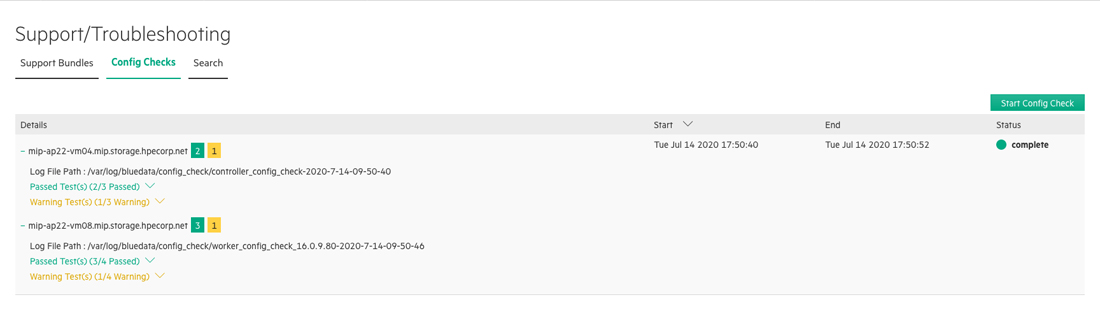
In the results:
- A number in a green square indicates the number of successful checks performed on a host.
- A number in an orange square indicates the number of checks that ended with a warning status on a host.
- A number in a red square indicates the number of failed checks performed on a host.
- Clicking a hostname toggles expanding or collapsing the test results for the selected host.
- Clicking a down arrow next to Passed Test(s), Warning Test(s), or Failed Test(s) entry expands the details for that entry.
- Clicking an up arrow next to a Passed Test(s), Warning Test(s), or Failed Test(s) entry collapses the details for that entry.