The Kubernetes Applications Screen
Selecting Applications in the main menu opens the Kubernetes Applications screen, which allows you to launch pods and upload/download files to/from the Kubernetes cluster. This screen is not available in HPE Ezmeral Runtime Enterprise Essentials.
This screen is divided into two tabs:
- KubeDirector: Allows you to launch and delete pods. See KubeDirector Tab.
- Kubectl: Allows you to upload and download files to/from the cluster. See Kubectl Tab.
- Service Endpoints: Allows you to access exposed application endpoints. See Service Endpoints Tab.
- Virtual Endpoints: Allows you to access virtual endpoints. See Virtual Endpoints Tab.
KubeDirector Tab
The KubeDirector tab presents a list of available KubeDirector applications and allows you to launch pods using those applications. You can also delete running pods.
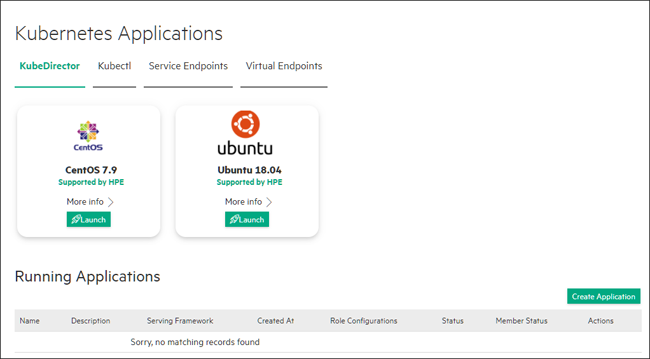
The top of this screen contains one tile for each available KubeDirector application.
The lower portion of this screen contains the KubeDirector Running Applications table, which lists the following information for each pod in the current cluster:
- Name: Name of the application/pod.
- Created at: Date and time that the application/pod was created.
- Role Configuration: Name of each virtual node/container role in the cluster (e.g. controller or worker) and the number of virtual nodes/containers in each role.
- Status: Status of the pod.
- Member Status: Status of the Kubernetes Tenant Member users who can access this application.
- Action: Clicking the Delete icon (trash can) deletes the selected application/pod.
Clicking the Launch button for an application opens the Launch Kubernetes Applications screen. See Deploying Applications.
Kubectl Tab
The Kubectl tab allows you to onboard and deploy Kubectl applications using any of the FS mounts that have been created for the current cluster.
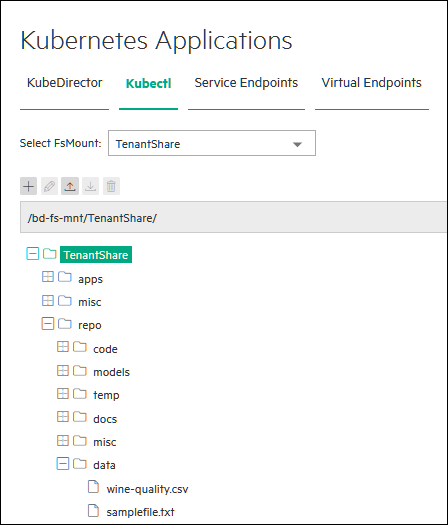
The top of this tab contains the Select FS Mount pull-down menu, which allows you to select the FS mount you want to use to access the application. See About FS Mounts.
You can upload and download files as described in Uploading and Downloading Files. See Onboarding Applications for an overview of deploying Kubectl applications.
Service Endpoints Tab
The Service Endpoints tab displays the available service endpoints.
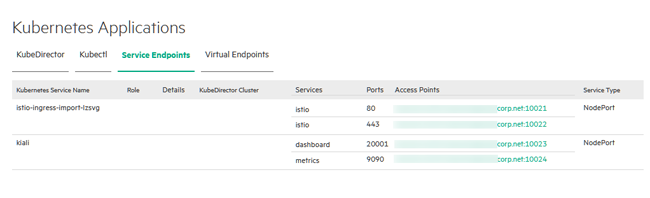
This tab provides the following information for each of the virtual nodes/containers in the current Kubernetes cluster:
- Name: Name of the virtual node/container.
- Details: Information about the virtual node:
- Application Name: Name of the pod to which the virtual node/container belongs.
- Role: Role of the virtual node/container within its pod, such as controller or worker.
- Services: List of the services that are running on each virtual node/container.
- Port: Gateway host port for the service. You can access the service by accessing that port at the IP address of the virtual node/container.
- Gateway Mappings: Gateway hostname and port to which each service is mapped. Clicking a link opens the specified service in a new browser tab/window.
Virtual Endpoints Tab
The Virtual Endpoints tab displays the available virtual service endpoints.

This tab provides the following information for each of the virtual service endpoints in the current Kubernetes cluster:
- Name: Name of the virtual service endpoint.
- Access Points: Links to use to access each available virtual service endpoint.