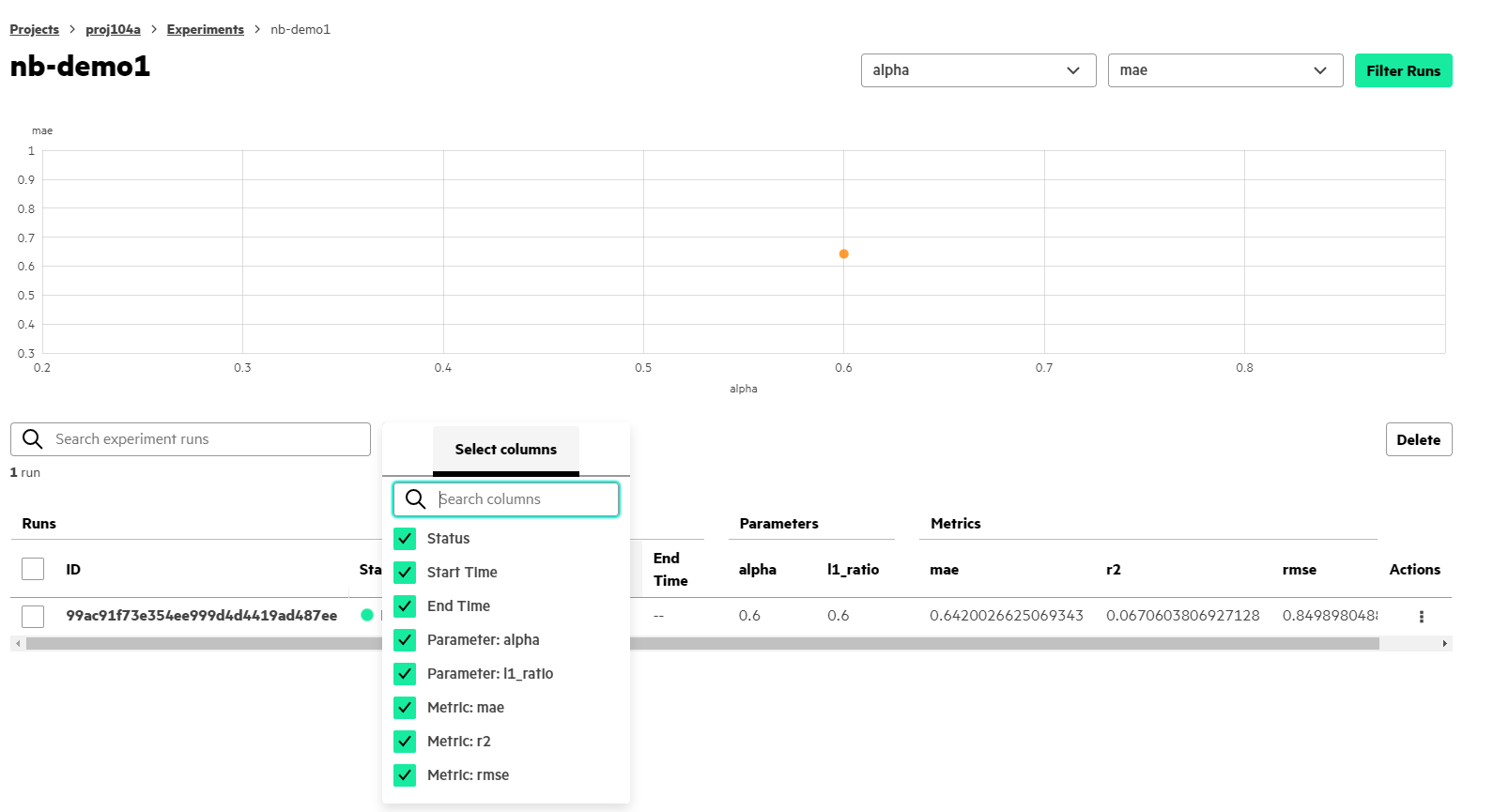Viewing Experiment Results
This topic describes how to view experiment results in HPE Ezmeral Runtime Enterprise deployments that implement HPE Ezmeral ML Ops.
Prerequisites
Required access rights: Project Administrator or Project Member
Procedure
- Navigate to the project in the new UI, as described in HPE Ezmeral Runtime Enterprise new UI.
-
Select View All on the
Experiments panel. The
Experiments screen opens.
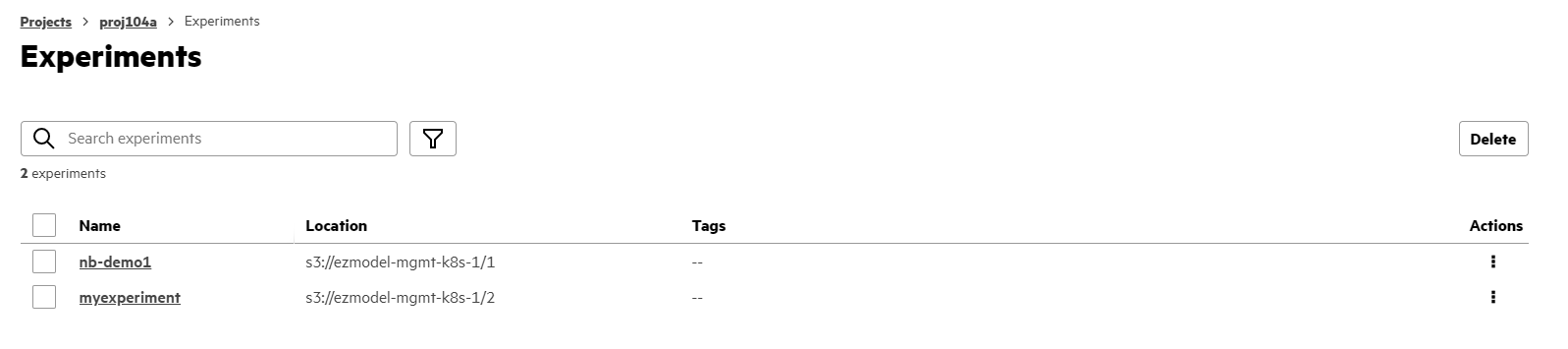
-
Perform one of the following:
- Open the Actions menu next to the experiment, and select View Runs.
- Select the name of the experiment to view its runs.
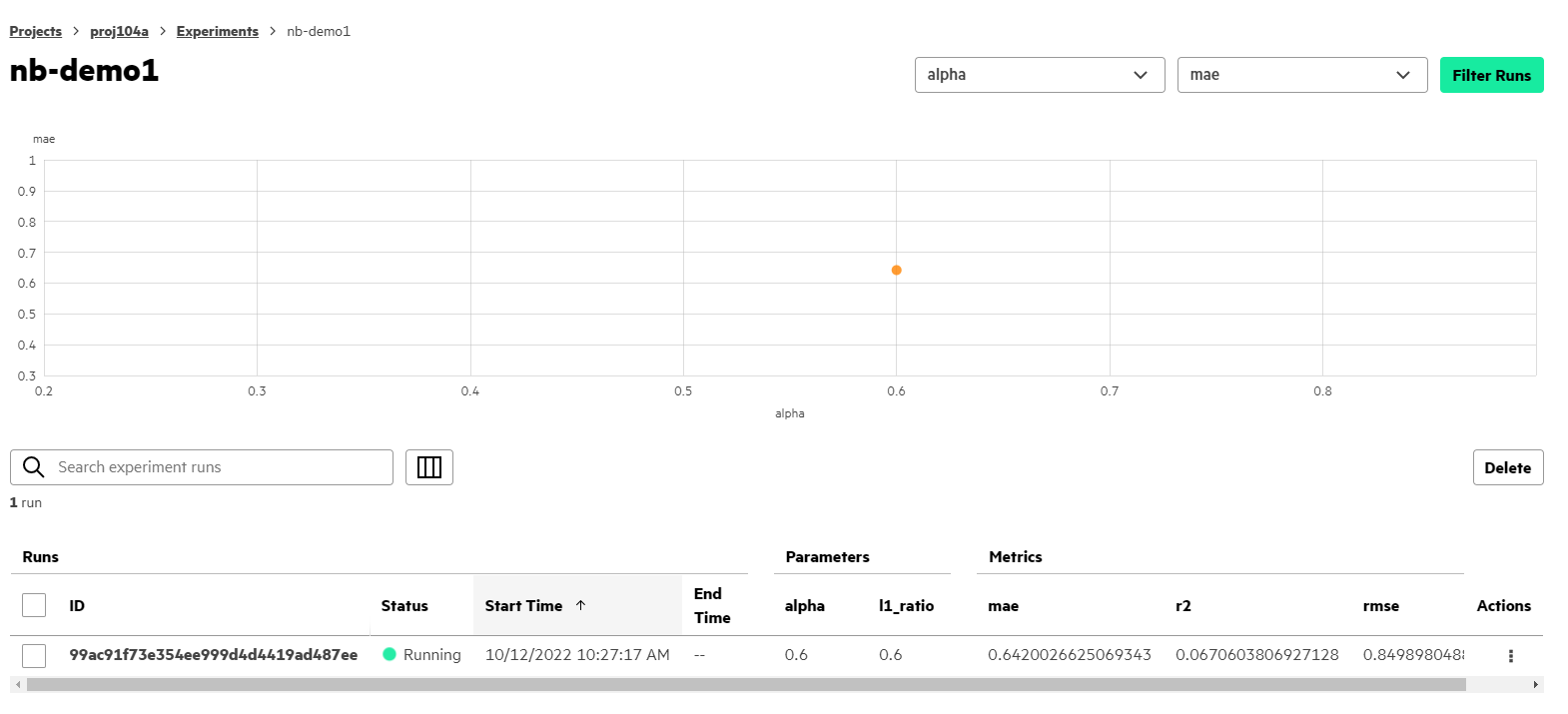
- (Optional): You can display a chart to display the relationship between different parameters and metrics. Select the parameters or metrics that you want to compare from the dropdown menus.
-
(Optional): Select the Filter Runs button to do
the following:
- Compare specific experiment runs.
- Filter experiment runs based on the displayed list of statuses. This list is dynamically generated based on the actual states of your experiment runs.
To remove the filters, select Reset.
-
(Optional): Select the Columns button to choose
parameters, metrics, and tags to display as columns in the
Runs table.
The first three items in each section (Parameter, Metric, and Tag) are selected by default. If you modify the selected items, your new settings are saved and load the next time you open the Experiment Runs screen for the selected experiment.