Config Checks Tab
The Config Checks tab of the Support/Troubleshooting screen (see The Support/Troubleshooting Screen) allows you to perform a series of basic configuration checks on the host(s) and view the results of those checks.
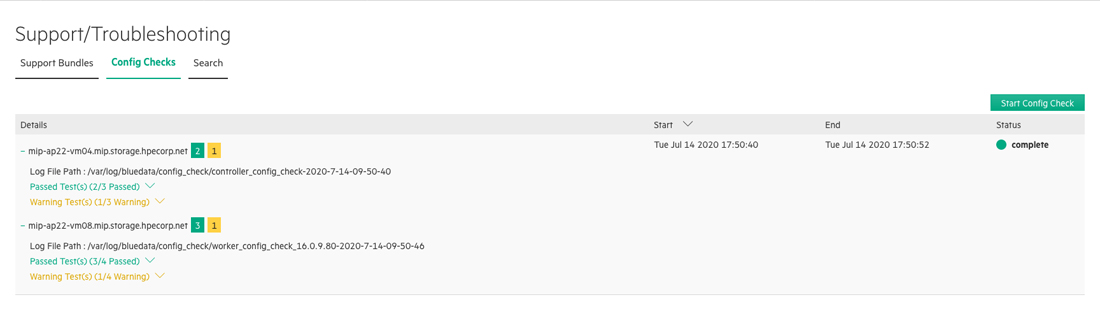
To use these checks:
-
Click the Help button in the Toolbar, and then select Support in the pull-down menu.
The Support/Troubleshooting screen appears with the Support Bundles tab selected.
- Select the Config Checks tab.
- Click the Start Config Check button.
- HPE Ezmeral Runtime Enterprise will perform a series of configuration checks and report the results in the Config Checks tab.
In the results:
- A number in a green square indicates the number of successful checks performed on a host.
- A number in an orange square indicates the number of checks that ended with a warning status on a host.
- A number in a red square indicates the number of failed checks performed on a host.
- Clicking a hostname toggles expanding or collapsing the test results for the selected host.
- Clicking a down arrow next to Passed Test(s), Warning Test(s), or Failed Test(s) entry expands the details for that entry.
- Clicking an up arrow next to a Passed Test(s), Warning Test(s), or Failed Test(s) entry collapses the details for that entry.