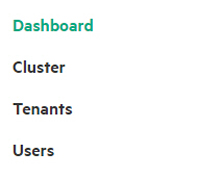Toolbar & Main Menu - Kubernetes Cluster Administrator
This article describes the UI items for Kubernetes Cluster Administrators.
Toolbar
The layout of the Toolbar is the same as described in Navigating the GUI. For information about the content of the ![]() Quick Access menu for Kubernetes Cluster
Administrators, see Quick Access Menu - Kubernetes Cluster Administrator.
Quick Access menu for Kubernetes Cluster
Administrators, see Quick Access Menu - Kubernetes Cluster Administrator.
Quick Access Menu - Kubernetes Cluster Administrator
- Create Tenant
-
Opens the Create New Tenant screen, which allows you to create a new tenant or AI/ML project.
- Assign User
-
Opens the Users Assignment screen, which enables you to grant roles to users.
- User Info
-
Opens the Current User Information dialog, which lists your role, current project, and username.
- User Guide
-
Opens this User and Administrator Guide.
- Privacy
-
Opens the Hewlett Packard Enterprise Privacy Statement web page in a new browser tab or window.
- Version
-
Displays version and build information about the HPE Ezmeral Runtime Enterprise deployment.