Dashboard - Kubernetes Tenant/Project Administrator
HPE Ezmeral Runtime Enterprise users who are logged into a Kubernetes tenant/project with the Tenant/Project Administrator role can access the Kubernetes Tenant/Project Administrator Dashboard screen by selecting Dashboard in the main menu.
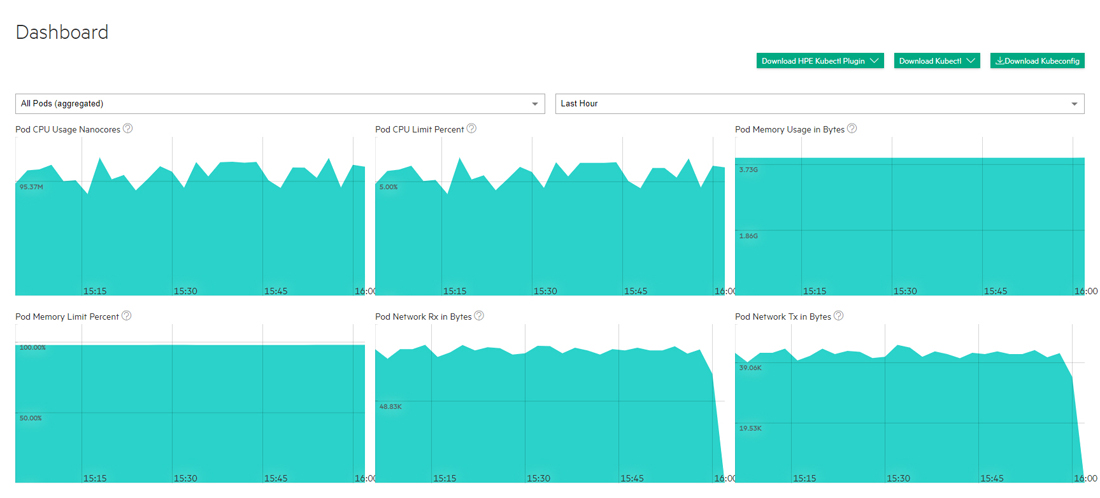
The top of this screen has three buttons that allows you to download the plugins that you need to access Kubernetes pods within a cluster. The buttons are:
- Download HPE Kubectl Plugin: Downloads the HPE
kubectlplug-in. Please click here for more information onkubectlplug-ins (link opens an external website in a new browser tab/window). You will need to install this application. See Installing Kubectl, below. - Download Kubectl: Downloads the generic binary for the
kubectlcommand line tool for controlling a Kubernetes cluster. Please click here for more information (link opens an external website in a new browser tab/window). You will need to install this application. See Installing Kubectl, below, and Using the HPE Kubectl Plugin.
kubectl-hpecp
cannot be opened because the publisher cannot be verified.
You may safely ignore this warning and proceed with the
installation.
- Download Kubeconfig: Downloads the
kubeconfigfile that configures access to Kubernetes when used in conjunction with either thekubectlcommand line tool or other clients. Please click here for more information (link opens an external website in a new browser tab/window).
The top of this screen has two pull-down menus that allow you to filter the data by pod and time frame. You may also choose to view information for all applications or only for KubeDirector applications by moving the Filter KubeDirector Applications slider. Hovering your mouse over the graphs displays a popup with additional information. The following charts are available:
- Pod CPU Use Nanocores: Number of CPU nanocores in use.
- Pod CPU Limit Percent: Percentage of maximum number of pods that are currently running inside the current cluster.
- Pod Memory Usage in Bytes: Bytes of memory being used.
- Pod Memory Limit Percent: Percentage of memory limit being used.
- Pod Network Rx in Bytes: Bytes received over the network.
- Pod Network Tx in Bytes: Bytes transmitted over the network.
-
GPU Utilization (percent): If GPUs are present, displays aggregate GPU utilization in percent.
-
GPU Memory Usage: If GPUs are present, displays aggregate GPU memory usage in percent.
Installing Kubectl
To install Kubectl on your local system:
- Download either of the Kubectl plugins:
- If you are on a Windows system, then this download will be an .exe file.
- If you are on a
UNIX system, then you will need to execute one of the following
commands:
- HPE Kubectl:
chmod +x kubectl-hpecp - Generic Kubectl:
chmod +x kubectl
- HPE Kubectl:
- Place the Kubectl executable into a folder that is on your system's PATH.
- Execute the command
kubectl hpecp refresh {HPE Ezmeral Runtime Enterprise controller/gateway ip address}. If HTTPS is not enabled, then add the argument--insecure=true.