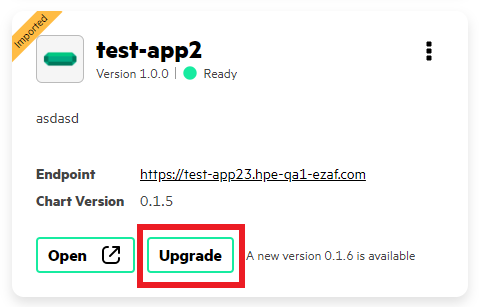Managing Imported Tools and Frameworks
Describes how to configure, delete, and update imported tools and frameworks in HPE Ezmeral Unified Analytics Software.
Prerequisites
- Sign in to HPE Ezmeral Unified Analytics Software as Administrator.
About this task
You can configure, delete, or update imported applications and frameworks. Tiles for imported tools and frameworks display a yellow Imported label.
Procedure
- In the left navigation bar, click Tools & Frameworks.
-
Click the three-dots on the tile of the application you want to
manage.
Perform one of the following tasks:
- Configure
-
- Select Configure.
- In the editor that opens, modify the application
values.yamlfile. - Click Configure to apply the changes or Cancel to discard the changes.
- Delete
-
To delete the application, select Delete. You can delete imported applications only. You cannot delete the applications that were installed with HPE Ezmeral Unified Analytics Software.
- Update
-
ATTENTIONYou cannot undo the update action.
NOTEA chart from the Chartmuseum is automatically deleted when anezappconfigcustom resource (CR) is deleted. This feature simplifies the management of imported tools and frameworks by ensuring that associated configurations and resources are removed seamlessly.