Managing Kubernetes Admin Users
Clicking the Cluster Admin Users icon (person) in the Kubernetes Clusters screen (see The Kubernetes Clusters Screen) opens the Cluster Users screen for that Kubernetes cluster.

The table on this screen contains the following information for each user who currently has a role within the current Kubernetes cluster:
- Login Name: Name that the user uses to log in.
- Full Name: Full name of the user.
- Role: Role assigned to the user in the current Kubernetes cluster. For Kubernetes Cluster Administrator users, this will say K8S Admin.
- Actions: Clicking the Revoke icon (person) for a user revokes their role within the current Kubernetes cluster. You can also select multiple users and then click the red Revoke button to revoke multiple users at once.
To assign the Kubernetes Cluster Administrator for this cluster to one or more users:
-
Click the Assign button.
The User Assignment screen appears.
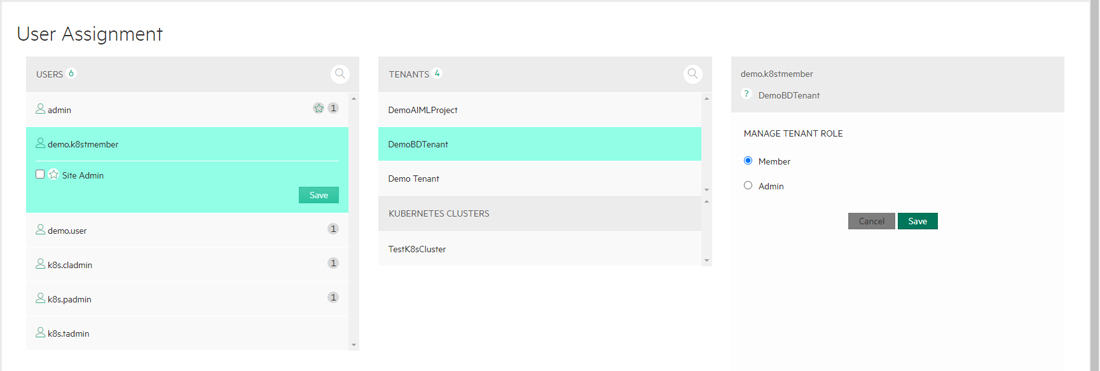
- Select the user to assign in the USERS column on the left side of this screen.
- Select the Kubernetes cluster to which to assign the user using the KUBERNETES CLUSTERS section in the middle of this screen.
- Check the K8S Admin radio button in the MANAGE CLUSTER ROLE column on the right side of this screen.
- Click Save to finish assigning the user.
