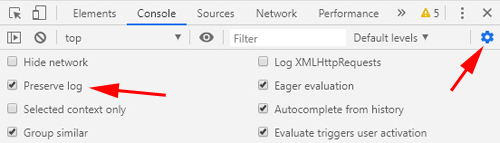Kubernetes Web Interface Issues
This article contains troubleshooting steps related to the Kubernetes web interface.
| Symptom | Logs to collect/Diagnostic steps |
|
Web interface hangs.
The browser may be present with various errors. For example:
|
If platform High Availability is enabled, verify that you are attempting to access the correct Controller host via either the cluster IP address or the IP address of a Gateway host. It is possible that there was a failover and that you are trying to connect to the wrong Controller host.
Validate that the same problem occurs from command line. Verify that the API service is running. On the Controller host, execute the following command: or
Expect to receive a "Could not resolve host" message.
Double-check that the HPE Ezmeral Runtime Enterprise Controller host is running. On the Controller host, verify that the HPE Ezmeral Runtime Enterprise Controller service is up. httpd transient problem or need to reproduce an
Apache error, then check the httpd status.
httpd:
httpd server error,
then proceed to next step. If the web interface was configured to use
SSL connections, then the problem may be due to SSL error(s). Look for
any error in the following logs:
ssl_error_log and
ssl_access_log files. If there is no obvious sign
of an SSL-related problem, then proceed to the next step. If SELinux is
enabled, it is possible that SELinux is blocking Apache from loading
content. It is possible that the SELinux setting has changed when
HPE Ezmeral Runtime Enterprise was installed. To check if
this is the case, temporarily set SELinux to permissive mode.
Click here for more information (link opens an external website in a new browser tab/window).
Make sure that the ownership of the
folder
For example, if you see this: apache:/etc/httpd/run has
permission:
HPE Ezmeral Runtime Enterprise invokes erlang mochiweb internally to handle web service. It is possible that this thread is hanging.
On the
Controller host, see
Look
for a
mochiweb acceptor processes. If the acceptor
process is either blocked or has died, then the web interface will not
respond. If this error exists, then restart the web service by executing
the following command on the Controller: erlang engine is running in the BDS
management service. On the Controller, execute the following
command:
pong reply, then the
erlang service is running. If you do not receive a
pong reply, then the erlang engine
is down and it needs to be restarted. To restart it, you must restart
the bds-controller service In
bds-mgmt.log, check to see whether the Controller
is getting an RPC to fetch Network Params failed error:
/var/log/bluedata/pl_ha/log.0 ha_info Run
systemctl status network-target.online to get the
network status.
Restart the network and see if the problem goes away.
If none of the above steps is able to resolve the problem, then contact HPE Technical Support. |
| Unable to download the Kubectl plug-in from the Kubnernetes Dashboard screens. | You may be using an unsupported browser. See Browser Requirements. |
| General error or hang in the UI. | Collect Apache logs On the Controller:
|