Gateway Installation Tab
The Gateway Installation tab of the Gateway/Load Balancer screen (see The Gateway/Load Balancer Screen) lists the Gateway hosts in the deployment and allows you to install and remove Gateway hosts.
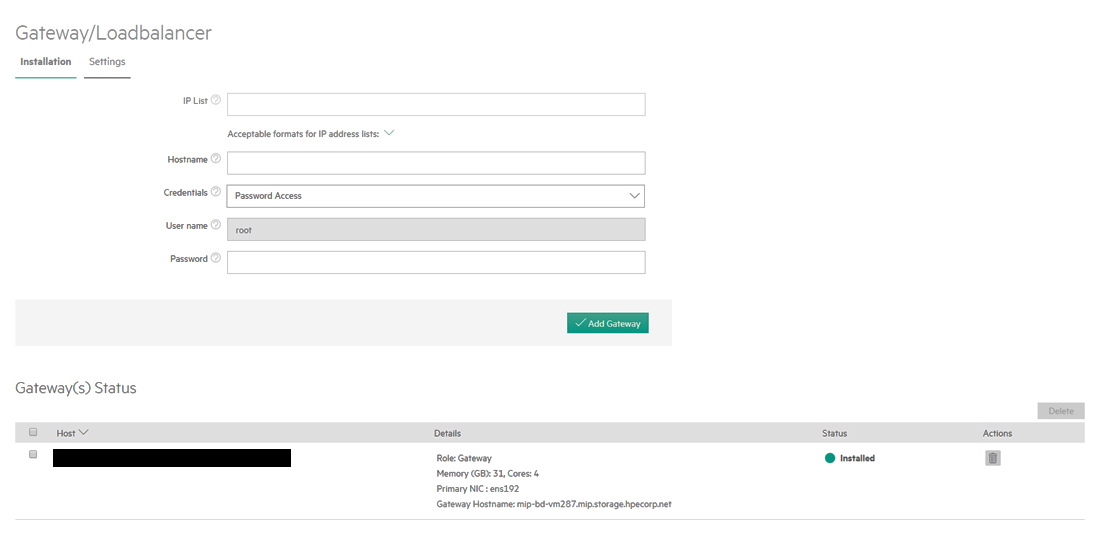
NOTE
This screen only lists Gateway hosts. For information about working with Kubernetes hosts, see The Kubernetes Hosts Installation Screen and Kubernetes Worker Installation Overview.
This upper portion of this screen contains the following functions:
- IP List: Enter the IP addresses for one or more Gateway Worker hosts in the Worker IP field.
- Hostname: When you add one or more Gateway Worker hosts, you must specify a
hostname in the Hostname field. The Gateway Hostname must be all
lower case set as per the Linux hostname naming convention. If you specify one
hostname for more than one Gateway IP address, then either the DNS server or
external load balancer will load-balance requests to the hostname among all of the
Gateway hosts on a round-robin basis. For example, if three Gateway hosts are
sharing a hostname, then Users 1-3 will access virtual nodes/containers via Hosts
1-3, respectively, User 4 will access virtual nodes/containers using Host 1, and so
on. You may add additional Gateway hosts to an existing set at any time by
specifying the IP addresses of the Gateway hosts you are adding and then entering an
existing Gateway hostname. You can use Gateway hostnames in one of two ways:
- Configure the Gateway hostname in the corporate DNS server to resolve to the IP addresses of the Gateway hosts.
- Configure an external load balancer with rules to point traffic to the IP addresses of the Gateway hosts. These rules are not enforced.
NOTE
Clusters created before the addition of Gateway hosts
will not receive service endpoints on those hosts.
- Credentials: This is where you add either a valid username and password or SSH key in order to access the Gateway Worker hosts being added.
- Add Gateway: Clicking this button begins the process of adding the specified Gateway hosts. See Installing a Gateway Host.
The lower portion of this screen contains the Delete buttons, and the Gateways Status table.
- Delete: Selecting one or more Gateway hosts in the following table and then clicking this button removes the selected Gateway hosts. See Deleting a Gateway Host. You may also delete an individual Gateway host by clicking the Delete icon for that host, as described below.
The table displays the following information and functions for each Gateway host:
- Host: IP address and hostname of the Worker host.
- Details: This column displays the following information:
- Role: Role the host is playing, which will be Gateway.
- Memory (GB): Amount of RAM available to the host.
- Cores: Number of CPU cores available to the host.
- Gateway Hostname: Hostname of the Gateway host.
- Status: Status of the Gateway host. This column will say Installed for all fully-installed Gateway Worker hosts.
- Actions: The following function is available:
- Delete: Clicking the Delete icon (trash can) for a Gateway host removes that host. See Deleting a Gateway Host.