The Kubernetes Hosts Installation Screen
Selecting Hosts in the main menu opens the Kubernetes Hosts Installation screen, which lists the Kubernetes hosts and nodes and enables you to install, edit, and remove Kubernetes hosts/nodes. You can also manage host/node tags.
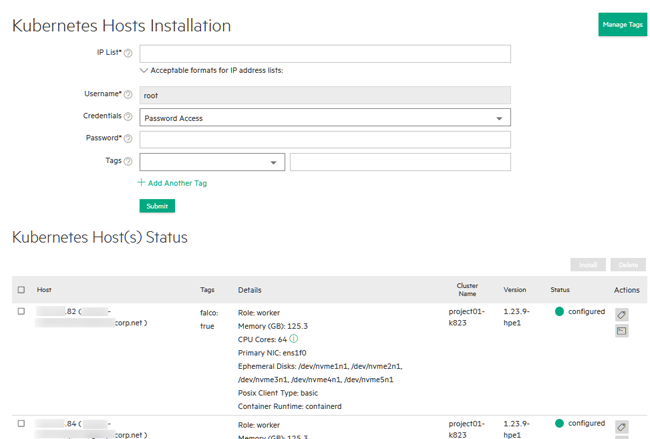
This screen lists Kubernetes hosts/nodes only.
- For information about Controller, Shadow Controller, or Arbiter hosts, see The Controllers & HA Screen.
- For information about Gateway hosts, see The Gateway/Load Balancer Screen and Gateway Installation Tab.
This upper portion of this screen contains the following functions:
- Manage Tags
- Clicking this button opens the Tags screen, which allows you to view, add, and delete host/node tags that then be passed down as first-class Kubernetes labels to the underlying Kubernetes hosts/nodes. See The Tags Screen.
- IP List
-
Enter the IP addresses for one or more Kubernetes hosts or nodes. Hosts run the containers that form clusters. Nodes act as hosts for Data Fabric clusters. See About HPE Ezmeral Data Fabric on Kubernetes.
- Add Tag
-
Clicking this link allows you to select an existing tag (see Assigning Tags to a Host) for the Kubernetes hosts/nodes that you are installing and specify a value.
For example, if you create a tag called
ramand you are installing a host/node with a large amount of RAM installed, then you could add the tagramto this Kubernetes host/node and then enter a value ofhigh. If various Kubernetes hosts/nodes reside in different racks, then you could use a tag calledrackto specify the Kubernetes host/node location, such asrack_a,rack_b, orrack_c.To select a tag, use the pull-down menu to select the tag to add, and then type the desired value in the text field. If you add a tag by mistake, click the Delete icon (trash can) to remove the tag. You can also add one or more additional tags by clicking the Add Another Tag link and repeating this process for each tag you want to assign to the Kubernetes hosts/nodes. You may only assign one value per tag.
NOTEIf you are adding a Data Fabric node, then:
- You must select the
Datafabrictag and then set the value toyes. See Kubernetes Data Fabric Node Installation Overview. - Do not select this tag if you are adding one or more Kubernetes Worker hosts.
- You must install Data Fabric nodes separately from Kubernetes Worker hosts.
- You must select the
- Credentials
-
This is where you add either a valid user name and password or SSH key to access the Kubernetes hosts/nodes being added.
- Submit
-
Clicking this button begins the process of adding the specified Kubernetes hosts/nodes. Some features require preparation of the hosts before the hosts are added to HPE Ezmeral Runtime Enterprise.
See Kubernetes Worker Installation Overview or Kubernetes Data Fabric Node Installation Overview, as appropriate.
The lower portion of this screen contains the Install and Delete buttons, and the Workers Status table.
- Install
-
Selecting one or more hosts/nodes in the following table and then clicking this button installs the selected hosts/nodes as Kubernetes Worker hosts or Data Fabric nodes, if they have not already been installed. See Kubernetes Worker Installation Overview or Kubernetes Data Fabric Node Installation Overview, as appropriate.
- Delete
-
Selecting one or more Kubernetes hosts/nodes in the following table and then clicking this button removes the selected Kubernetes hosts. See Decommissioning/Deleting a Kubernetes Host.
- Workers Status
-
The table displays the following information and functions for each Kubernetes host/node:
- Host: IP address and hostname of the Kubernetes host/node.
- Tags: Lists any tags assigned to the Kubernetes host/node and the value assigned to each tag.
- Details: Lists information about the host, such
as the CPU cores, number of GPU devices, RAM, primary NIC, persistent
storage status, the paths to the ephemeral and persistent storage, the
Posix client type, and the container runtime. To display the number of
logical CPU cores, physical CPU cores and sockets, hover over the
information icon next to the CPU Cores
entry.
If the host is running the Hewlett Packard Enterprise distribution of Kubernetes, the container runtime is
containerd. If the host is part of a Kubernetes cluster that was created on a previous version of HPE Ezmeral Runtime Enterprise and has not been migrated to use the Hewlett Packard Enterprise distribution of Kubernetes, the container runtime isDocker.If a GPU device supports MIG, when you click the More Info link, GPU Details dialog shows information about the MIG configuration. For example:
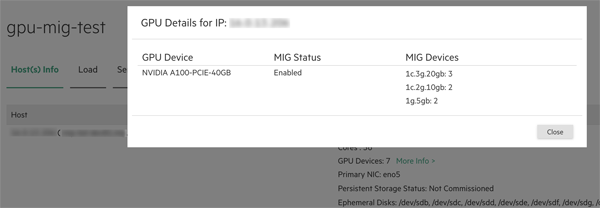
If the GPU device does not support MIG, the GPU Details dialog lists the GPU devices, but shows
N/Ain MIG Status and in MIG Devices. - Cluster Name: Name of the Kubernetes cluster to which this host/node is attached. The message Not Assigned appears if the host/node is not assigned to a Kubernetes cluster.
- Version: Kubernetes version assigned to this
Kubernetes host/node. The message Not Assigned
appears if the host/node is not assigned to a Kubernetes version.
If the Kubernetes version number includes the phrase
-hpe<n>, where<n>is a number, the host is running a Kubernetes version that is distributed by Hewlett Packard Enterprise, which uses the containerd runtime. - Status: Status of the host/node. This column will say ready for all fully-installed Kubernetes hosts/nodes. See Kubernetes Host: Add the Hosts and Kubernetes Host: Add the Hosts as Workers for the statuses that appear during the Kubernetes host/node installation process.
- Actions:
- Decommission: Clicking the Decommission icon (broken line) decommissions the Kubernetes host/node and prevents it from running clusters or pods. See Decommissioning/Deleting a Kubernetes Host.
- Delete: Clicking the Delete icon (trash can) for a decommissioned Worker host removes that host. See Decommissioning/Deleting a Kubernetes Host.
- Update Tags: Clicking the Update Tags icon (tag) for a host opens the Update Tags popup, which enables you to add, edit, and remove tags for that host. See Updating Tags for a Host.