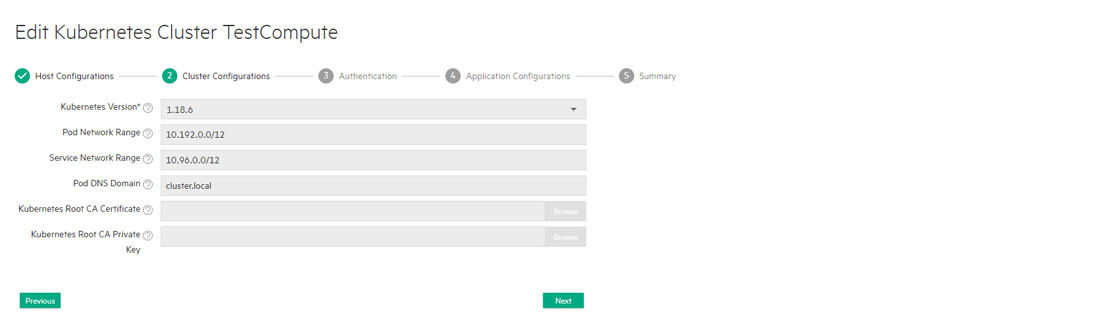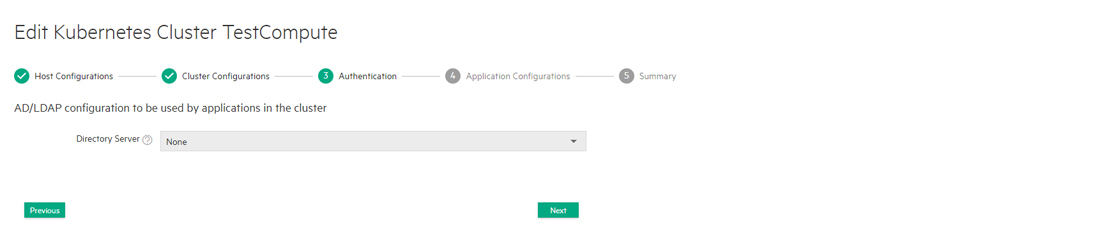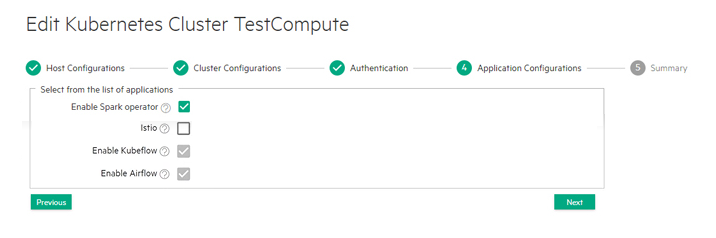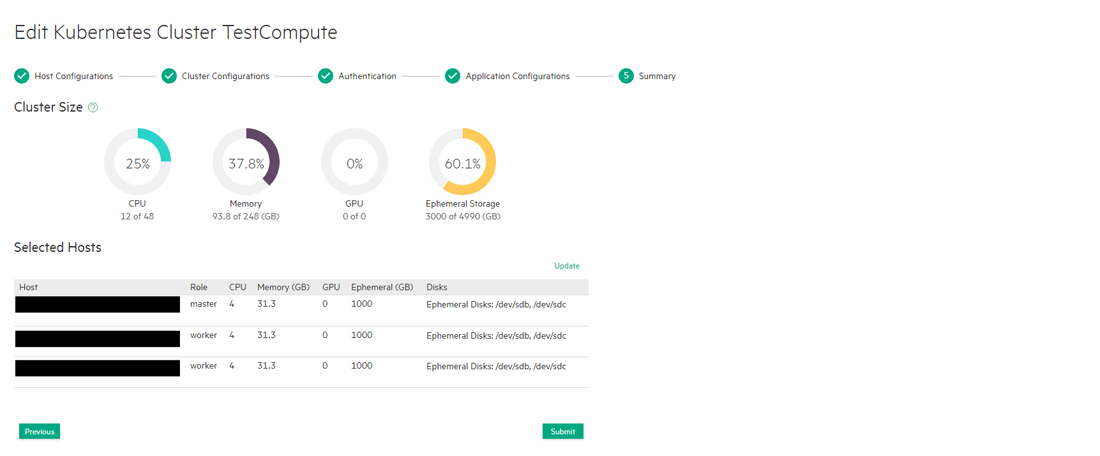Editing an Existing Kubernetes Cluster
Do not enter Lockdown mode when creating or editing a Kubernetes cluster. Creating or editing a Kubernetes cluster while the site is in Lockdown mode can result in errors related to the cluster connections to services, or in service endpoints not being displayed for that Kubernetes cluster.
Clicking the Edit button (pencil) for a Kubernetes cluster in the Kubernetes Clusters screen opens the Step 1: Host Configurations screen for that cluster.
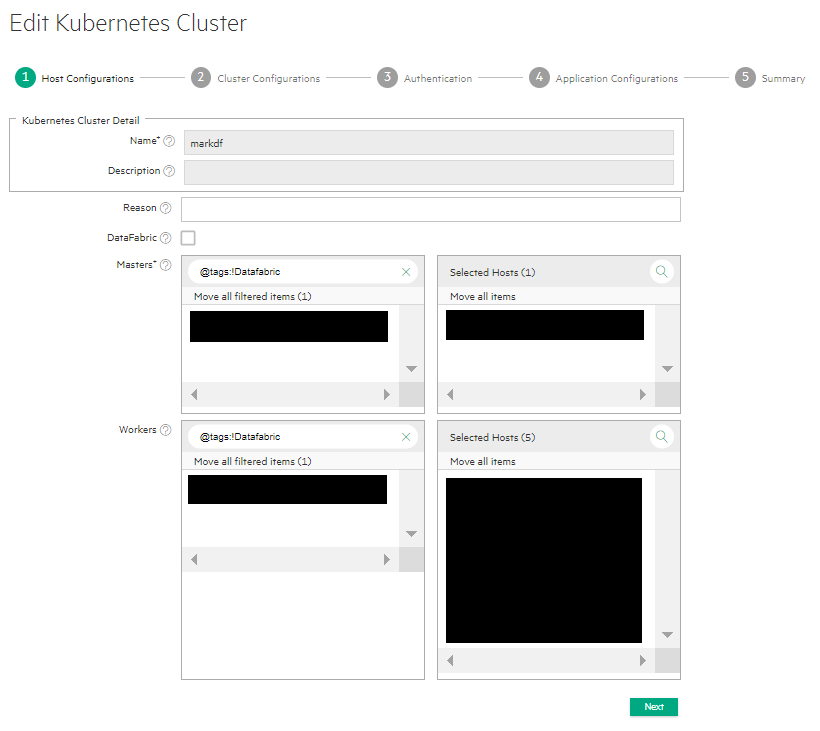
- You may edit some or all of the following options on this screen:
- Enter a description for this Kubernetes cluster in the Description field, if desired.
- Number of Master and Worker hosts in the cluster. You must select an odd number of Master hosts in order to have a quorum. See Expanding or Shrinking a Kubernetes Cluster.
NOTEIf you are installing an add-on such as Istio (see Add-Ons Overview), then you may need to select hosts with the appropriate tag assignments. Please see the appropriate add-on article for additional information. (Not available in HPE Ezmeral Runtime Enterprise Essentials.) -
Click Next to open the Step 2: Cluster Configurations screen. All of the fields on this screen are read-only.
-
Click Next to open the Step 3: Authentication screen. All of the fields on this screen are read-only.
-
Click Next to open the Step 4: Application Configurations screen. (Not available in HPE Ezmeral Runtime Enterprise Essentials.)
The available add-on applications may vary from those shown below.
To remove an application, clear the check box for that application.
To add an application, verify that all of the hosts in the cluster meet the host requirements and the cumulative requirements for all the applications that will be selected, and then select the check box for that application.
Not all applications are appropriate for all clusters. For example, Do not select the Istio application when creating or editing a Data Fabric cluster. Istio Service Mesh is not supported on HPE Ezmeral Data Fabric on Kubernetes clusters.
For information about host requirements, see Kubernetes Host Requirements.
For information about add-on applications, see Add-ons Overview. Requirements are cumulative; for example, if you add two applications, then all the hosts in the cluster must meet the combined requirements of both applications in addition to the applications that are already installed.
-
Click Next to open the Step 5: Summary screen.
- Review the summary of resources to be assigned to this cluster, and then either click Submit to finish editing the existing Kubernetes cluster or click Previous to return to the Step 3: Application Configurations screen.