Kubernetes Cluster Usage Examples
This article presents the following three sample Kubernetes cluster usage examples:
Example 1: Hello World
This example is based on the Hello-World sample scenario, available here (link opens an external web site in a new browser tab/window).
Begin by creating the hello-world service manifest YAML file with HPE Ezmeral Runtime Enterprise annotation.
# kubectl apply -f https://k8s.io/examples/service/access/hello-application.yaml deployment.apps/hello-world created # kubectl get deployments hello-world NAME READY UP-TO-DATE AVAILABLE AGE hello-world 2/2 2 2 36s
The contents of cr-hello-world-app-service-epic-lb.yaml are:
apiVersion: v1
kind: Service
metadata:
name: hello-world-service-epic-lb
labels:
hpecp.hpe.com/hpecp-internal-gateway: "true"
spec:
selector:
run: load-balancer-example
ports:
- name: http-hello
protocol: TCP
port: 8080
targetPort: 8080
type: NodePortlabel
generates a service port on the Gateway host.
# kubectl create -f ./cr-hello-world-app-service-epic-lb.yaml service/hello-world-service-epic-lb created # kubectl describe services Name: hello-world-service-epic-lb Namespace: default Labels: hpecp.hpe.com/hpecp-internal-gateway: true Annotations: hpecp-internal-gateway/8080: mip.storage.enterprise.net:10003 - Note the Gateway host IP address. Selector: run=load-balancer-example Type: NodePort IP: 10.96.60.29 Port: http-hello 8080/TCP TargetPort: 8080/TCP NodePort: http 31996/TCP Endpoints: 10.244.1.5:8080,10.244.2.4:8080 Session Affinity: None External Traffic Policy: Cluster Events: <none> # curl http://mip.storage.enterprise.net:10003 Hello Kubernetes!
http://
in the cURL command above with
https://
.
If you cannot perform the mapping and receive Error 409 when executing the command
kubectl -n <namespace> logs
kubedirector-<port_number>, be sure that HPE Ezmeral Runtime Enterprise is not in Lockdown mode. See Lockdown Mode.
Example 2: PHP Guestbook Application with Redis
The following example is based on the PHP Guestbook sample scenario described here (link opens an external web site in a new browser tab/window).
Begin by launching the Redis services.
# kubectl apply -f https://kubernetes.io/examples/application/guestbook/redis-master-deployment.yaml
deployment.apps/redis-master created
# kubectl get pods
NAME READY STATUS RESTARTS AGE
redis-master-7db7f6579f-s5llz 1/1 Running 0 79s
# kubectl logs -f -c master redis-master-7db7f6579f-s5llz
_._
_.-``__ ''-._
_.-`` `. `_. ''-._ Redis 2.8.19 (00000000/0) 64 bit
.-`` .-```. ```\/ _.,_ ''-._
( ' , .-` | `, ) Running in stand alone mode
|`-._`-...-` __...-.``-._|'` _.-'| Port: 6379
| `-._ `._ / _.-' | PID: 1
`-._ `-._ `-./ _.-' _.-'
|`-._`-._ `-.__.-' _.-'_.-'|
| `-._`-._ _.-'_.-' | http://redis.io
`-._ `-._`-.__.-'_.-' _.-'
|`-._`-._ `-.__.-' _.-'_.-'|
| `-._`-._ _.-'_.-' |
`-._ `-._`-.__.-'_.-' _.-'
`-._ `-.__.-' _.-'
`-._ _.-'
`-.__.-'
[1] 28 Nov 03:08:51.748 # Server started, Redis version 2.8.19
[1] 28 Nov 03:08:51.749 # WARNING: The TCP backlog setting of 511 cannot be enforced because /proc/sys/net/core/somaxconn is set to the lower value of 128.
[1] 28 Nov 03:08:51.749 * The server is now ready to accept connections on port 6379
<CTRL-C>
# kubectl apply -f https://kubernetes.io/examples/application/guestbook/redis-master-service.yaml
service/redis-master created
# kubectl get service
NAME TYPE CLUSTER-IP EXTERNAL-IP PORT(S) AGE
kubernetes ClusterIP 10.96.0.1 <none> 443/TCP 5h21m
redis-master ClusterIP 10.96.79.194 <none> 6379/TCP 41s
# kubectl apply -f https://kubernetes.io/examples/application/guestbook/redis-slave-deployment.yaml
deployment.apps/redis-slave created
# kubectl get pods
NAME READY STATUS RESTARTS AGE
redis-master-545d695785-w2827 1/1 Running 0 12m
redis-slave-546fc99d45-5ffm2 1/1 Running 0 29s
redis-slave-546fc99d45-766rt 1/1 Running 0 29s
# kubectl apply -f https://kubernetes.io/examples/application/guestbook/redis-slave-service.yaml
service/redis-slave created
# kubectl get services
NAME TYPE CLUSTER-IP EXTERNAL-IP PORT(S) AGE
kubernetes ClusterIP 10.96.0.1 <none> 443/TCP 5h26m
redis-master ClusterIP 10.96.79.194 <none> 6379/TCP 5m16s
redis-slave ClusterIP 10.96.55.128 <none> 6379/TCP 42s
Next, set up the Guestbook front-end service.
# kubectl apply -f https://kubernetes.io/examples/application/guestbook/frontend-deployment.yaml deployment.apps/frontend created # kubectl get pods NAME READY STATUS RESTARTS AGE frontend-678d98b8f7-754zv 0/1 ContainerCreating 0 40s frontend-678d98b8f7-g5jtf 0/1 ContainerCreating 0 40s frontend-678d98b8f7-l6xw9 0/1 ContainerCreating 0 40s redis-master-545d695785-w2827 1/1 Running 0 18m redis-slave-546fc99d45-5ffm2 1/1 Running 0 6m6s redis-slave-546fc99d45-766rt 1/1 Running 0 6m6s # kubectl get pods -l app=guestbook -l tier=frontend NAME READY STATUS RESTARTS AGE frontend-678d98b8f7-754zv 1/1 Running 0 2m47s frontend-678d98b8f7-g5jtf 1/1 Running 0 2m47s frontend-678d98b8f7-l6xw9 1/1 Running 0 2m47s # kubectl apply -f https://kubernetes.io/examples/application/guestbook/frontend-service.yaml service/frontend created # kubectl get services NAME TYPE CLUSTER-IP EXTERNAL-IP PORT(S) AGE frontend NodePort 10.96.165.194 <none> 80:31809/TCP 2m44s kubernetes ClusterIP 10.96.0.1 <none> 443/TCP 5h36m redis-master ClusterIP 10.96.79.194 <none> 6379/TCP 15m redis-slave ClusterIP 10.96.55.128 <none> 6379/TCP 10m
Label the service so that the front-end NodePort service will be exposed via the Gateway host. This step is not necessary if the service was created in the namespace of a tenant that has the Map Services To Gateway option enabled. See Creating a New Kubernetes Tenant or Project and Editing an Existing Kubernetes Tenant or Project.
# kubectl label svc frontend hpecp.hpe.com/hpecp-internal-gateway=true service/frontend labeled # kubectl describe services frontend Name: frontend Namespace: default Labels: app=guestbook hpecp.hpe.com/hpecp-internal-gateway=true tier=frontend Annotations: hpecp-internal-gateway/80: mip.storage.enterprise.net:10004 - Note the URL. Selector: app=guestbook,tier=frontend Type: NodePort IP: 10.96.165.194 Port: <unset> 80/TCP TargetPort: 80/TCP NodePort: <unset> 31809/TCP Endpoints: 10.244.1.6:80,10.244.1.7:80,10.244.2.7:80 Session Affinity: None External Traffic Policy: Cluster Events: Type Reason Age From Message ---- ------ ---- ---- ------- Normal Service 38s kubedirector Created HPECP K8S service
Finally, the connection to the service using your browser. In this case, the port
does not have an "http-" name prefix and the Gateway host is not doing SSL
termination. You can therefore navigate to http://<url_described_above>.
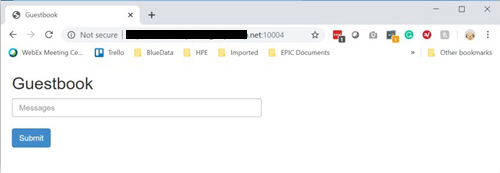
Example 3: WordPress with Persistent Volume
The following example is based on the WordPress and MySQL with Persistent Volume described here (link opens an external web site in a new browser tab/window).
MySQL and WordPress each require a Persistent Volume to store data. Their Persistent Volume Claims will be created at the deployment step. HPE Ezmeral Data Fabric is used as the default persistent volume.
Begin by adding a Secret generator in kustomization.yaml by
executing the following command, being sure to replace YOUR_PASSWORD with the password you want to use.
# mkdir wordpress
# cd wordpress
#
secretGenerator:
- name: mysql-pass
literals:
- password=YOUR_PASSWORD
EOF
Next, use either of the following methods to download the following two YAML manifest files for the MySQL and WordPress services, respectively (links open an external website in a new browser tab/window):
- https://kubernetes.io/examples/application/wordpress/mysql-deployment.yaml
- https://kubernetes.io/examples/application/wordpress/wordpress-deployment.yaml
# curl -kO https://kubernetes.io/examples/application/wordpress/mysql-deployment.yaml
% Total % Received % Xferd Average Speed Time Time Time Current
Dload Upload Total Spent Left Speed
100 1238 100 1238 0 0 1430 0 --:--:-- --:--:-- --:--:-- 1429
# curl -kO https://kubernetes.io/examples/application/wordpress/wordpress-deployment.yaml
% Total % Received % Xferd Average Speed Time Time Time Current
Dload Upload Total Spent Left Speed
100 1323 100 1323 0 0 1441 0 --:--:-- --:--:-- --:--:-- 1441
# ls -al
total 9
drwxr-xr-x 1 leedavid UsersGrp 0 Nov 28 16:50 .
drwx------ 1 leedavid UsersGrp 0 Nov 28 16:46 ..
-rw-r--r-- 1 leedavid UsersGrp 137 Nov 28 16:49 kustomization.yaml
-rw-r--r-- 1 leedavid UsersGrp 1238 Nov 28 16:47 mysql-deployment.yaml
-rw-r--r-- 1 leedavid UsersGrp 1323 Nov 28 16:50 wordpress-deployment.yaml
If you installed HPE Ezmeral Runtime Enterprise with tenant storage, then HPE Ezmeral Data Fabric will already be registered as the default Storage Class in this namespace.
# kubectl get StorageClass NAME PROVISIONER AGE default (default) com.mapr.csi-kdf 39h # kubectl describe StorageClass Name: default IsDefaultClass: Yes Annotations: storageclass.kubernetes.io/is-default-class=true Provisioner: com.mapr.csi-kdf Parameters: cldbHosts=192.168.20.131:7222,cluster=epic.mapr.cluster,csi.storage.k8s.io/provisioner-secret-name=mapr-user-secret,csi.storage.k8s.io/provisioner-secret-namespace=mapr-csi,csiNodePublishSecretName=mapr-ticket-secret,csiNodePublishSecretNamespace=mapr-csi,mountPrefix=/mapr-csi,namePrefix=k8s-1-,platinum=true,restServers=192.168.20.131:8443,securityType=secure AllowVolumeExpansion: <unset> MountOptions: <none> ReclaimPolicy: Delete VolumeBindingMode: Immediate Events: <none>
In these two manifest files, both the WordPress service and MySQL are requesting a persistent volume (PV):
-
MySQL Deployment:
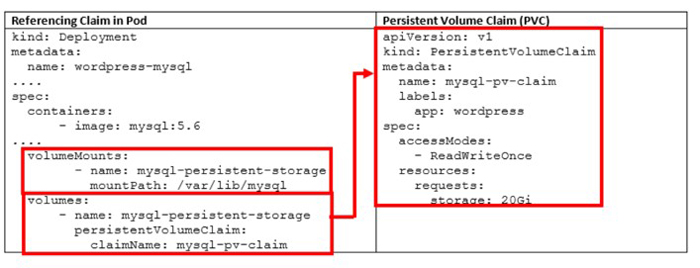
-
WordPress Deployment:
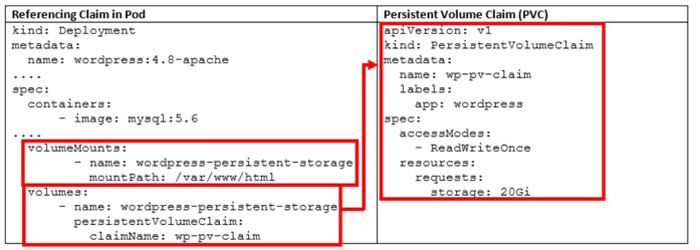
Neither pod makes any explicit request for a specific storageClassName. Hence, they will use the default HPE Ezmeral Data Fabric StorageClass.
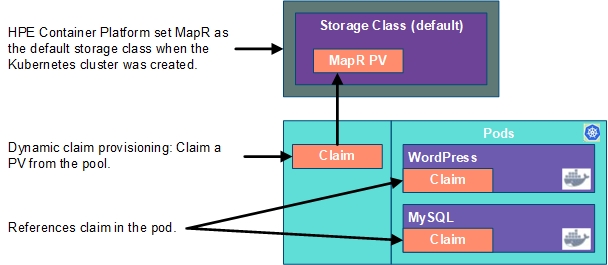
NodePort Service
Edit the WordPress manifest YAML to use the NodePort service instead of LoadBalancer service. This needs to be done for port mapping to occur.
# vi wordpress-deployment.yaml
# cat wordpress-deployment.yaml
apiVersion: v1
kind: Service
metadata:
name: wordpress
labels:
app: wordpress
spec:
ports:
- port: 80
selector:
app: wordpress
tier: frontend
type: NodePort - Ensure this is set to NodePort.
---
apiVersion: v1
kind: PersistentVolumeClaim
metadata:
name: wp-pv-claim
labels:
app: wordpress
spec:
accessModes:
- ReadWriteOnce
resources:
requests:
storage: 20Gi
---
apiVersion: apps/v1 # for versions before 1.9.0 use apps/v1beta2
kind: Deployment
metadata:
name: wordpress
labels:
app: wordpress
spec:
selector:
matchLabels:
app: wordpress
tier: frontend
strategy:
type: Recreate
template:
metadata:
labels:
app: wordpress
tier: frontend
spec:
containers:
- image: wordpress:4.8-apache
name: wordpress
env:
- name: WORDPRESS_DB_HOST
value: wordpress-mysql
- name: WORDPRESS_DB_PASSWORD
valueFrom:
secretKeyRef:
name: mysql-pass
key: password
ports:
- containerPort: 80
name: wordpress
volumeMounts:
- name: wordpress-persistent-storage
mountPath: /var/www/html
volumes:
- name: wordpress-persistent-storage
persistentVolumeClaim:
claimName: wp-pv-claim
Continue by adding these two manifests to the kustomization.yaml file.
# cat <<EOF >>./kustomization.yaml resources: - mysql-deployment.yaml - wordpress-deployment.yaml EOF
The kustomization.yaml contains all of the resources for deploying a
WordPress site and a MySQL database. You can apply the directory, and then verify
both the HPE Ezmeral Data Fabric volumes and the services, as
follows:
# kubectl apply --kustomize ./ secret/mysql-pass-9tt65k5fgm created service/wordpress-mysql created service/wordpress created deployment.apps/wordpress-mysql created deployment.apps/wordpress created persistentvolumeclaim/mysql-pv-claim created persistentvolumeclaim/wp-pv-claim created
Confirm that PVC is using the HPE Ezmeral Data Fabric StorageClass (see highlighted text below).
# kubectl get pvc NAME STATUS VOLUME CAPACITY ACCESS MODES STORAGECLASS AGE mysql-pv-claim Bound mapr-pv-16f97a33-b8dd-488a-b6db-1d94a84286e2 20Gi RWO default 48s wp-pv-claim Bound mapr-pv-896b3504-e9ba-4593-b9a0-88a9ece392b5 20Gi RWO default 48s # kubectl get pv NAME CAPACITY ACCESS MODES RECLAIM POLICY STATUS CLAIM STORAGECLASS REASON AGE mapr-pv-32850109-ef66-42db-9522-b563fbc01eae 10Gi RWO Delete Bound bdwebterm/pvc-kd-977sb-0 default 41h mapr-pv-a24b1733-39db-40d2-bdaf-0be7c22ed83b 10Gi RWO Delete Bound bdwebterm/pvc-kd-nbwhn-0 default 31h mapr-pv-dbf96aed-dafd-47b7-87d4-7d343f182d8b 20Gi RWO Delete Bound default/mysql-pv-claim default 69s mapr-pv-e3c1db71-2865-425c-971e-c01466e9d295 20Gi RWO Delete Bound default/wp-pv-claim default 69s mapr-pv-ed5f1be3-9be2-4470-83cf-67f9b31e9dbf 10Gi RWO Delete Bound bdwebterm/pvc-kd-dl26j-0 default 32h
Label the WordPress service so that the front-end NodePort service will be exposed via the Gateway host. This step is not necessary if the service was created in the namespace of a tenant that has the Map Services To Gateway option enabled. See Creating a New Kubernetes Tenant or Project and Editing an Existing Kubernetes Tenant or Project.
# kubectl get services NAME TYPE CLUSTER-IP EXTERNAL-IP PORT(S) AGE kubernetes ClusterIP 10.96.0.1 <none> 443/TCP 26h wordpress NodePort 10.96.98.248 <none> 80:30996/TCP 24s wordpress-mysql ClusterIP None <none> 3306/TCP 24s # kubectl label svc wordpress hpecp.hpe.com/hpecp-internal-gateway=true service/wordpress labeled # kubectl describe service wordpress Name: wordpress Namespace: default Labels: app=wordpress hpecp.hpe.com/hpecp-internal-gateway=true Annotations: hpecp-internal-gateway/80: mip.storage.enterprise.net:10006 Selector: app=wordpress,tier=frontend Type: NodePort IP: 10.96.98.248 Port: <unset> 80/TCP TargetPort: 80/TCP NodePort: <unset> 30996/TCP Endpoints: 10.244.2.11:80 Session Affinity: None External Traffic Policy: Cluster Events: Type Reason Age From Message ---- ------ ---- ---- ------- Normal Service 26s kubedirector Created HPECP K8S service
Copy the IP address and port number (see highlighted text above) to your browser. You should see set-up page similar to the following screenshot:
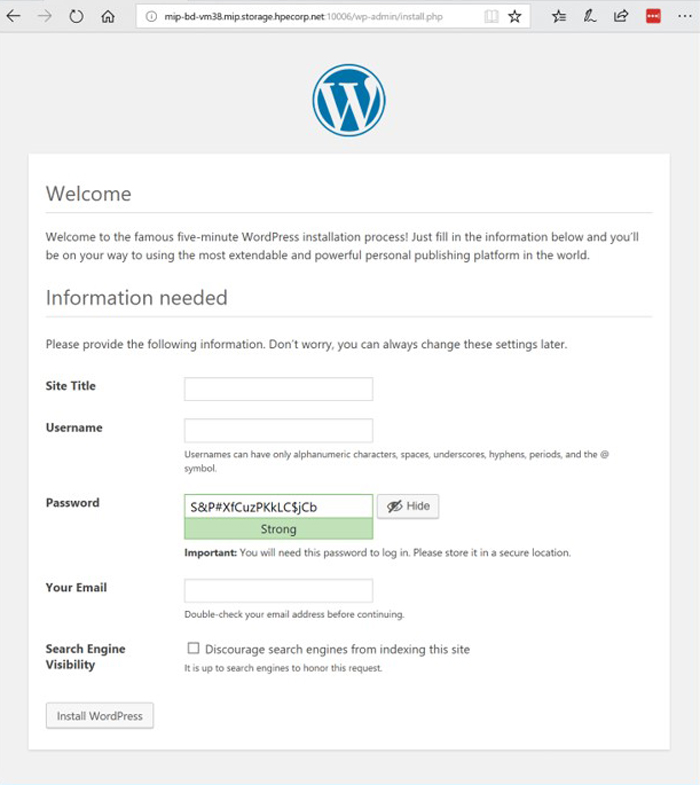
Destroy the application deployments (e.g. pods) and restart the deployments, making sure to preserve the WordPress application information and still preserved.
# kubectl delete deployment wordpress deployment.extensions "wordpress" deleted # kubectl delete deployment wordpress-mysql deployment.extensions "wordpress-mysql" deleted # kubectl get pods No resources found. # kubectl get deployments No resources found.
The service is gone, as expected.
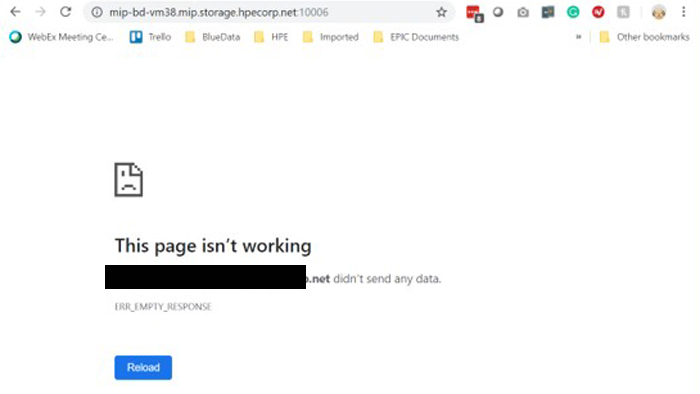
Reapply the same deployment, and reconnect to persistent storage.
# kubectl apply -k ./
secret/mysql-pass-9tt65k5fgm unchanged
service/wordpress-mysql unchanged
service/wordpress unchanged
deployment.apps/wordpress-mysql created
deployment.apps/wordpress created
persistentvolumeclaim/mysql-pv-claim unchanged
persistentvolumeclaim/wp-pv-claim unchanged
# kubectl get pods
NAME READY STATUS RESTARTS AGE
wordpress-594759d7f6-jdnvp 1/1 Running 0 27s
wordpress-mysql-847b7b996d-dwf6s 1/1 Running 0 28s
# kubectl describe service wordpress
Name: wordpress
Namespace: default
Labels: app=wordpress
Hpecp.hpe.com/hpecp-internal-gateway=true
Annotations: hpecp-internal-gateway/80: mip.storage.enterprise.net:10006
Selector: app=wordpress,tier=frontend
Type: NodePort
IP: 10.96.35.129
Port: <unset> 80/TCP
TargetPort: 80/TCP
NodePort: <unset> 31589/TCP
Endpoints: 10.244.1.18:80
Session Affinity: None
External Traffic Policy: Cluster
Events:
Type Reason Age From Message
---- ------ ---- ---- -------
Normal Service 12m kubedirector Created HPECP K8S service
The WordPress service is restored.
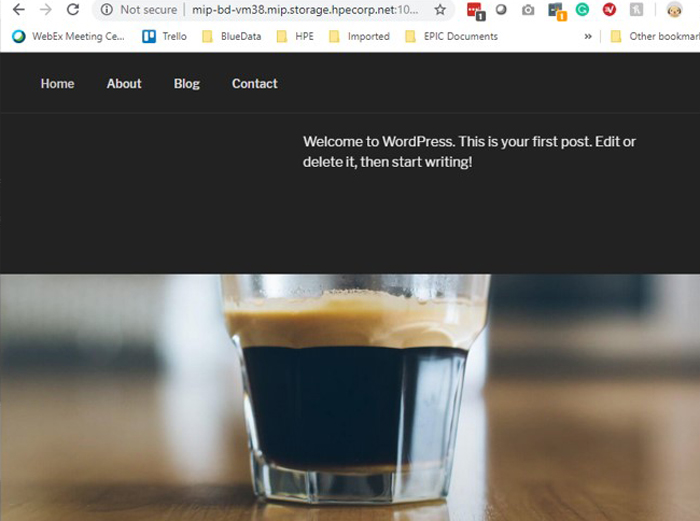
Finally, you will need to delete the entire deployment in order to free up all of the resources, including the persistent storage.
# kubectl delete -k ./ secret "mysql-pass-9tt65k5fgm" deleted service "wordpress-mysql" deleted service "wordpress" deleted deployment.apps "wordpress-mysql" deleted deployment.apps "wordpress" deleted persistentvolumeclaim "mysql-pv-claim" deleted persistentvolumeclaim "wp-pv-claim" deleted