MLflow Bike Sharing Use Case
Provides an end-to-end workflow in HPE Ezmeral Unified Analytics Software for an MLflow prediction model to determine bike rentals per hour based on weather and time.
Scenario
A data scientist wants to use a Jupyter Notebook to train a model that predicts how many bikes will be rented every hour based on weather and time information.
HPE Ezmeral Unified Analytics Software includes the following components and applications to support this scenario:
- Dataset
- Bike sharing dataset,
bike-sharing.csv, available in the/shared/mlflowdirectory. - Notebook (Jupyter)
- Two preconfigured Jupyter notebooks:
bike-sharing-mlflow.ipynb- Runs code, trains models, finds the best model.bike-sharing-prediction.ipynb- Predicts based on the model; deployed via KServe.
- MLflow
-
- Tracks the experiment and trainings/runs.
- Logs artifacts, metrics, and parameters for each run.
- Registers the best model
- Object Storage
- Stores artifacts that result after running each experiment.
- KServe Deployment
- Downloads and deploys a model from object storage and makes the model accessible through a web service endpoint.
Steps
Sign in to HPE Ezmeral Unified Analytics Software and perform the following steps:
Run the Bike Sharing Use Case
- In the left navigation pane, click Notebooks.
- Connect to your notebook server instance. For this example, select
hpedemo-user01-notebook.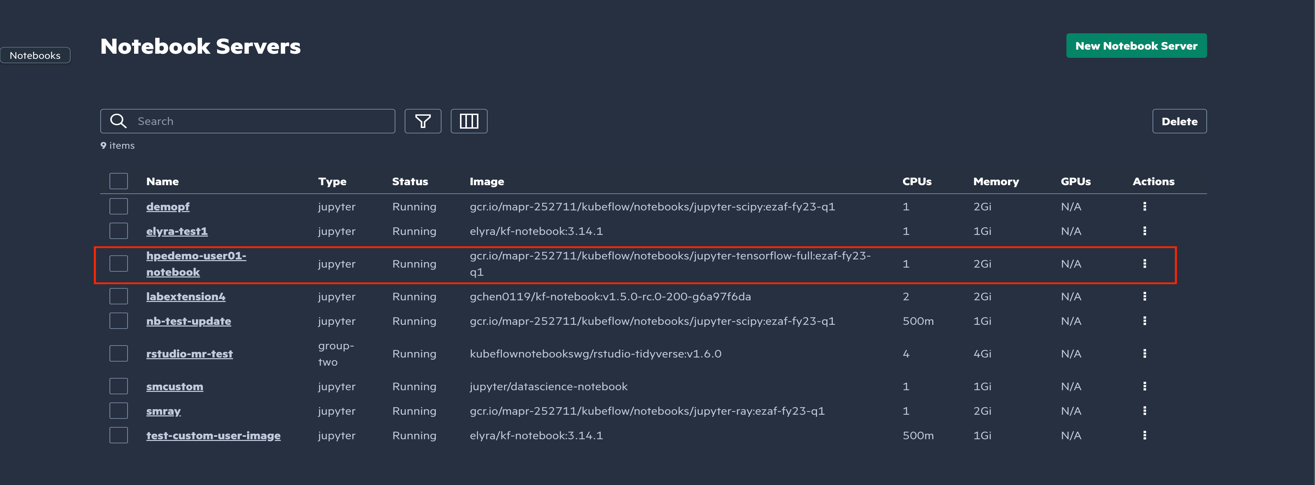
- Copy the
MLFlowfolder from theshareddirectory into the<username>directory.NOTEIf theMLflowfolder is not available in theshareddirectory, perform:- Go to GitHub repository for tutorials.
- Clone the repository.
- Navigate to
ezua-tutorials/Data-Science. - Navigate back to the
shareddirectory. - Copy the
MLflowfolder from theezua-tutorials/Data-Sciencerepository into theshareddirectory. - Copy the
/MLflowfolder fromsharedfolder to<username>directory.
-
Open
bike-sharing-mlflow.ipynband import mlflow and install libraries. After you finish, restart the kernel and run all the cells, including those you previously ran.NOTEIf you are using the local s3-proxy, do not set the following environment variables for MLflow. However, if you are trying to connect from outside the cluster, you must set the following environment variables.os.environ["AWS_ACCESS_KEY_ID"] = os.environ['MLFLOW_TRACKING_TOKEN'] os.environ["AWS_SECRET_ACCESS_KEY"] = "s3" os.environ["AWS_ENDPOINT_URL"] = 'http://local-s3-service.ezdata-system.svc.cluster.local:30000' os.environ["MLFLOW_S3_ENDPOINT_URL"] = os.environ["AWS_ENDPOINT_URL"] os.environ["MLFLOW_S3_IGNORE_TLS"] = "true" os.environ["MLFLOW_TRACKING_INSECURE_TLS"] = "true" - Run the notebook cells.
Running the notebook returns the details of the best model:

Track Experiment, Runs, and Register a Model in MLflow
- Navigate to the MLflow UI. You should see the bike-sharing-exp experiment.
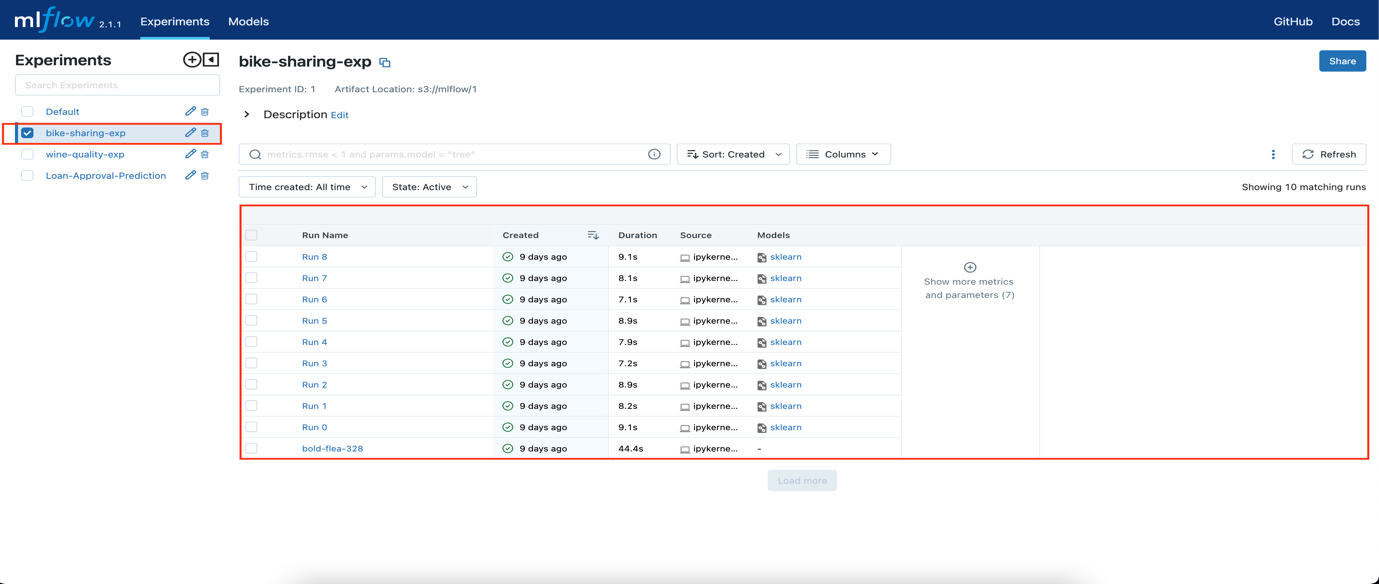
- Select the best model and then select Register Model. In this
example, the best model is run 2.
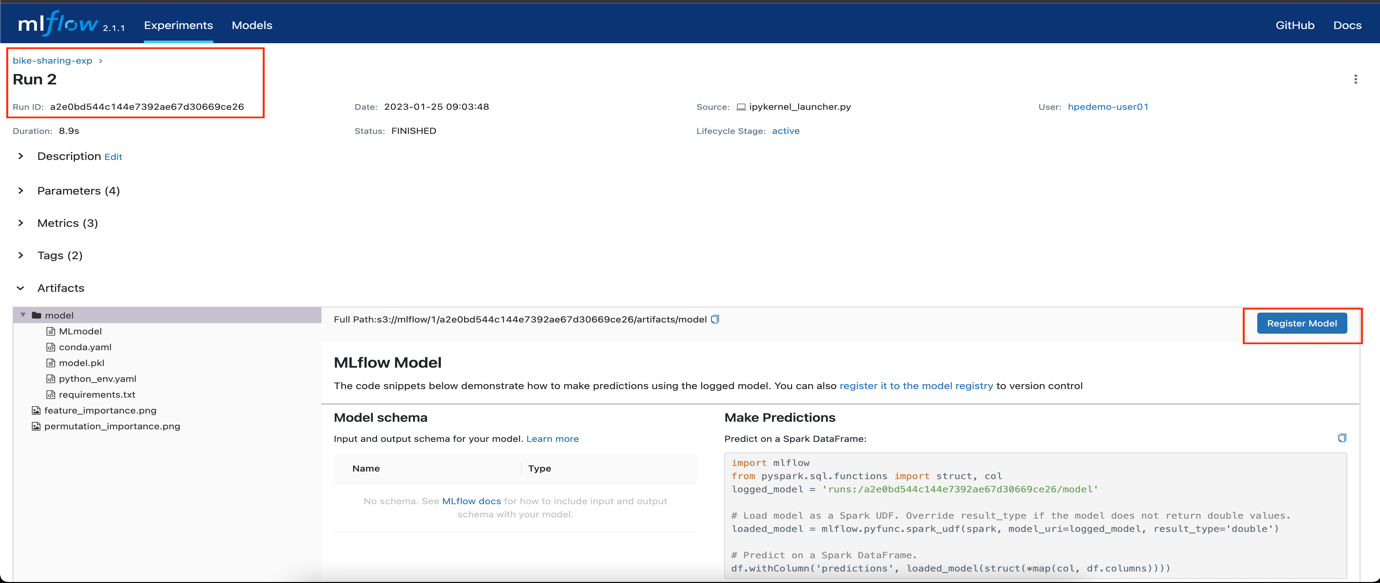
- In the Register Model window, enter Bike_Sharing_Model and click
Register.
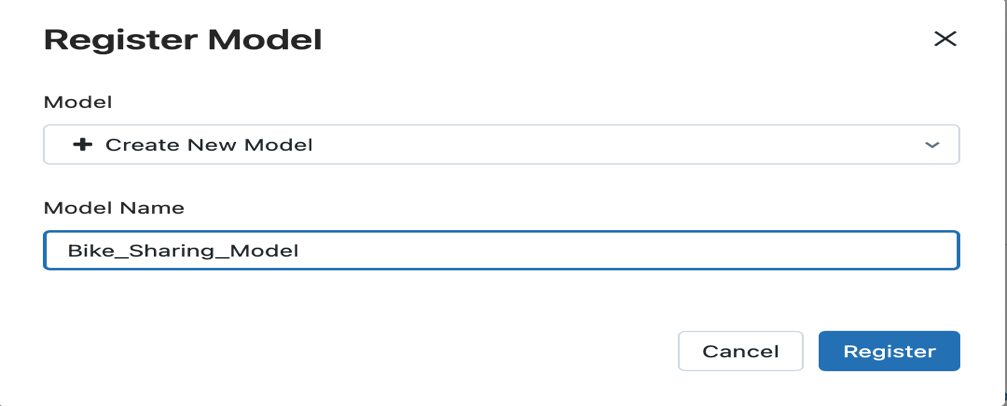
- Click on the Models menu to view the registered models.
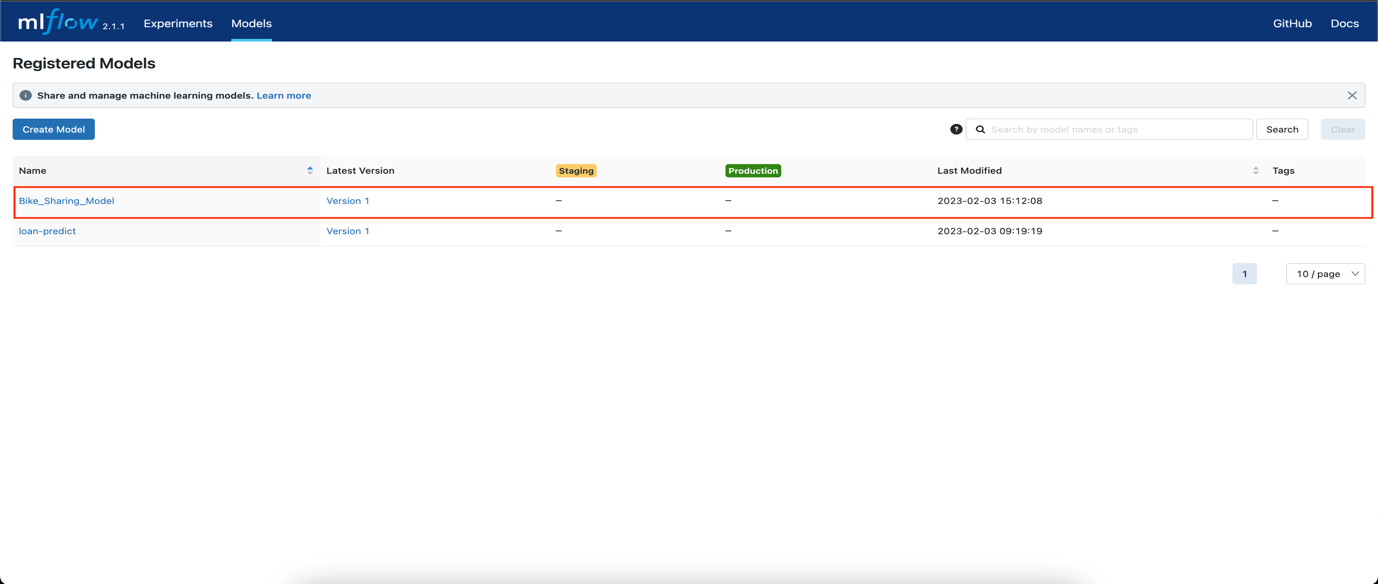
Use the Model for Prediction
- Navigate to the notebook server and open
bike-sharing-prediction.ipynb. - Run the first cell and wait until the
bike-sharing-predictorpod goes into the running state.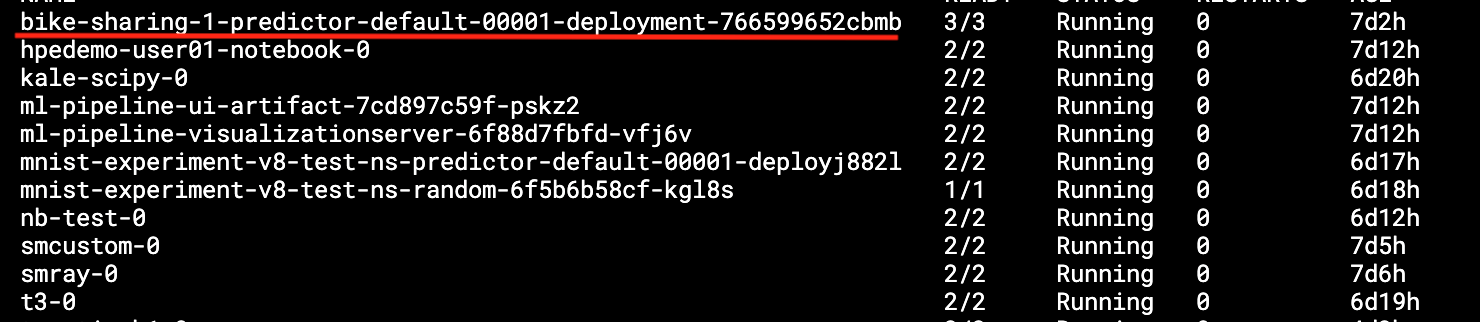
- Run the second cell to deploy machine learning model using KServe inference service.
Note: Update DOMAIN_NAME to your domain for external access and save changes.The system prints the following predictions for the input:
Rented Bikes Per Hours: Input Data: {'season': 1, 'year': 2, 'month': 1, 'hour_of_day': 0, 'is_holiday': 0, 'weekday': 6, 'is_workingday': 0, 'weather_situation': 1, 'temperature': 0.24, 'feels_like_temperature': 0.2879, 'humidity': 0.81, 'windspeed': 0.0} Bike Per Hour: 108.90178471846806 Input Data: {'season': 1, 'year': 5, 'month': 1, 'hour_of_day': 0, 'is_holiday': 0, 'weekday': 6, 'is_workingday': 1, 'weather_situation': 1, 'temperature': 0.24, 'feels_like_temperature': 0.2879, 'humidity': 0.81, 'windspeed': 0.0} Bike Per Hour: 84.96339548602367
End of Tutorial
You have completed this tutorial. This tutorial demonstrated how to train a model using notebooks, track experiments and runs, log artifacts with MLFlow, and use KServe to deploy and predict models.